6.8.User profile page
The user profile page is directly accessible for end users from contentWEB.
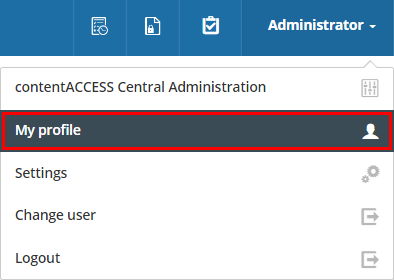
On the page it is possible to see the name, display name, tenant, user logins and login sessions of the current user. There are options to change the display name and the password. The user can also log out using the Logout button in the upper right corner. To return back to contentWEB, click on the Go to contentWEB under the list of login sessions.

Changing the display name
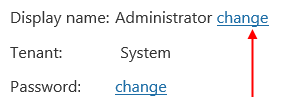

Changing the password
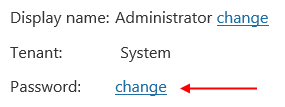
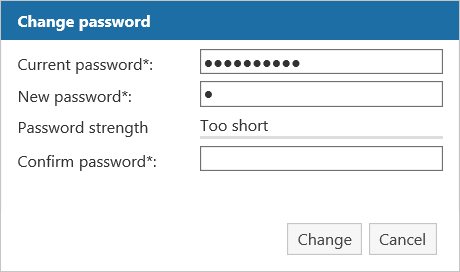
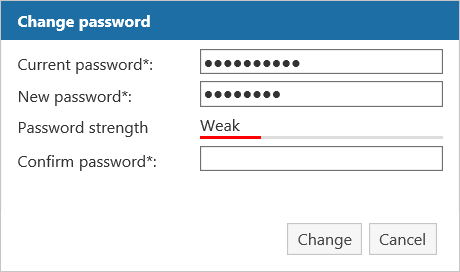
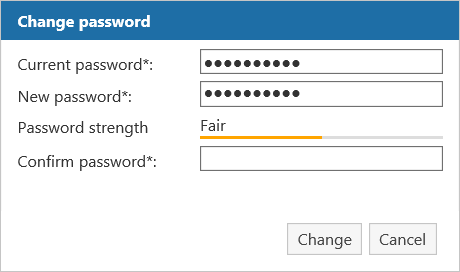
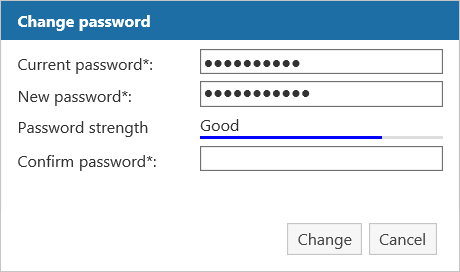
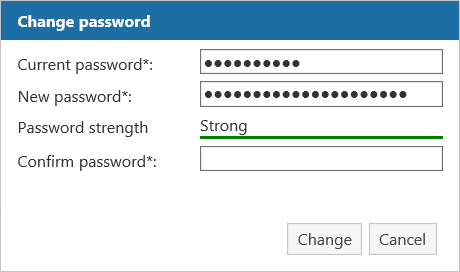
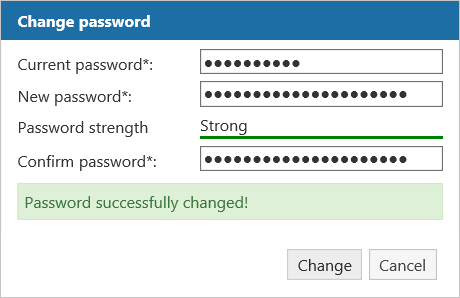
Help Guide Powered by Documentor
