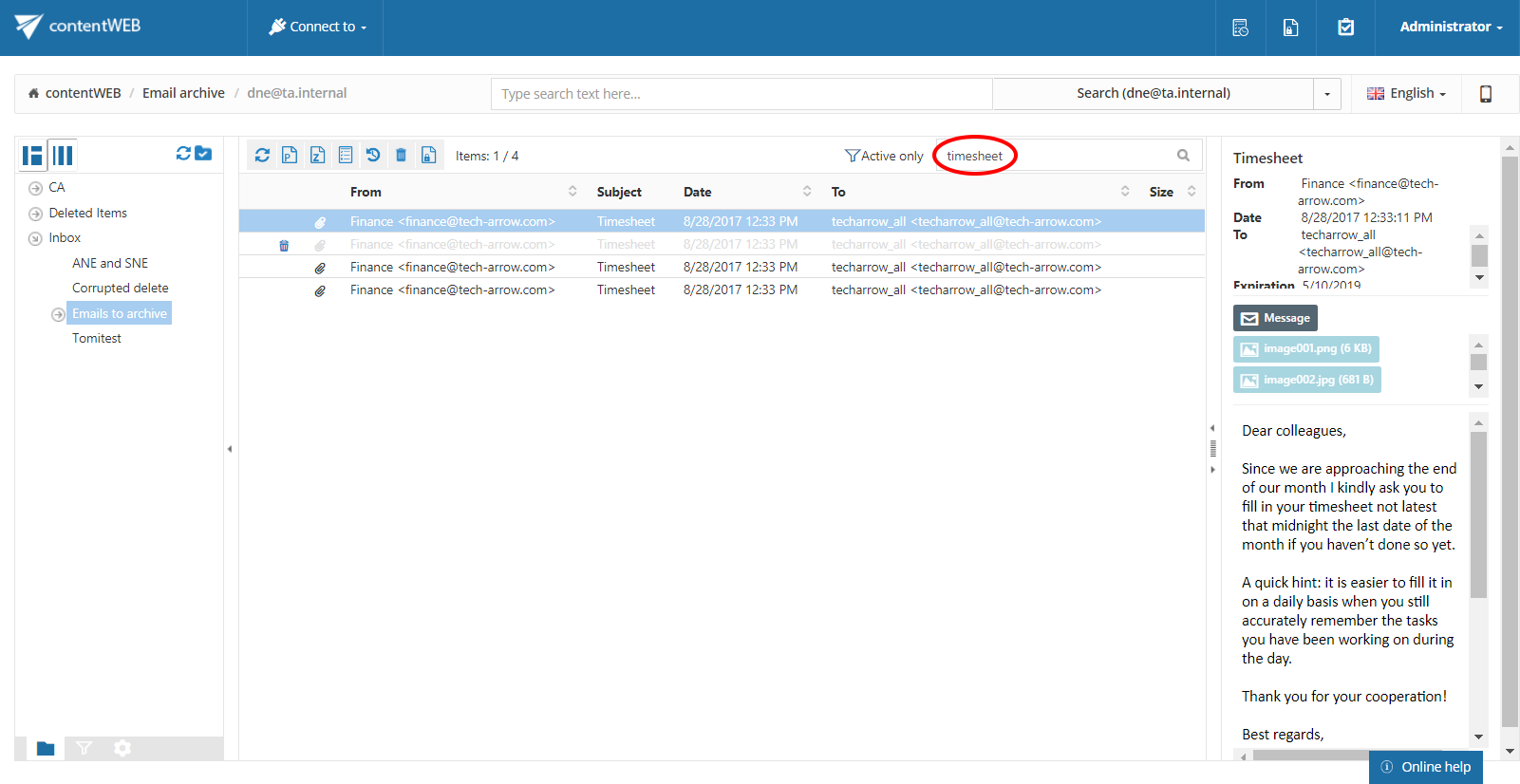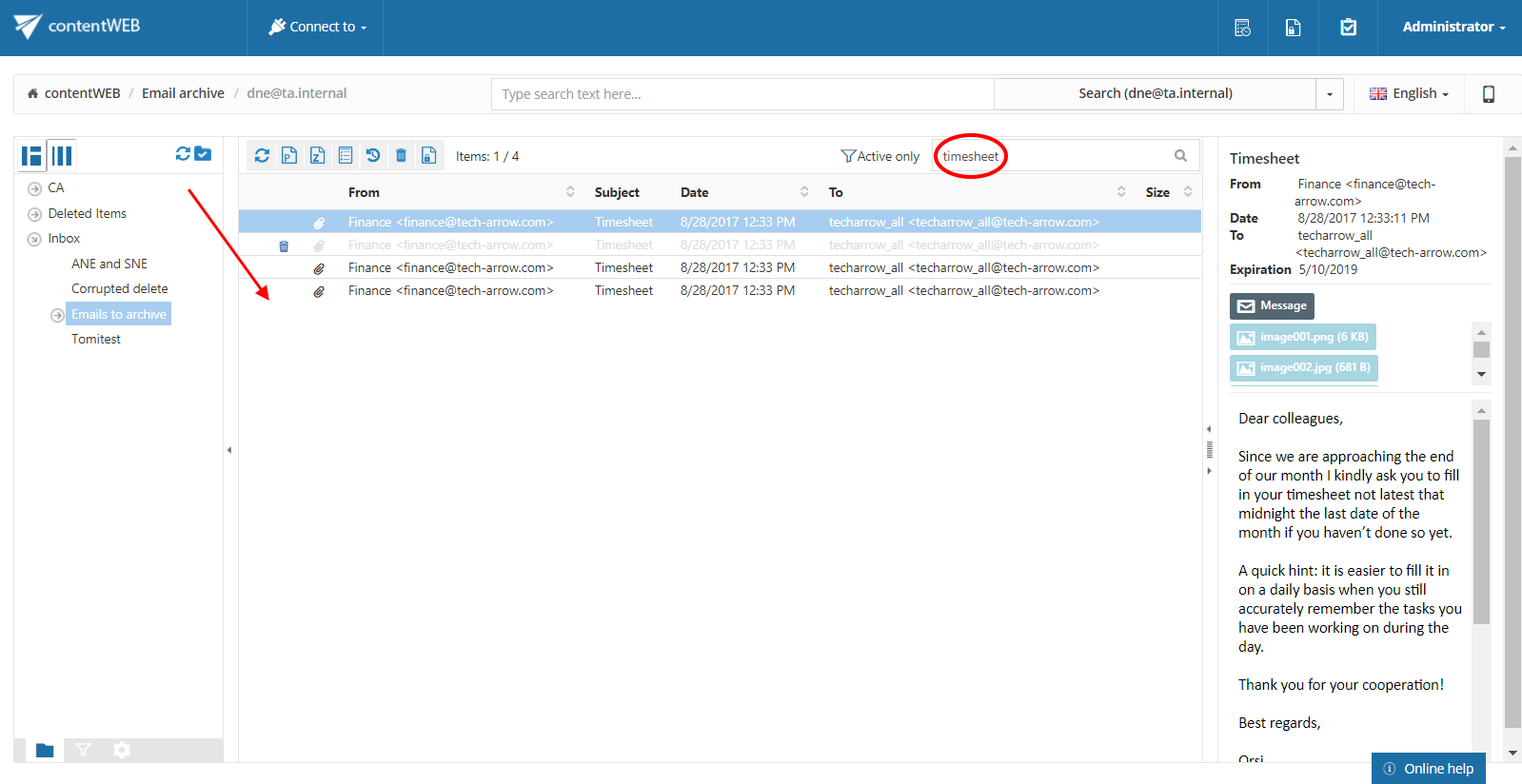7.3.Quick search
The quick search function of contentWEB enables searching only in one single folder – the folder that is selected in the left navigation pane in the tree view. Quick search supports only text-based fields (e.g. Title, Subject). To start the search, connect to the desired folder in the “Connect to” list and locate the desired folder/subfolder in the navigation pane. Then type the searched phrase into the search box located above the list view.
The quick search criteria may be changed in the UI settings. This will be detailed in chapter Editing Quick, Basic and Advanced search criteria of this guide later on.
Searching for emails containing the word Timesheet (our work presence)
| Search criteria: | Root folder (entity): dne@ta.internal |
| Archive subfolder: Emails to archive | |
| Title: contains phrase “timesheet” |
In this use case we will search for emails in subfolder Emails to archive on the dne@ta.internal root. We connect to the root (dne@ta.internal) in the Connect to list first.
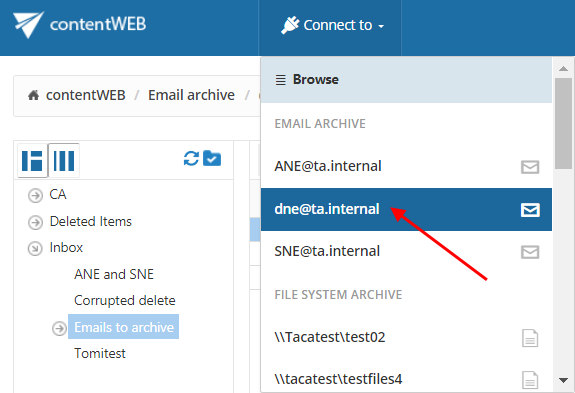
Further we select the given subfolder (Emails to archive) in the navigation pane:
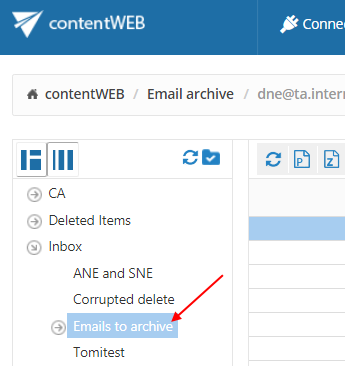
Now we type “timesheet” into the quick search field and the entry (entries) will be automatically searched for.