
- What is contentWEB?
- Main contentWEB functions:
- Requirements
- Installation
- Logging into contentWEB
- contentWEB user interface
- Search functions in contentWEB: “Connect to search”, quick search, advanced search, GDPR search
- Folder selection methods
- Tasks supported by entities (models)
- File System Archive
- Email Archive
- Sharing
- Teams archive
6.1.“Connect to” menu ↑ Back to Top
In the left upper part of the header bar click on the “Connect to” menu to unfold the associated entities that you can connect to (to which an access permission is granted). Under EMAIL ARCHIVE the associated archived mailboxes can be seen; under FILE SYSTEM ARCHIVE the associated archived folders from the file system are visible etc.
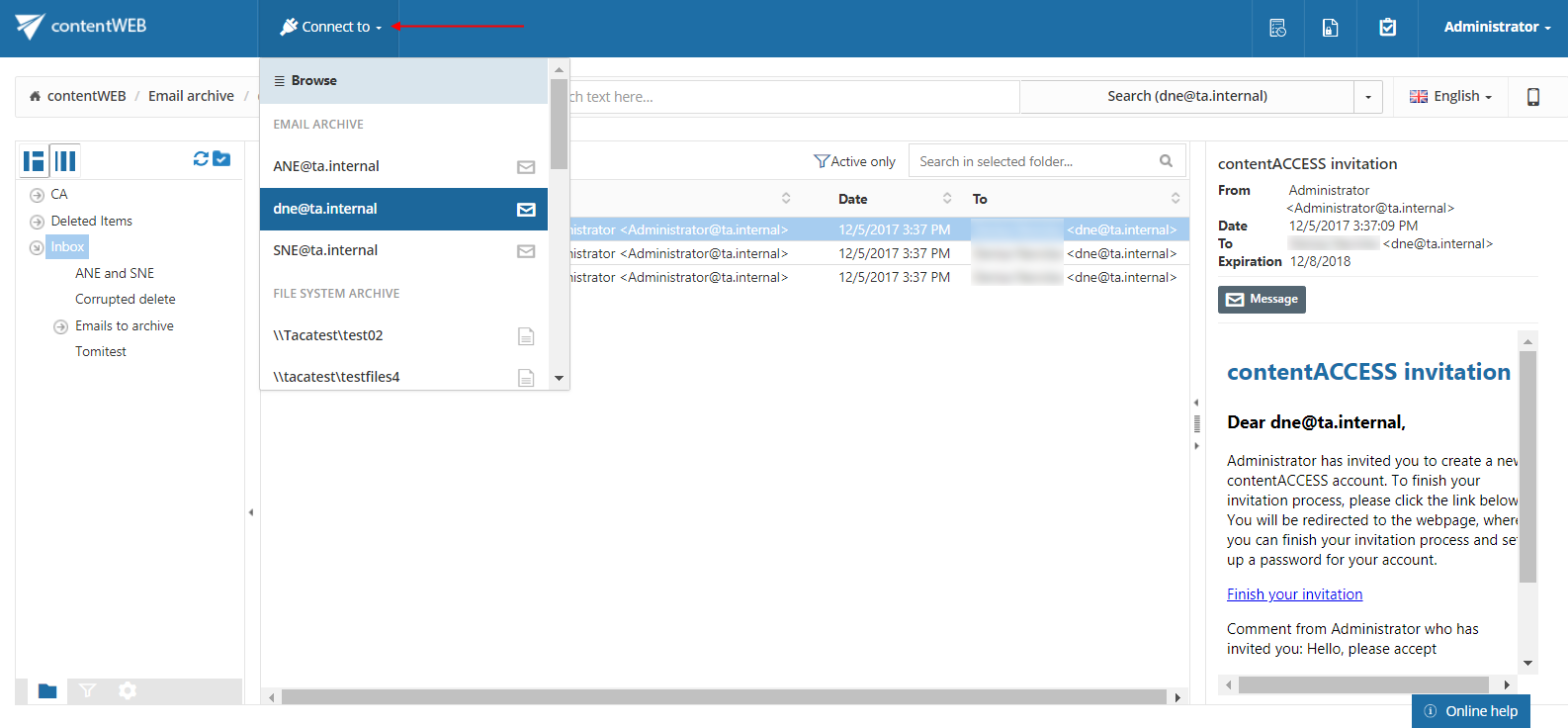
At the top is a Browse button. After clicking on it, a pop-up opens.
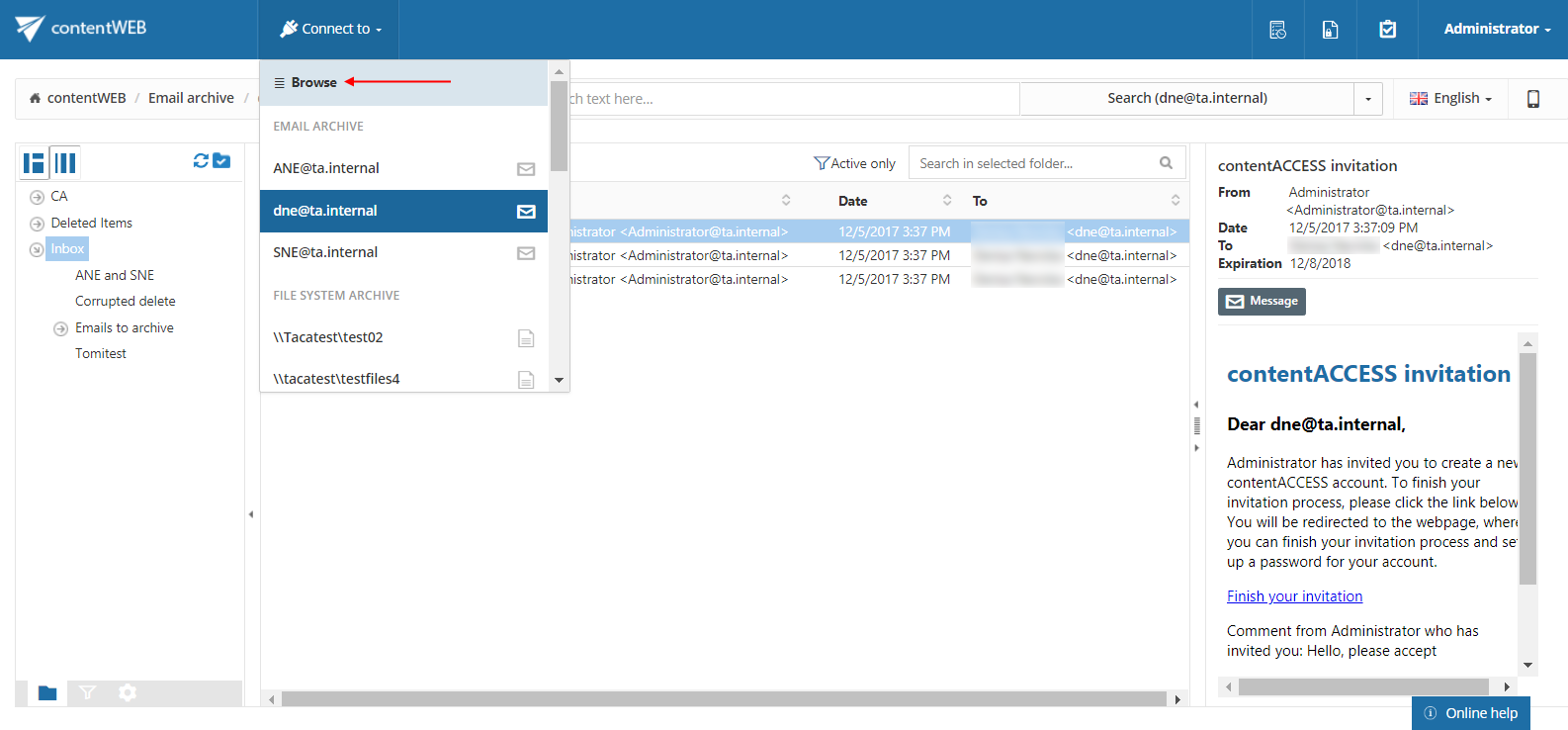
Here the user can browse the available entities. The grid allows to filter them by tenant and model type and it is also possible to search in them.
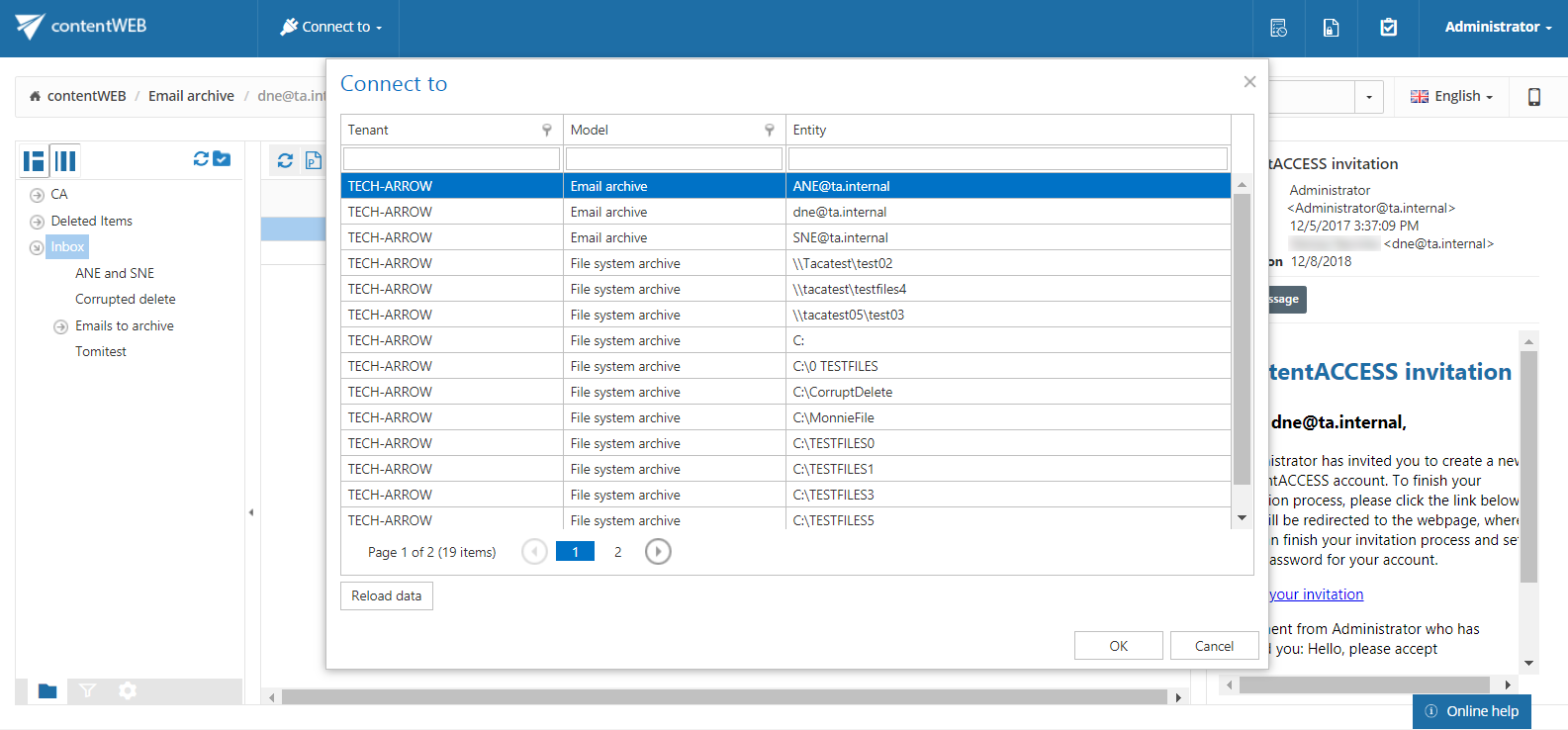
The user can select one entity and click OK or doubleclick on an entity to connect to it.
Note: Once you have connected to a desired entity, the corresponding breadcrumbs will be visible under the header bar of the contentWEB user interface.
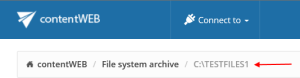
At the bottom of the connection list is a Refresh button. This may be used if any newly processed items have not been displayed yet and the list should be refreshed.
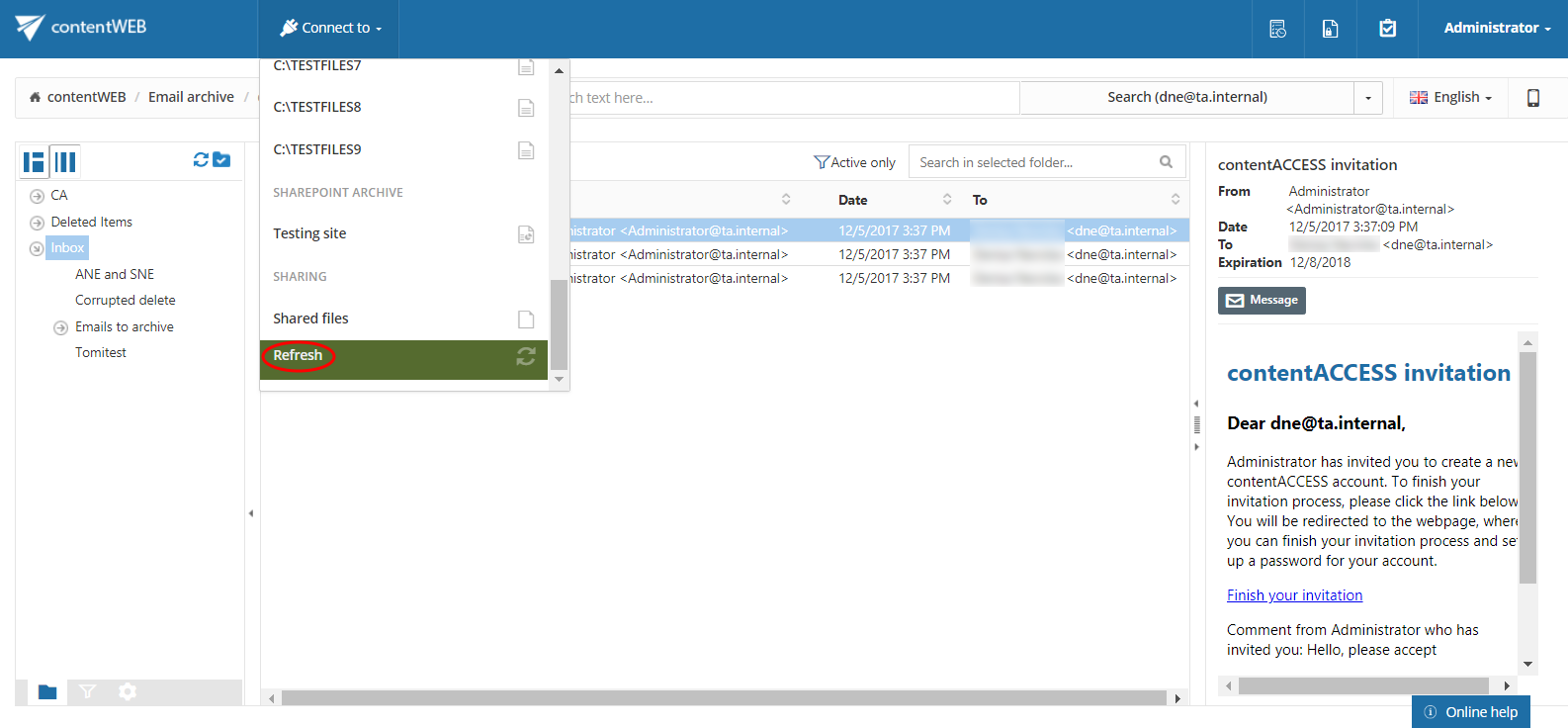
Help Guide Powered by Documentor