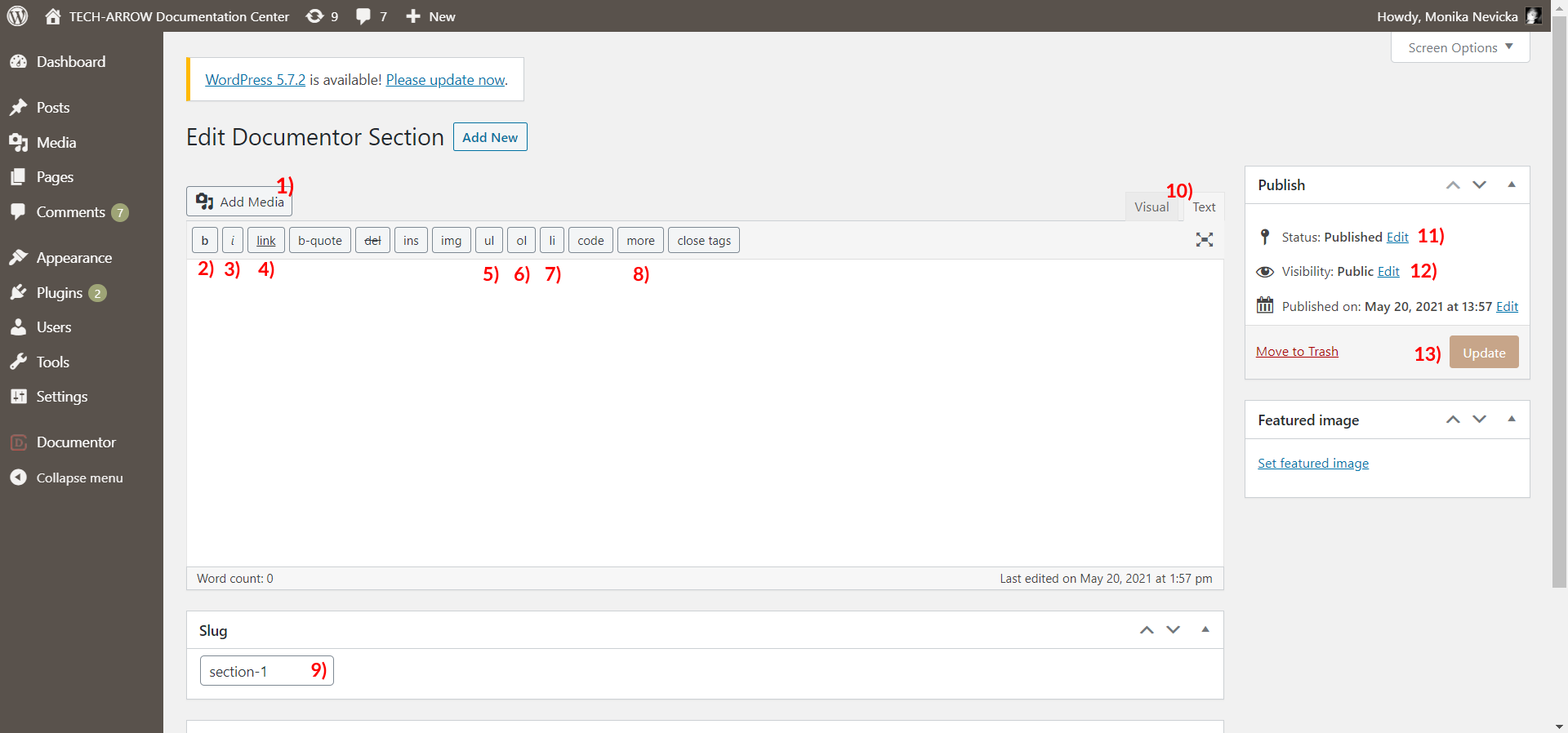5.1.Editing a guide
To start editing a guide, go to Documentor. Find the guide you would like to edit in the list. Click on its Edit button.

Select the section you would like to edit. Click on its little triangle.
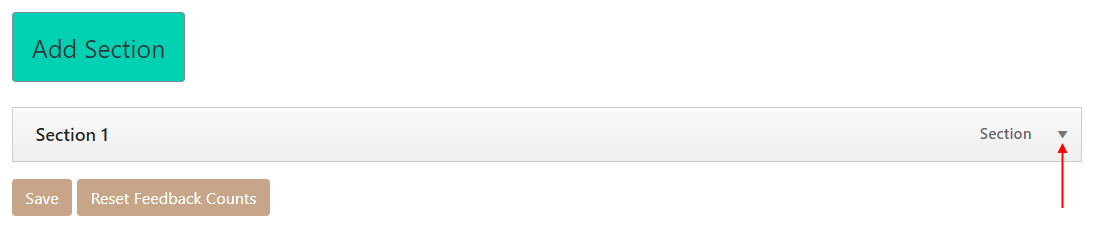
Here, it is possible to edit the names (we always keep both the same), reset feedback count, remove the section, Edit the content and save the changes. The Save button here works only for the name change, not content change.
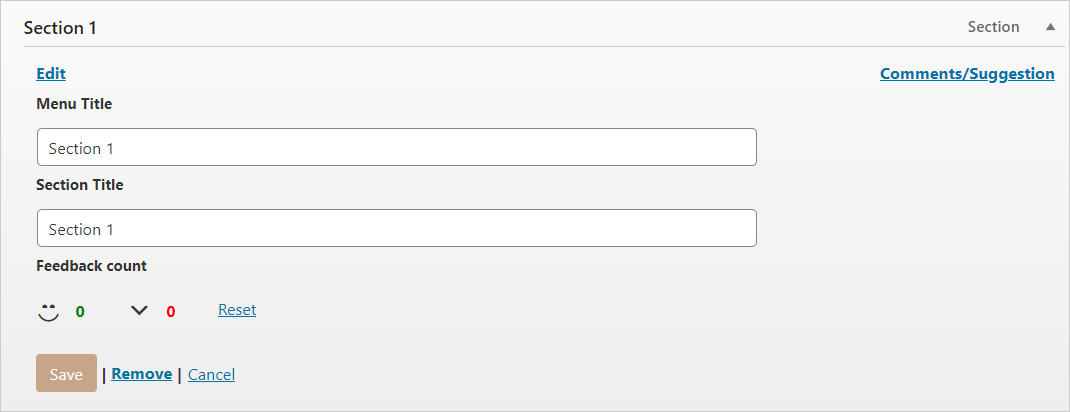
To edit the content, click on the Edit button.

You will be redirected to the editing page for that section. I will explain the options that I have been using, other are not necessary at all.
1) Add Media – you will be inserting screenshots via this
2) Bold font
3) Italic font
4) Inserting a link
5) Not sure how to name this…but it moves bullets slightly to the right and makes the text look nicer and more compact.
6) Adding numbering to bullets
7) Adding a bullet
8) Adding more space, usually after a picture (like “enter”)
9) Slug – editing the end of the hyperlink for that section
10) Visual vs. Text editor – was told to always stay in Text (HTML), since switching messes up the code
11) Status of the section – Published, Pending Review, Draft
12) Visibility of the section – Public, Password Protected or private
13) Update – works like “Save changes”