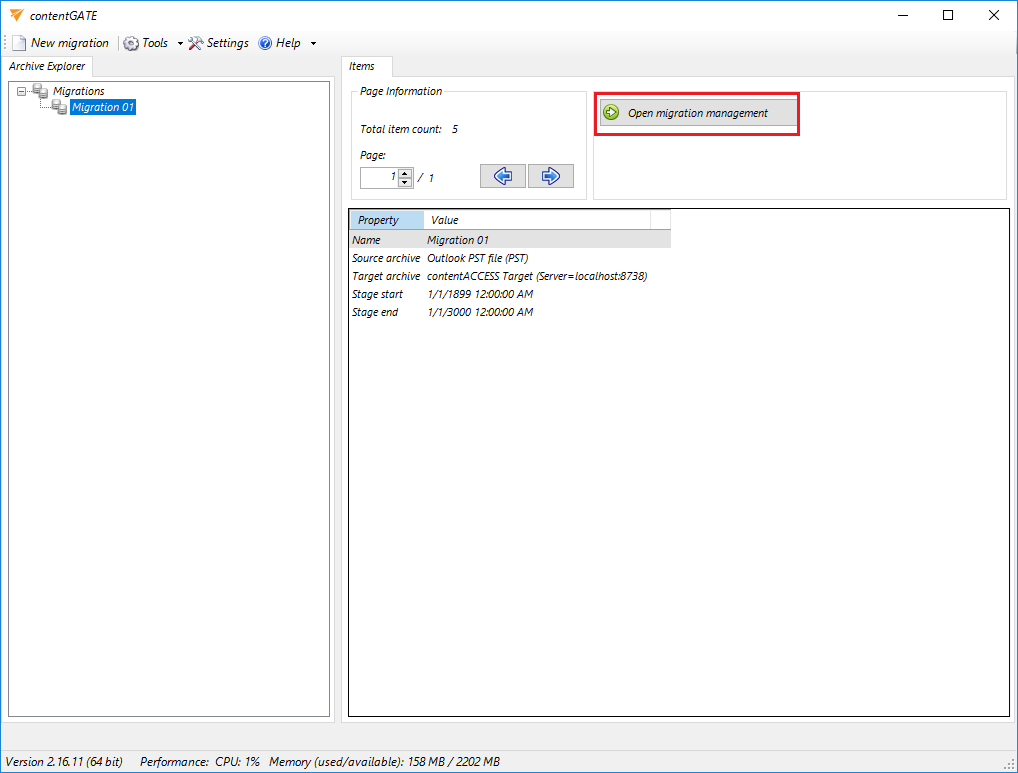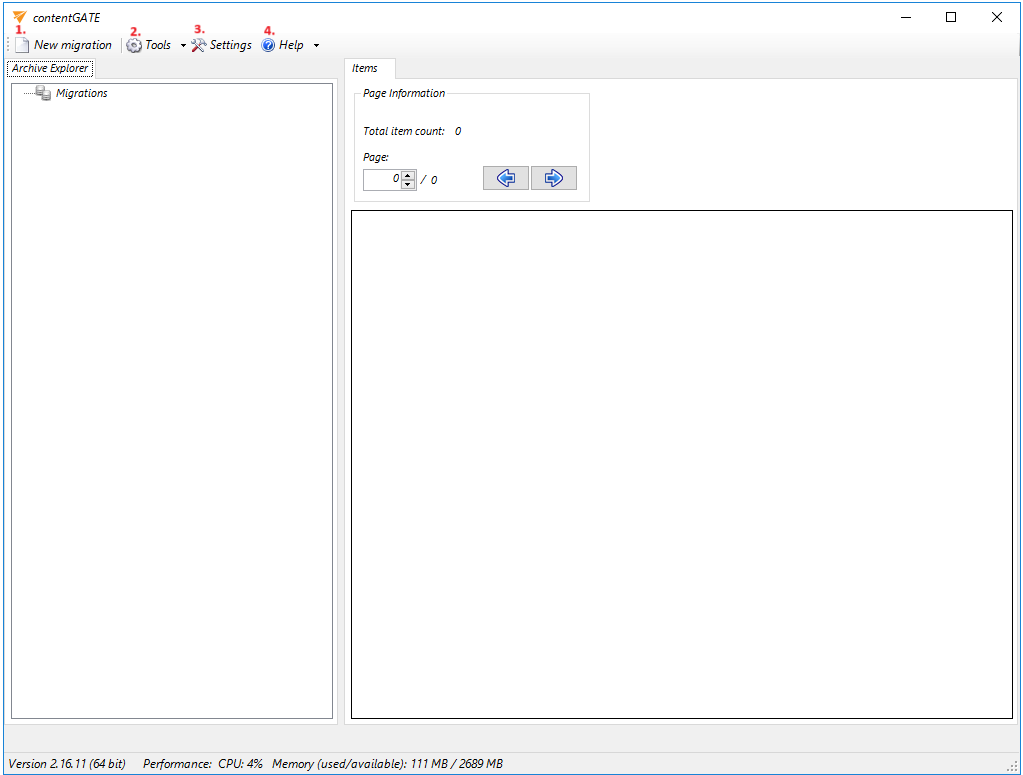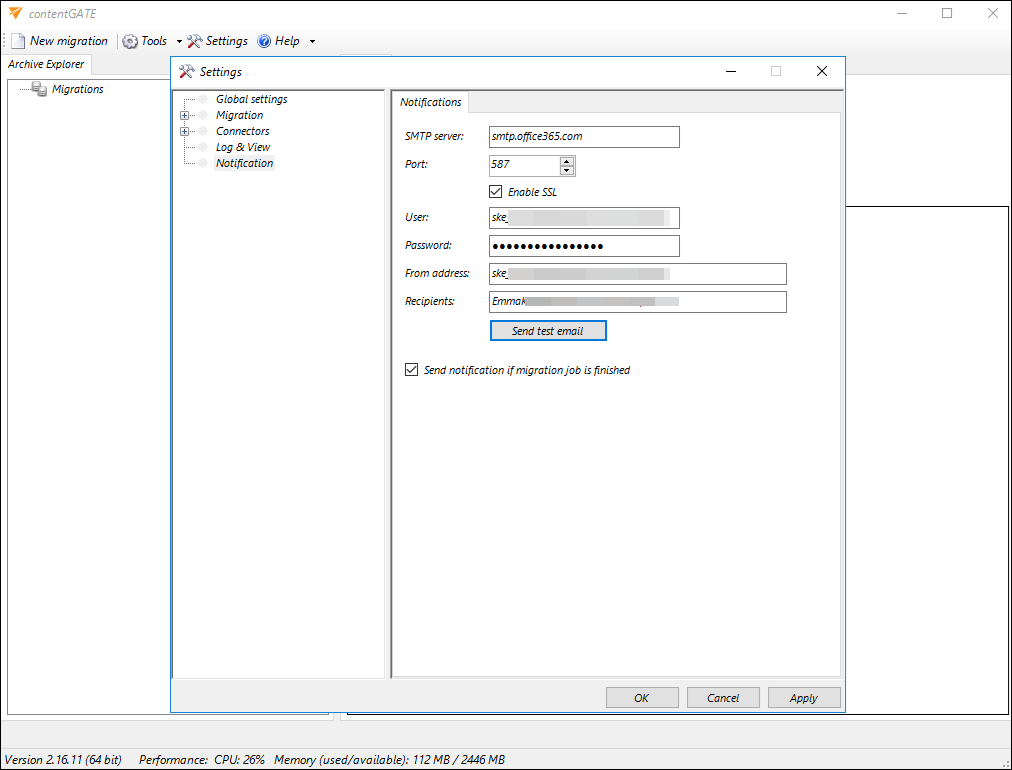4.contentGATE welcome interface
When contentGATE is launched for the first time, no migration is defined. The application will prompt the user to create a new migration project.
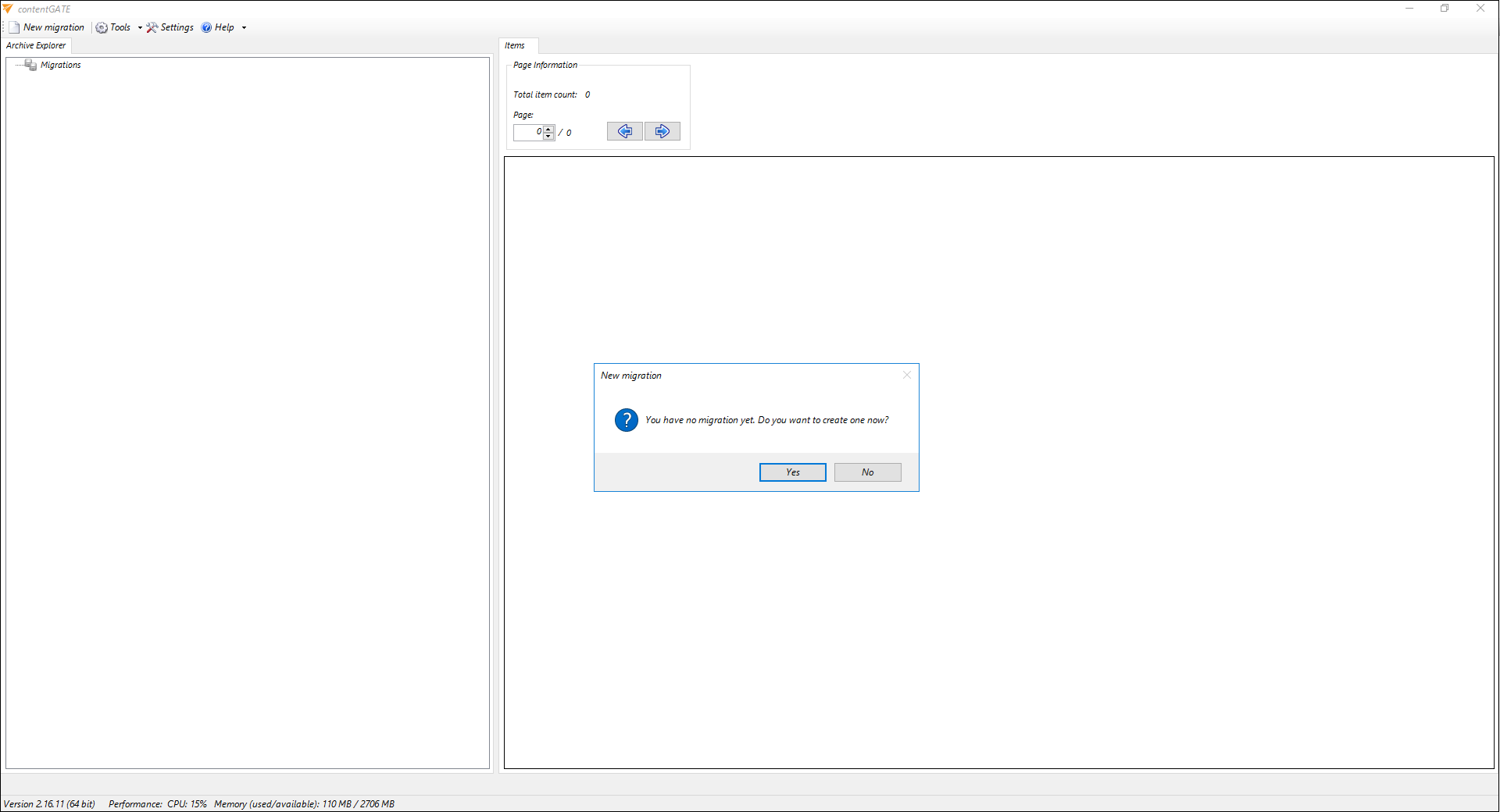
Users can either proceed with creating a migration or skip this step and define migrations later. A new migration can be created anytime by selecting the New migration option in the toolbar.
The welcome interface provides a toolbar with access to essential settings and functions:
- New migration – creates a new migration unit to configure the source and target archive, the version, stage, etc.
- Tools – connector-specific tools (not required for this migration)
- Settings – general contentGATE settings and connector (archive) settings
- Help – information about the license, version etc.
If you would like contentGATE to send you notification email when migration job is finished, you can configure it in Settings tab. Click on the Notification option, then configure the following:
- SMTP server: the SMTP server that you want to connect to
- Port: 25 or 587 (for secure connection)
- Enable SSL: check this checkbox if you want your secure connection to use the SSL (Secure Socket Layer) protocol to encrypt communication
- User and Password: credentials of the user you want to authenticate with
- From address: email address from which the notification emails will be sent (the email address of the authenticated user)
- Recipients: email addresses that will be receiving notification emails from the job; multiple addresses need to be separated by semicolon
- Send notification emails if migration job is finished: do not forget to check this checkbox, otherwise notifications won’t be sent. No matter if you stop it manually or it finishes by itself, the email will be sent.
The interface consists of two main panes:
- Left pane: Archive Explorer, where the newly created migrations are listed
- Right pane: Displays content based on the selected node in the Archive Explorer section
The Open management button allows access to advanced migration project settings. The Page information section helps adjust the paging settings.