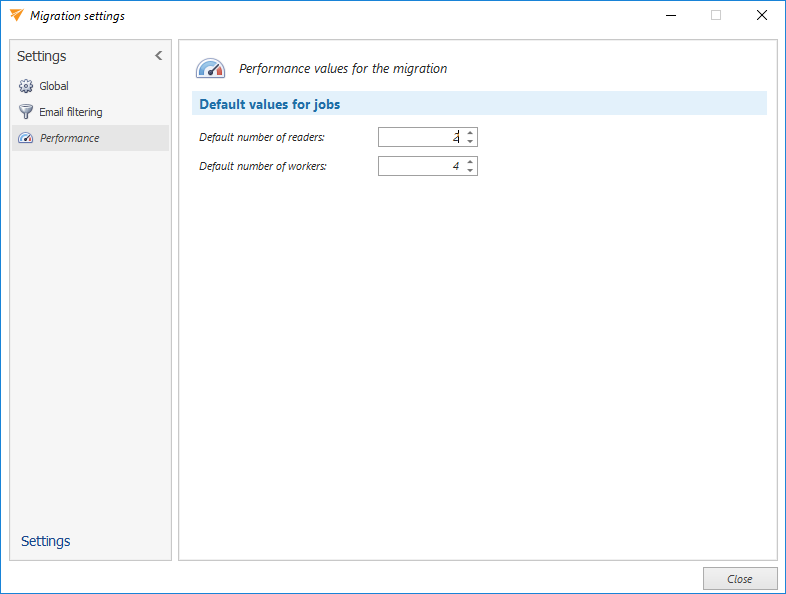5.2.2.Default project settings
Before you start configuring a migration job, you can set default settings that will be applied to your migration project. To configure these default settings, click on Settings in the Home tab’s toolbar.
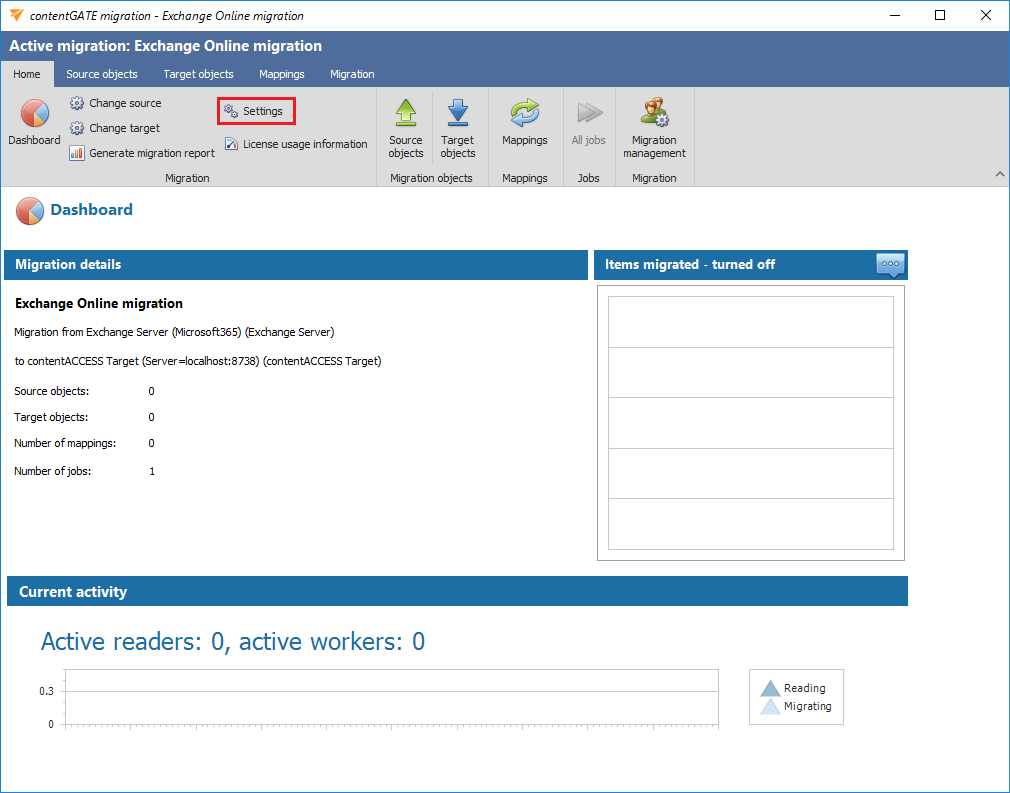
The Migration settings window will open. The navigation pane of this window features three types of settings:
- Global settings
- Filtering settings
- Performance settings
1. Global settings
The following options can be configured here:
a) Email migration – the “If folder path is unknown, use this path” option specifies a target mailbox folder for mailbox items whose path cannot be found during the migration process. By default, items without folder path information are saved into the ‘Unknown’ folder, but this folder can be changed here. In this section, you can also configure several options, including whether to perform shortcut migration, remove unread flags from emails, limit recipients (and to what extent), convert emails to .msg format, and more.
b) Shortcut migration – when checked, the option “Preserve shortcut properties during the shortcut migration does the following:
- finds a shortcut in the mailbox
- reads properties that can be preserved (categories, follow-up flags, read status, etc.)
- migrates the item 1:1 – the item will remain exactly the same as it is in the source archive
- upgrades the shortcut (creates a new item from the .msg file)
- applies properties that can be preserved on the new shortcut)
This option is recommended if the migration needs to be fully compliant. The migrated message remains as is, but the user’s shortcut retains the user-specific Outlook information.
In this section, you can also modify the migrated email before it is transferred to the target system by selecting the option Modify migrated message by applying the actual shortcut properties on it will modify the migrated email before it is transferred to the target system. In this case, the following happens:
- finds a shortcut in the mailbox
- reads properties that can be preserved (categories, follow-up flags, read status, etc.)
- reads the message from the source archive and applies properties that can be preserved on the message
- migrates the modified message to the target archive
- upgrades the shortcut (creates a new item from the modified .msg file)
The properties that can be preserved are applied to the new shortcut.
This option is recommended if the customer requires updating the status of migrated emails to their current status. The email is modified during the shortcut migration, so it cannot be considered a fully compliant migration.
c) Public folders – If explicit public folder settings need to be configured, it is possible to allow and configure them here.
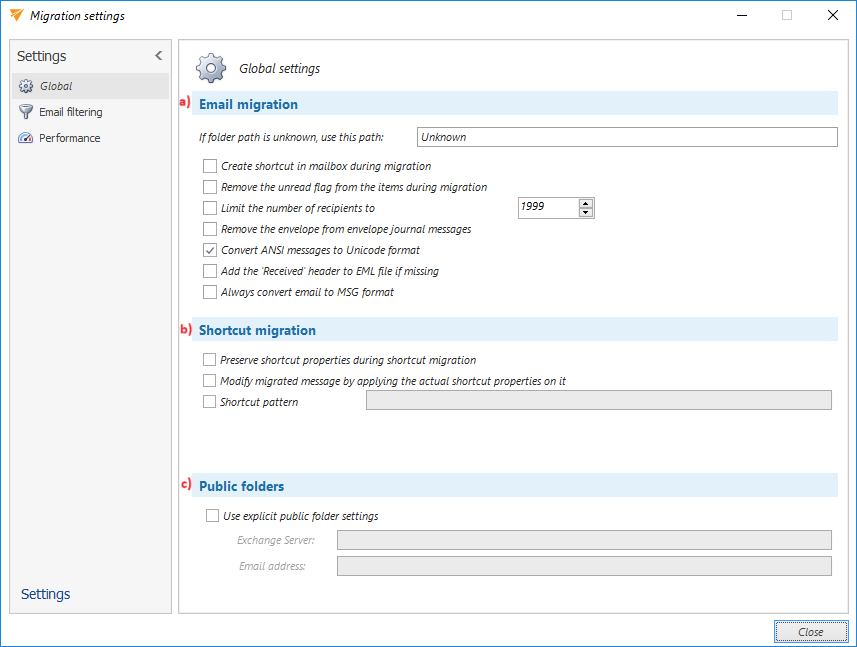
2. Email filtering
a) Email address filtering – this settings allow you to exclude certain mailboxes from the migration process. The list of mailboxes to be excluded can be imported from a CSV file, a SQL database connected to the source archive, or from Oracle used by the source archive. Multiple lists of entities to be excluded can be imported. Existing entries will not be deleted; the list will only be updated.
To add mailboxes to be excluded, click the Import button, select the import type, and specify the items that should not be processed by the migration project.
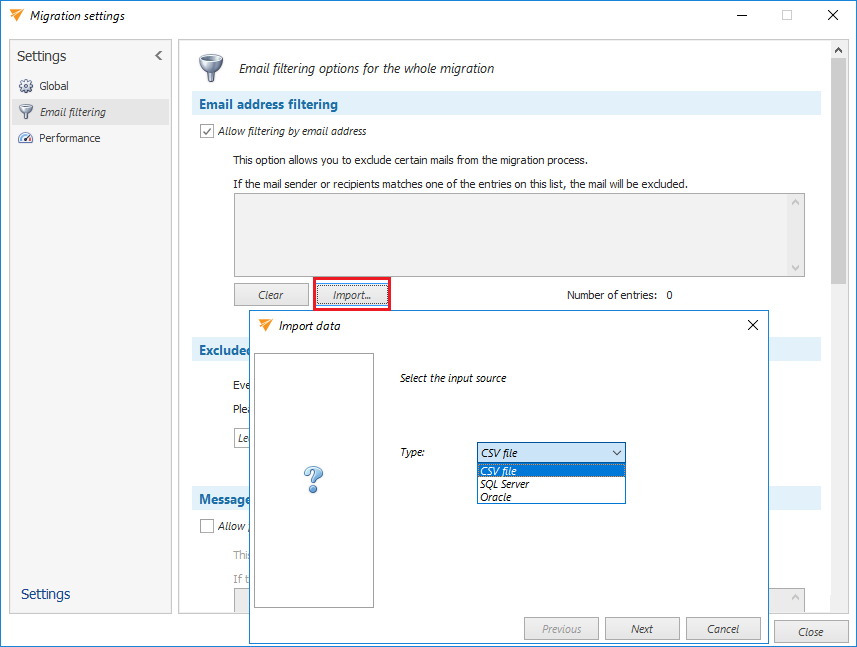
b) Exclude shortcut handling – even if certain mailboxes are excluded from the migration, shortcuts pointing to the excluded mailboxes may still exist. The dropdown list allows the administrator to choose what to do with these shortcuts:
- leave them untouched
- replace them with the original item
- delete them
c) Message class filtering – this option allows the exclusion of emails whose message class matches any of those listed.
d) Date filtering – process only emails within the specified timeframe.
e) Size filtering – this option allows you to include emails based on their size
f) Filtering by document ID – exclude documents based on the document id in the database. To do this, you will need to select the database containing the document identifiers by clicking the Browse… button.
g) Subject filtering – this option allows you to exclude emails whose subject matches any of those listed in this section. The list of emails to be excluded can be imported from a CSV file, a SQL database connected to the source archive, or from Oracle used by the source archive.
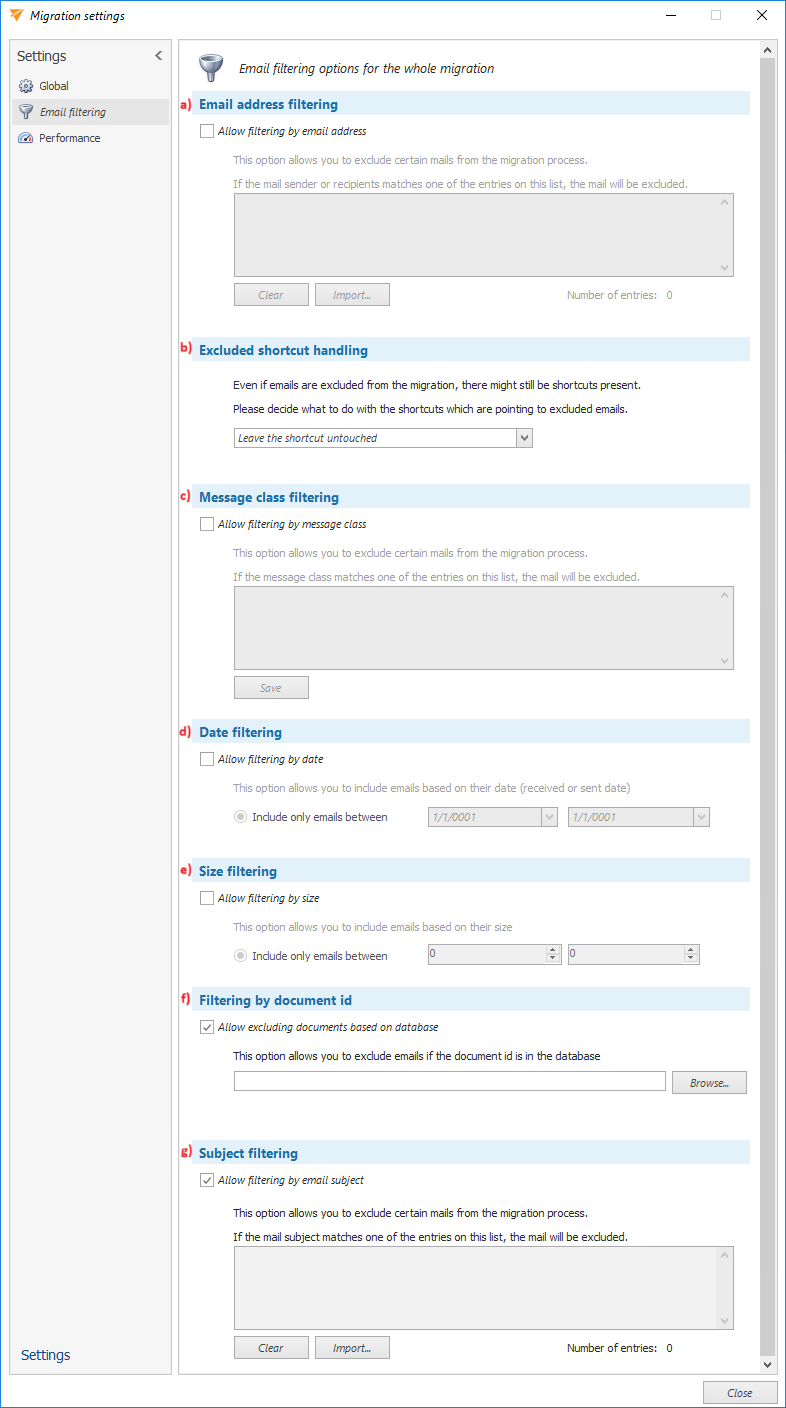
3. Performance
Performance settings allows you to set the default performance values for every migration job in a migration project. The administrator can specify the default number of reader and worker threads here. The thread count determines the number of tasks running in parallel. These default values will be prepopulated in the migration job’s settings.