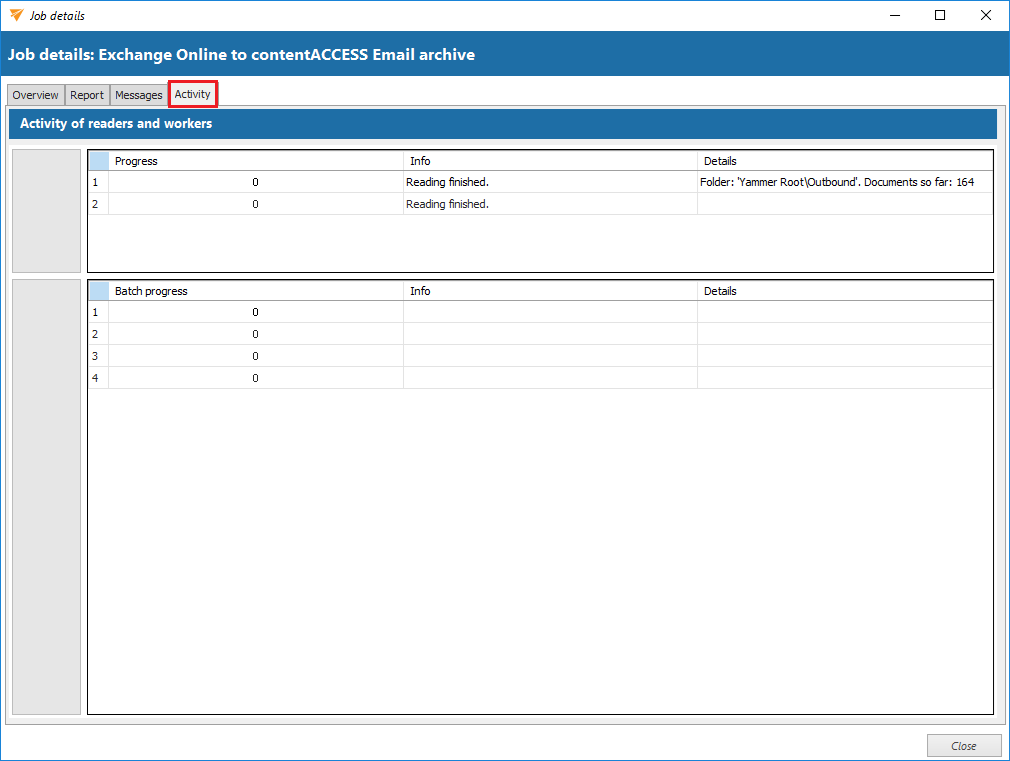5.4.Job details
The details of a job’s last run can be viewed in the Job details section, accessible by clicking on the Job details option in the Migration toolbar. If the job is currently running, its real-time progress will be displayed.
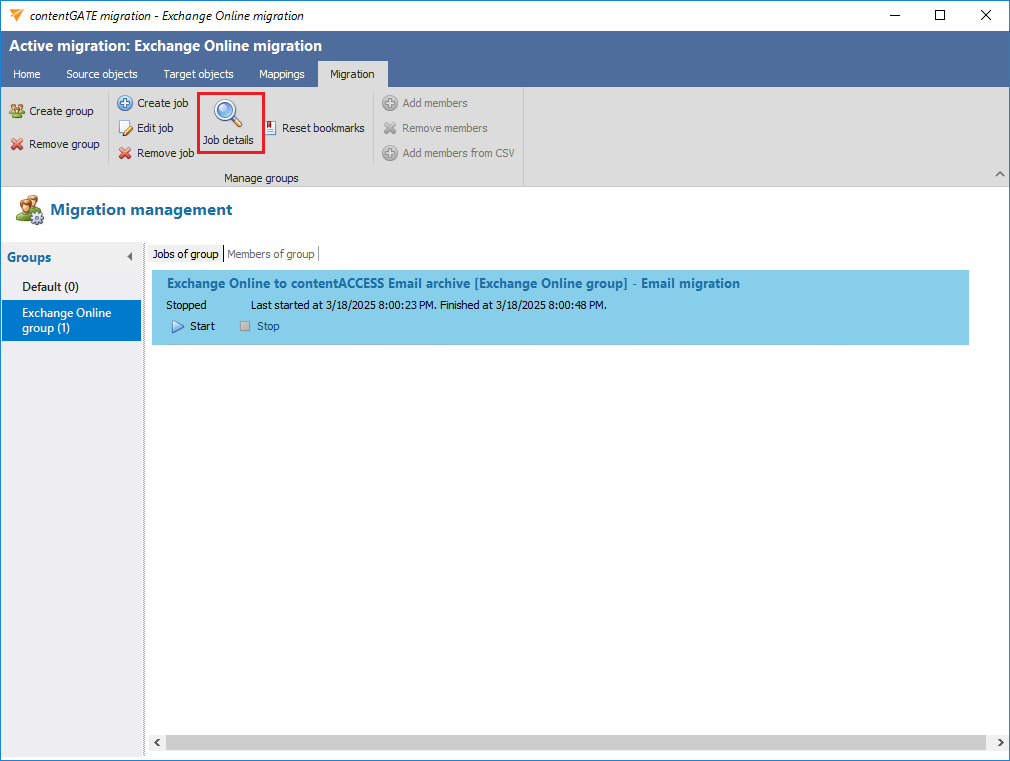
How to access job details:
- select the group containing the desired job
- click Job details to open the Job details window
The Job details window consists of four tabs:
1. Overview
Displays a summary of the job’s last run or its current progress.
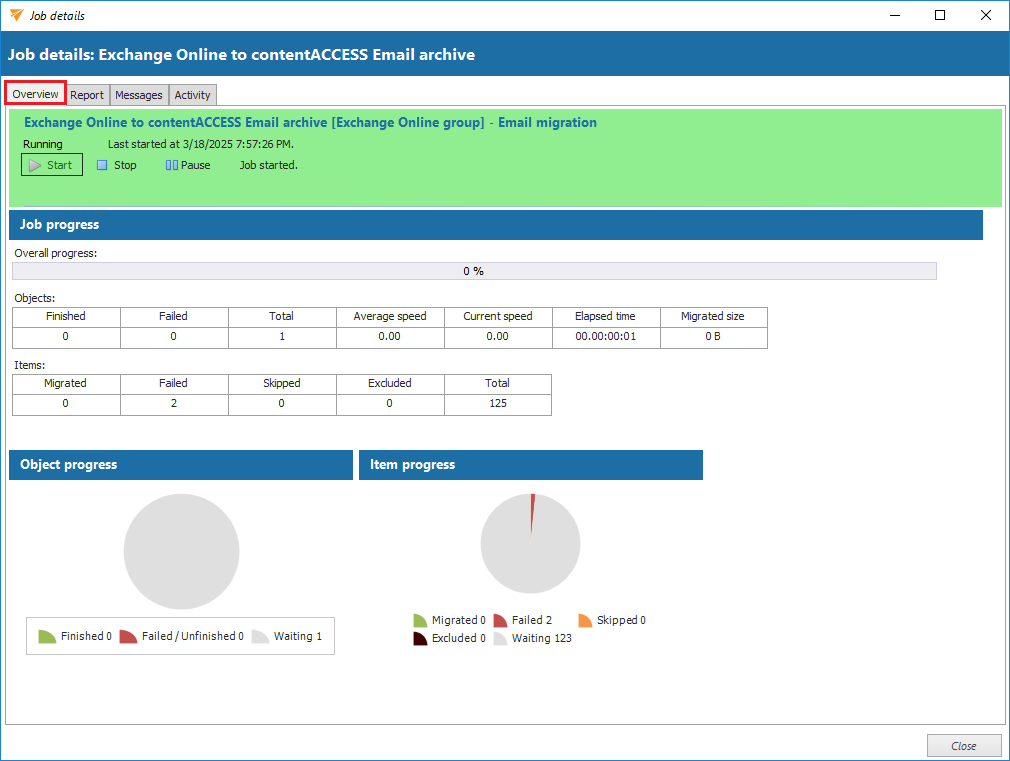
2. Report
Lists source and target objects. Shows total migrated items, as well as filtered, last migrated, and failed items. The data can be sorted by column headers.
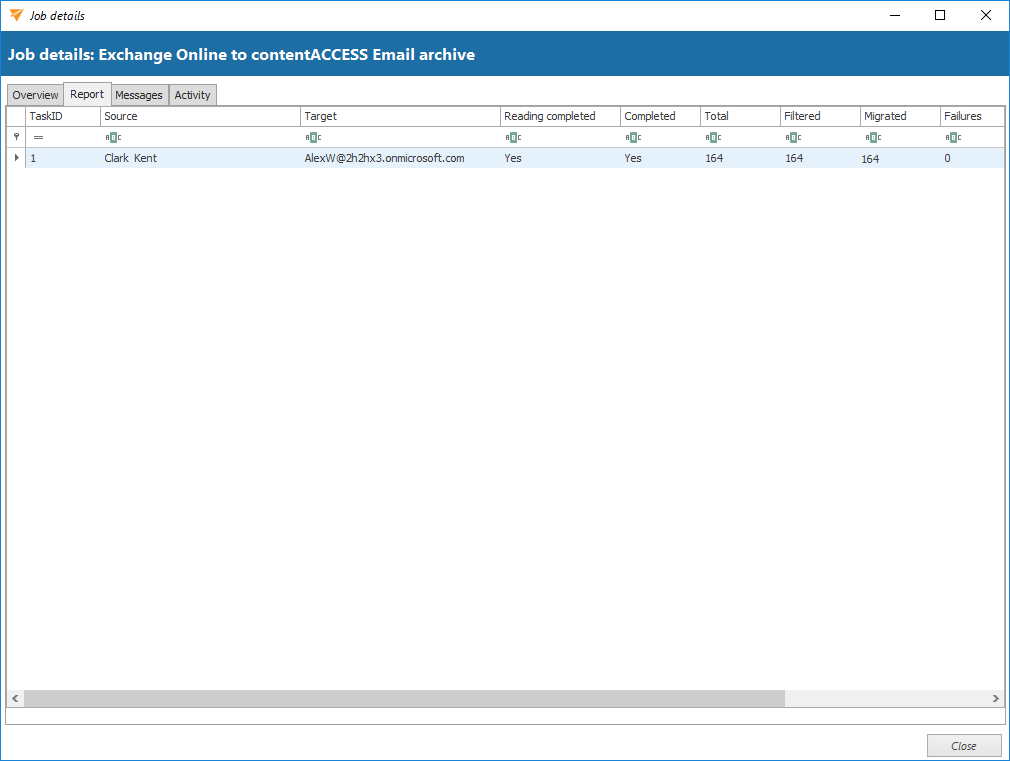
3. Messages
Provides a detailed log of job activities, including
- start time
- pause/stop actions
- number of processed items
- errors and failures (if any)
The message grid consists of the following columns: Type, Date, Text, and Details. Sorting and manual refresh (via the Refresh button) are available.
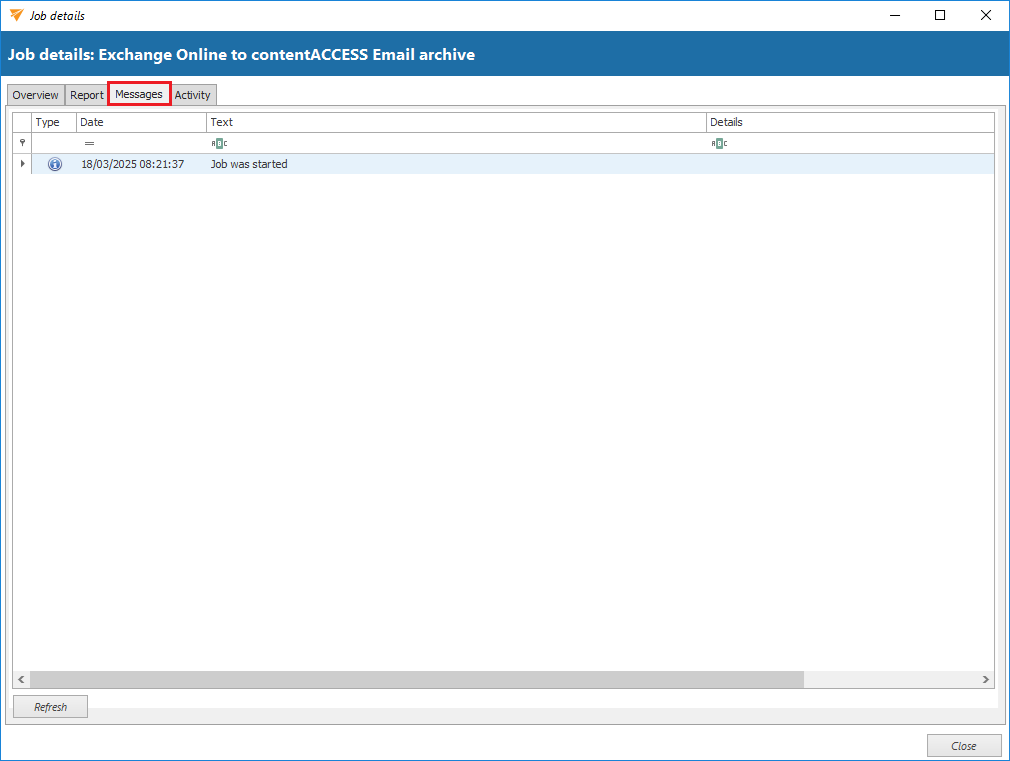
4. Activity
Displays the progress of reading and working threads, and shows batch progress. The Batch progress table is filled by the reading thread, which groups documents into batches and pre-fills common information.