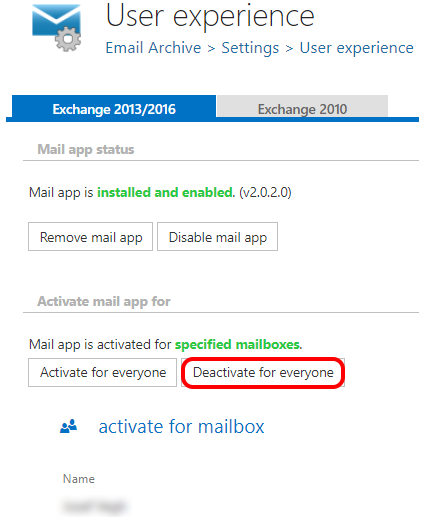2.Configuration part for administrators
- Exchange 2013 or later version
- MS Outlook 2013 or later desktop version or OWA.
- Proxy installed over HTTPS connection.
- Default shortcut and a default retention must be set in contentACCESS Central Administration.
- On the System page (System tab => Services group => System button => External accessibility settings) a HTTPS alias must be configured.
- Role “Org Custom Apps” must be assigned for the EWS user on the Email archive System settings page in section EWS settings. This role enables an administrator to install and manage custom apps for the organization (read more about the role here).
The administrator is required to do the following configurations for manual email archiving. He has to
- configure a shortcut that Mail app will use and set this shortcut as default (refer to section Shortcuts in email archiving);
- configure a retention that Mail app will use and set this retention as default (refer to section Retentions);
- install the Proxy server with HTTPS connection;
- configure HTTPS based alias under External accessibility settings;
- install Mail app (section Mail app status);
- Activate Mail app for the desired mailboxes (section Activate Mail app for).
To install Mail app, navigate to Email Archive ⇒ Settings ⇒ User experience on the ribbon and click on Exchange 2013/2016 tab on the User experience page:
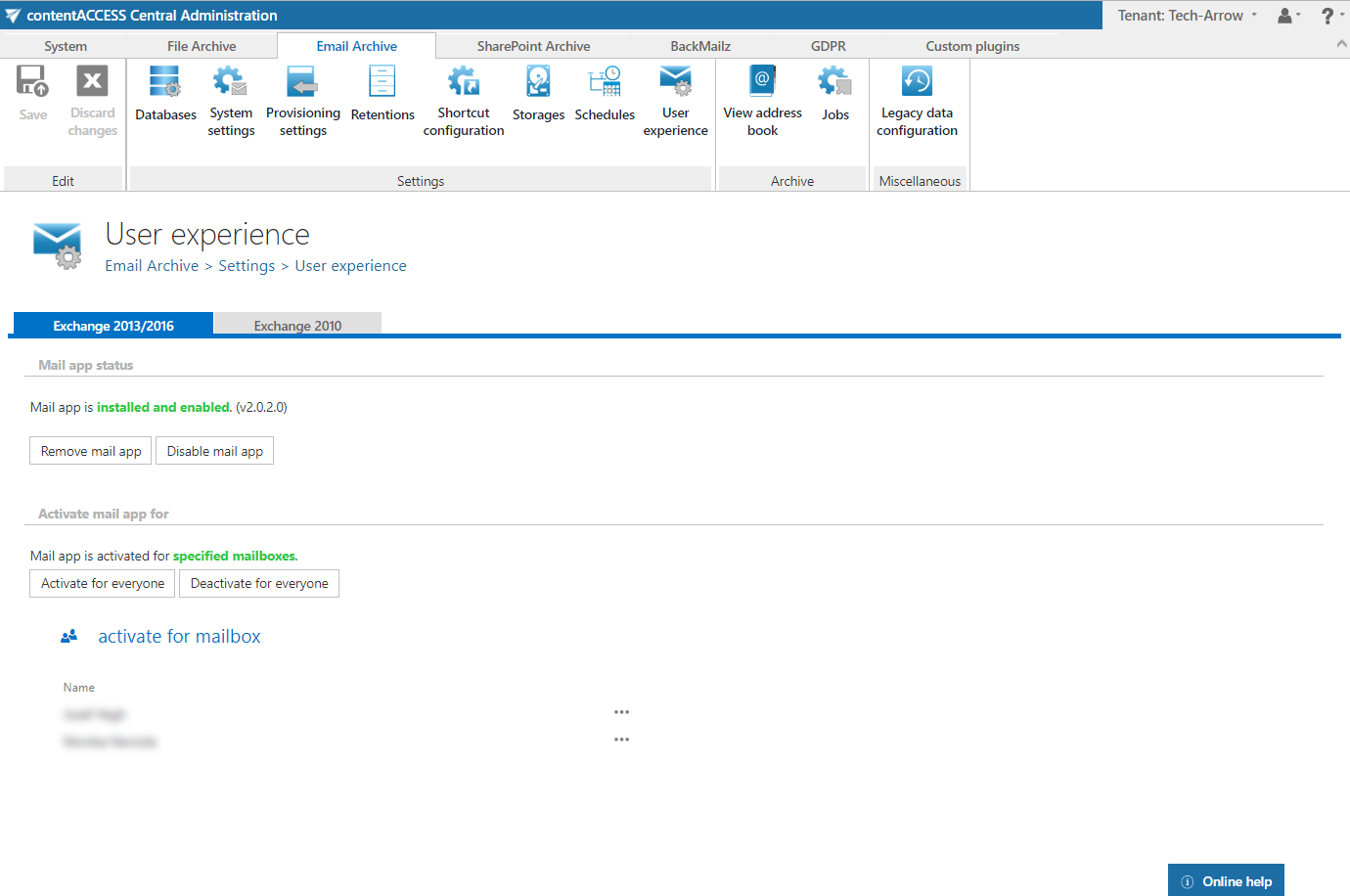
Mail app status
In section Mail app status you may install or remove mail app on the Exchange. To install it, click Install mail app button and wait until the installation process is finished (Screenshot A). By clicking on option Remove mail app, you can uninstall this application from the Exchange; by clicking on Disable mail app, the application can be globally disabled (turned off) for all Exchange groups/mailboxes (Screenshot B).
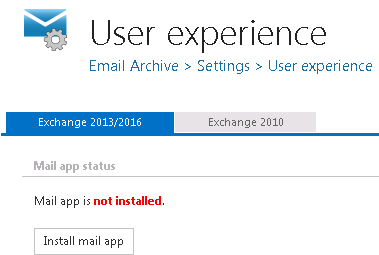
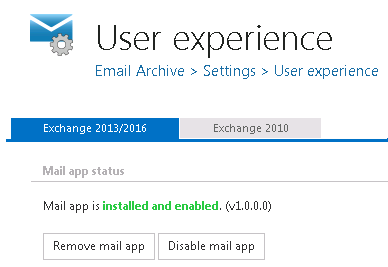
Activate mail app for Exchange servers/groups/mailboxes
The application is available for the user (in his mailbox) only in case that it’s activated for him. Once Mail app is installed, you can activate it for the mailboxes that will use this application. If Mail app is disabled, the activation settings are unavailable.
Scroll down to section “Activate mail app for”. Use option “Activate for everyone” if the application should be activated for every user. To activate it only for a given Exchange group/Exchange mailbox, click “activate for mailbox” and select the desired mailbox(es)/group(s) from the list of the Mailbox selection dialog. In this use case (refer to the pictures below), we have activated it for one user only.
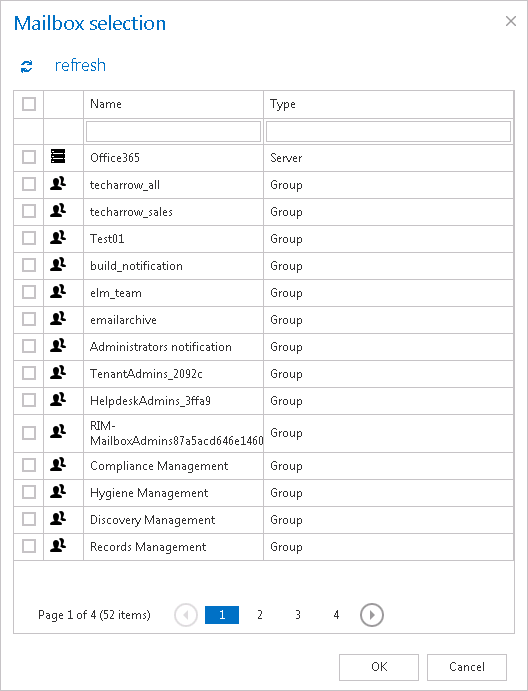
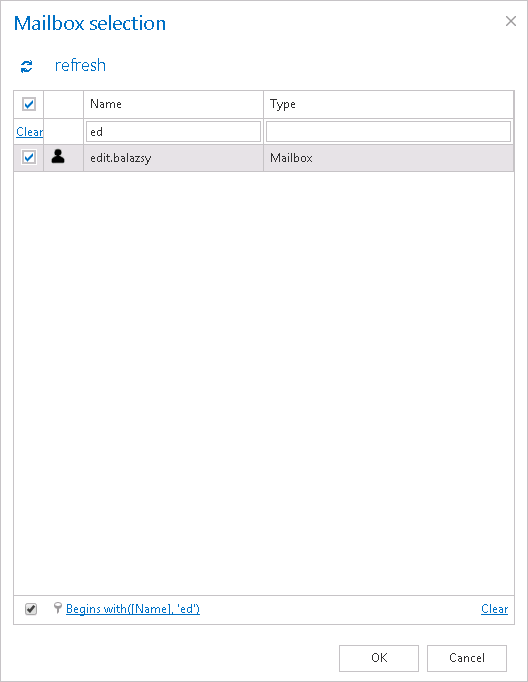
It is also possible to deactivate the application for all configured Exchange groups/mailboxes (option “Deactivate for everyone”).