2.Configuration part for administrators
- Exchange 2013 or later version
- MS Outlook 2013 or later desktop version or OWA.
- Proxy installed over HTTPS connection.
- Default shortcut and a default retention must be set in contentACCESS Central Administration.
- On the System page (System tab => Services group => System button => External accessibility settings) a HTTPS alias must be configured.
- Roles Org Custom Apps, Org Marketplace Apps and User Options must be assigned for the EWS user on the Email archive System settings page in section EWS settings. These roles enable an administrator to install and manage custom apps for the organization (read more about the roles here).
The administrator is required to do the following configurations for manual email archiving. He has to
- configure a shortcut that Mail app will use and set this shortcut as default (refer to section Shortcuts in email archiving);
- configure a retention that Mail app will use and set this retention as default (refer to section Retentions);
- install the Proxy server with HTTPS connection;
- configure HTTPS based alias In Central Administration under System => Services => System => External accessibility settings;
- allow Mail app activation for selected mailboxes/groups/servers from Central Administration => Address book;
- run the Email archive Provisioning job to apply the changes.
To allow the Mail app activation, navigate to Email Archive ⇒ Archive ⇒ View address book on the ribbon.

In the column Enable mail app it is possible to see if the Mail app activation was allowed for the selected object (mailbox, group or server). By default, the objects inherit the Mail app activation from their parent, so if the parent has it set to allow/forbid, so will the child.
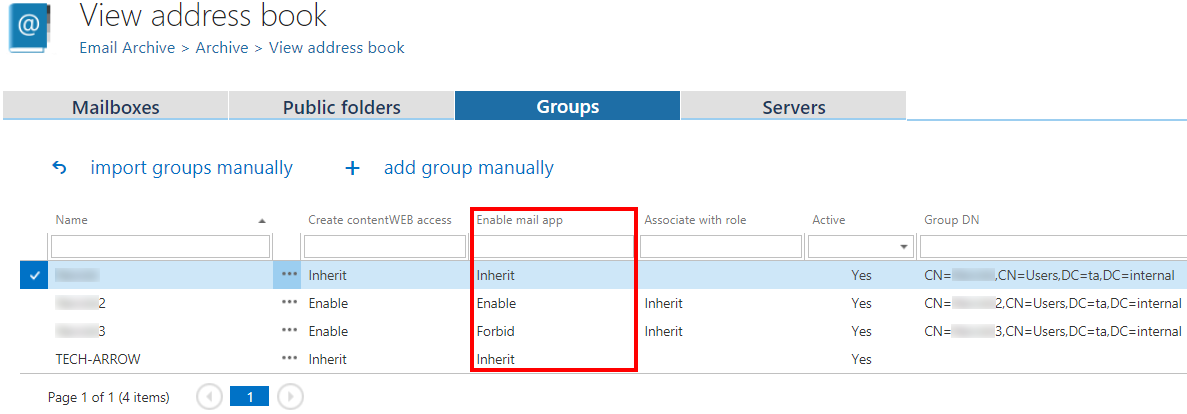
The Mail app activation can be set from the context menu of the selected object to:
- Inherit
- Explicitly allow
- Explicitly forbid.
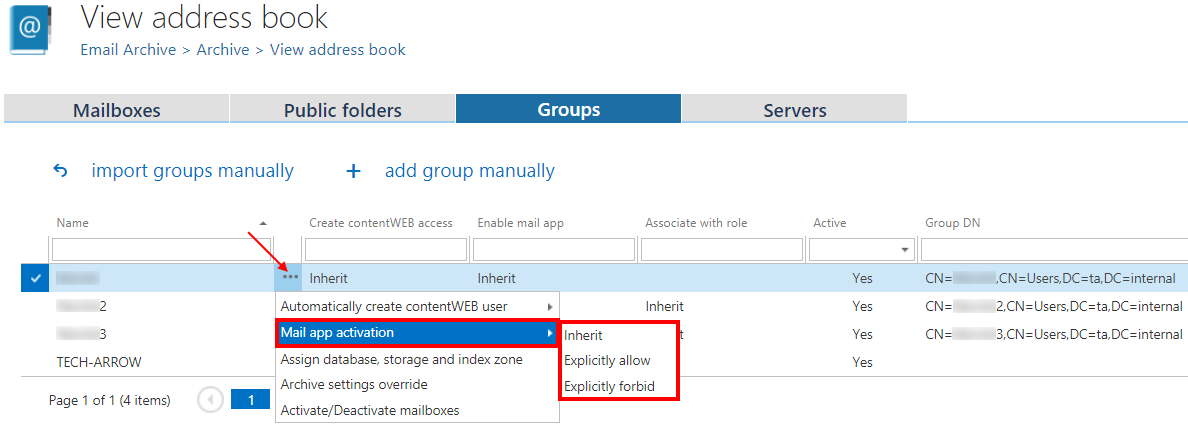
If you selected Explicitly allow, the contentWEB user role pop-up will open. Here you need to specify the contentWEB user role (containing user permissions) to be assigned to the contentWEB user(s). It is possible to select a custom role from the dropdown list or you can use the role defined in the Email archive Provisioning job.
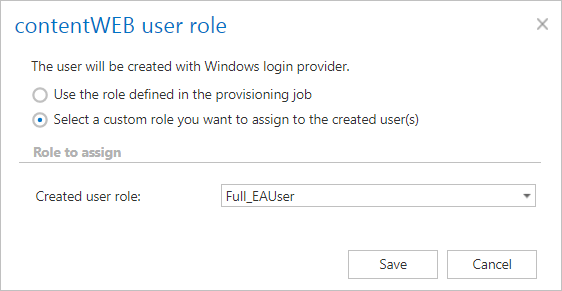
After the changes have been made, it is necessary to start the Provisioning job to apply them.

