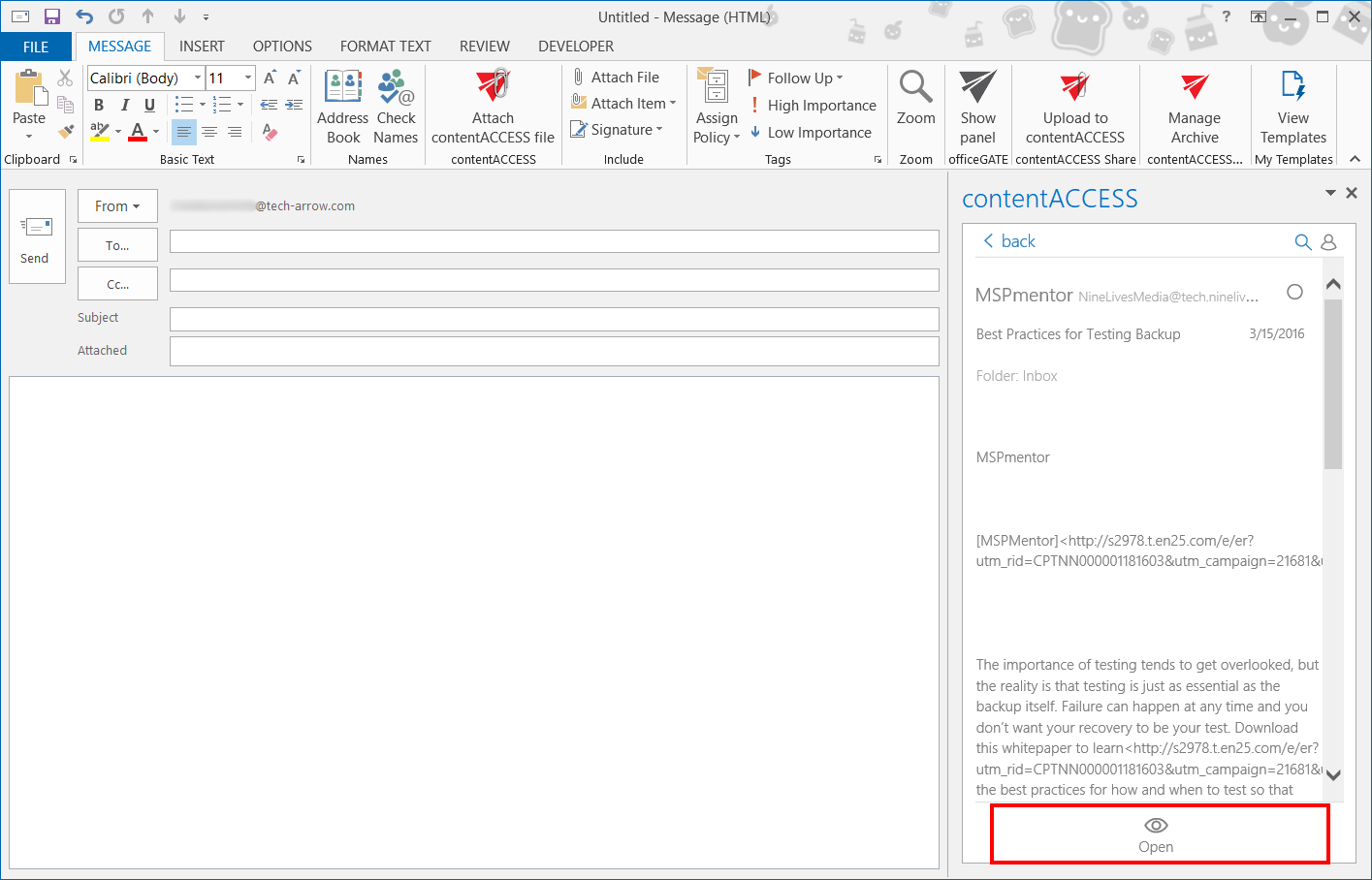3.1.Mail app in compose mode
Mail app works a bit differently in the compose mode. It is not possible to archive and restore emails here, but instead it is possible to search in already archived emails, open them, share them as .eml files or as a link pointing to them or share a link pointing to the performed search.
Open the compose mode (start writing a new email message). Click on Manage Archive in the upper right corner. You will first need to authenticate yourself. Click on the Login button.
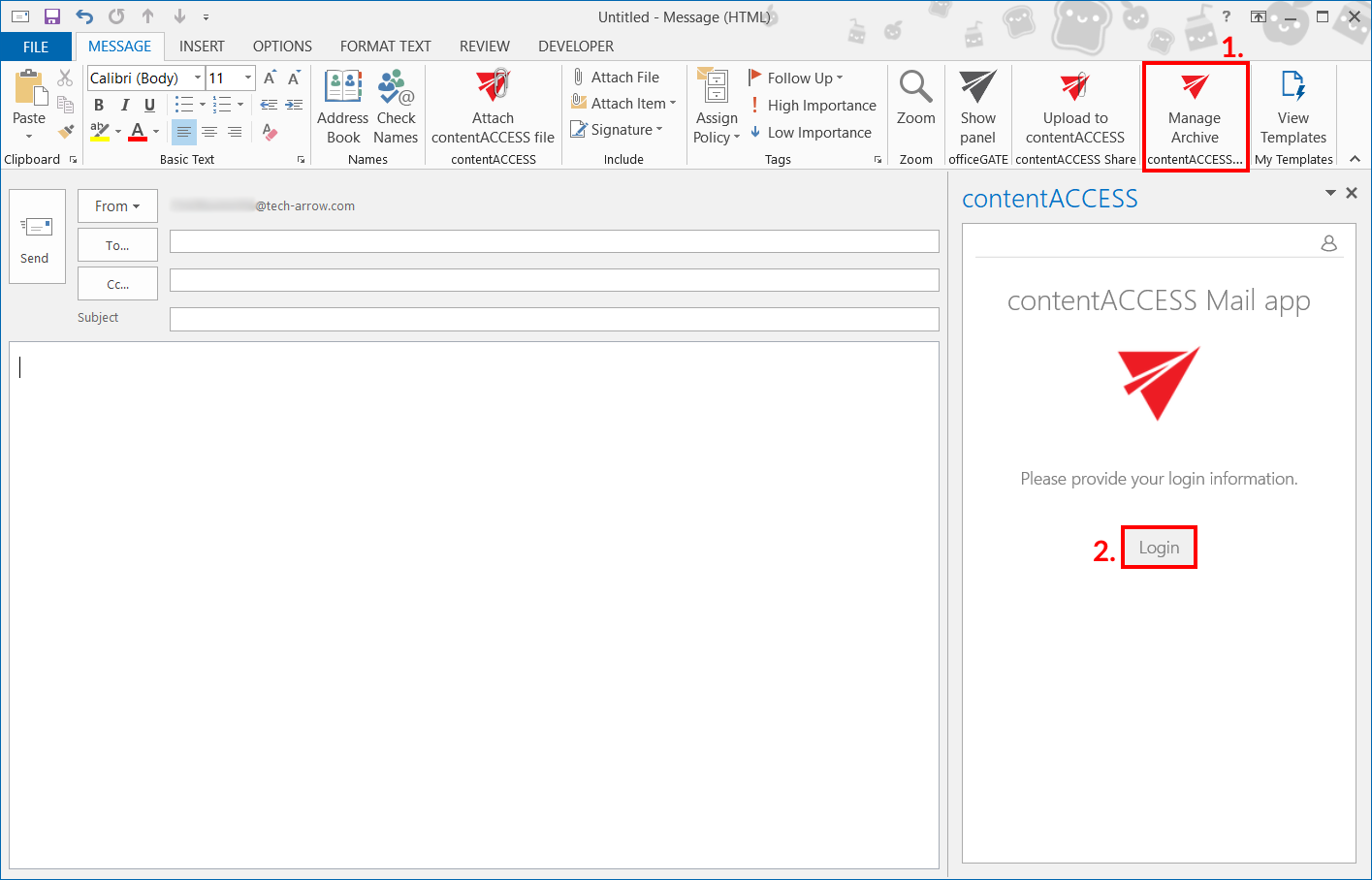
Choose your login provider, enter the applicable user credentials and click Login.
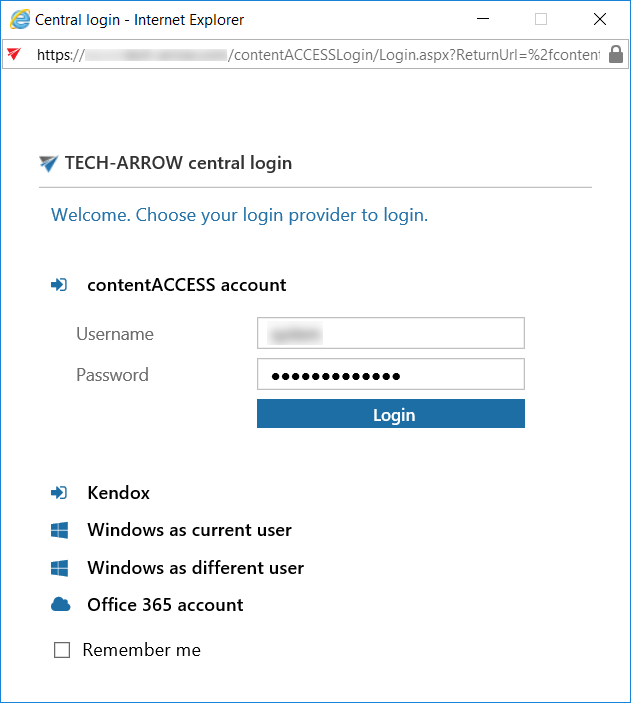
Enter the term you want to search for and click on the search icon, or press enter.
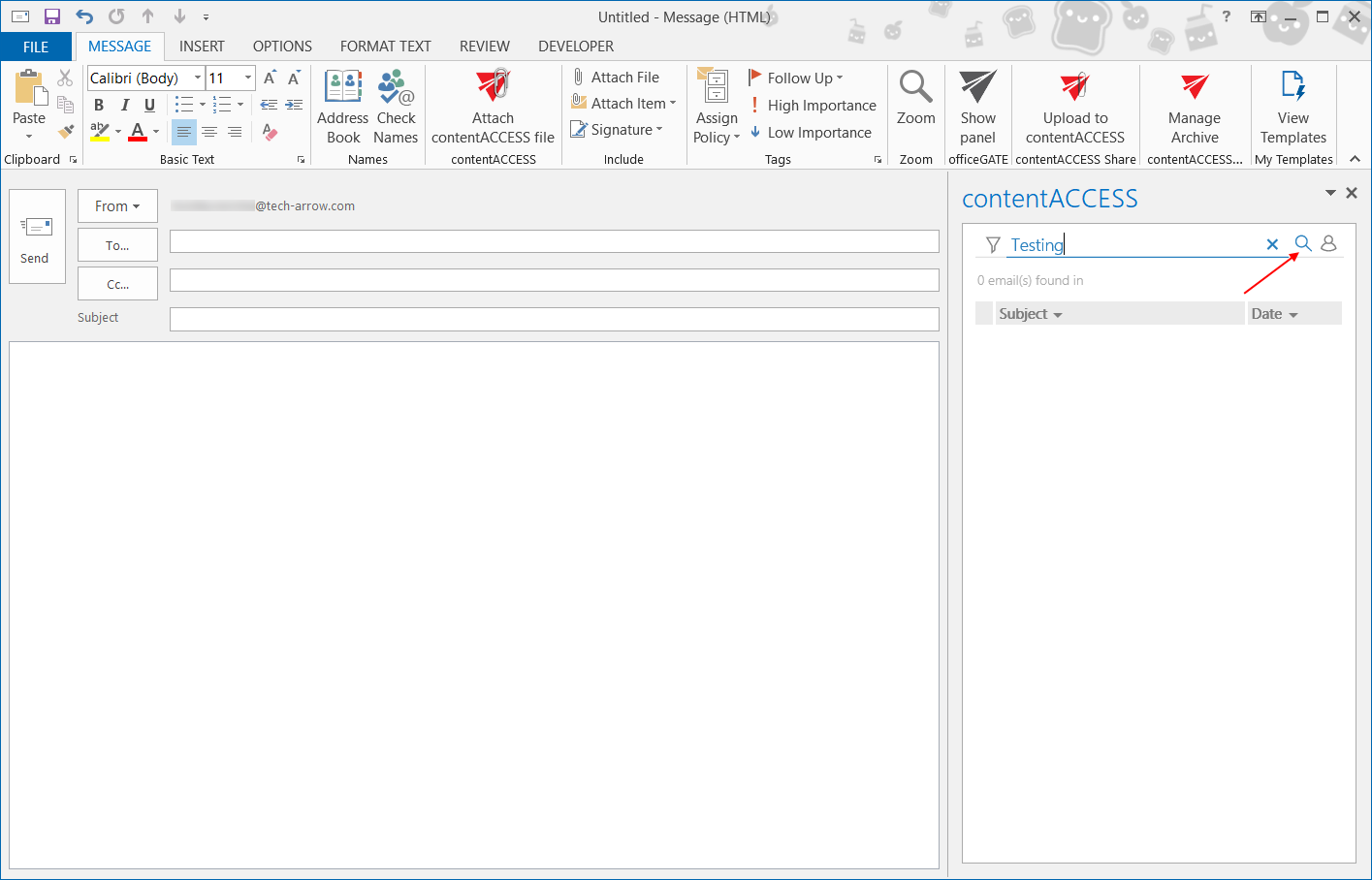
The search results will be displayed. It is possible to sort them by Subject or Date.
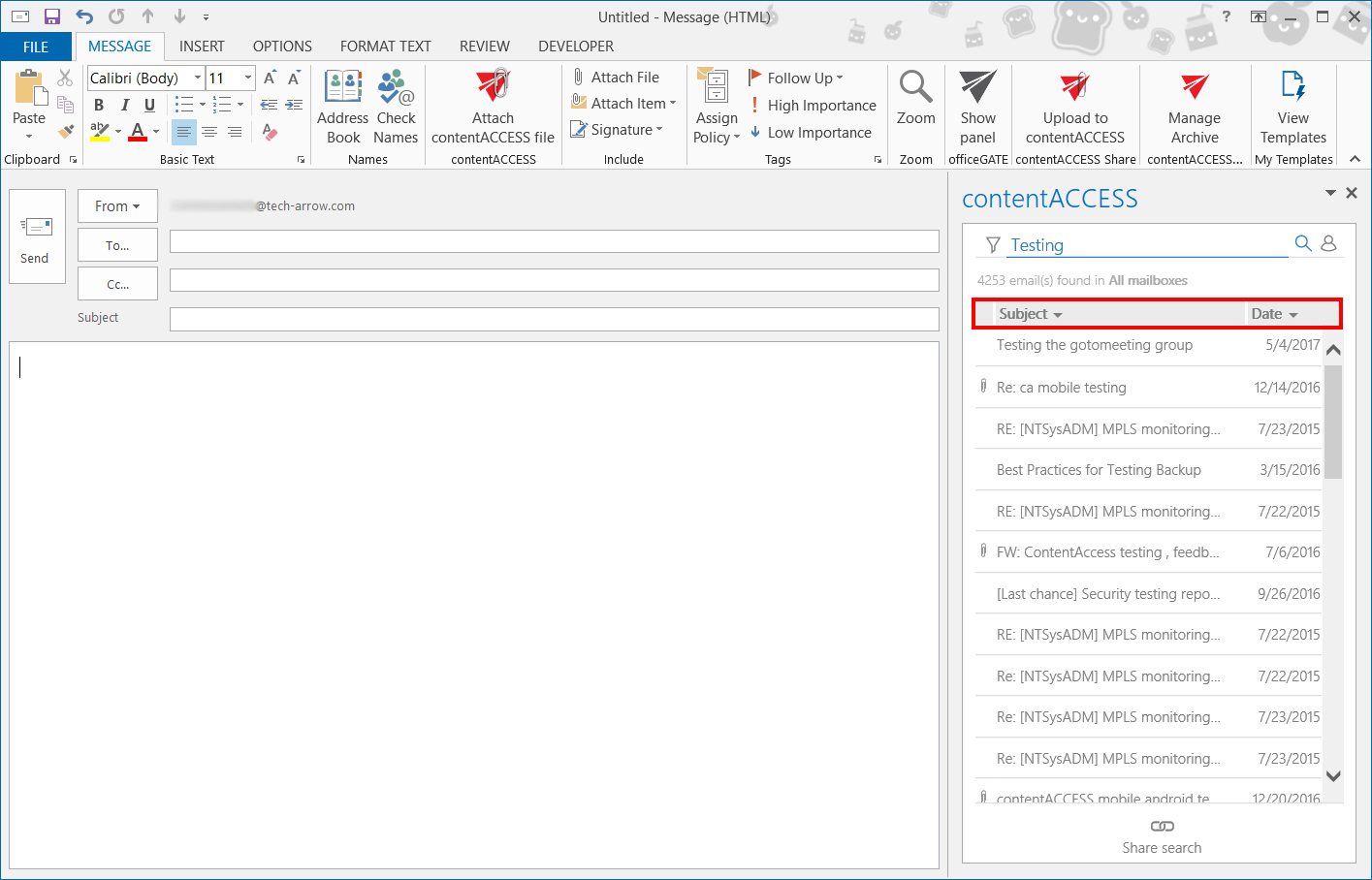
Sharing a link to the whole search
To share a link pointing to the performed search, simply click on the Share search button at the bottom of the Mail app pane. The link will be added to the body of the email.
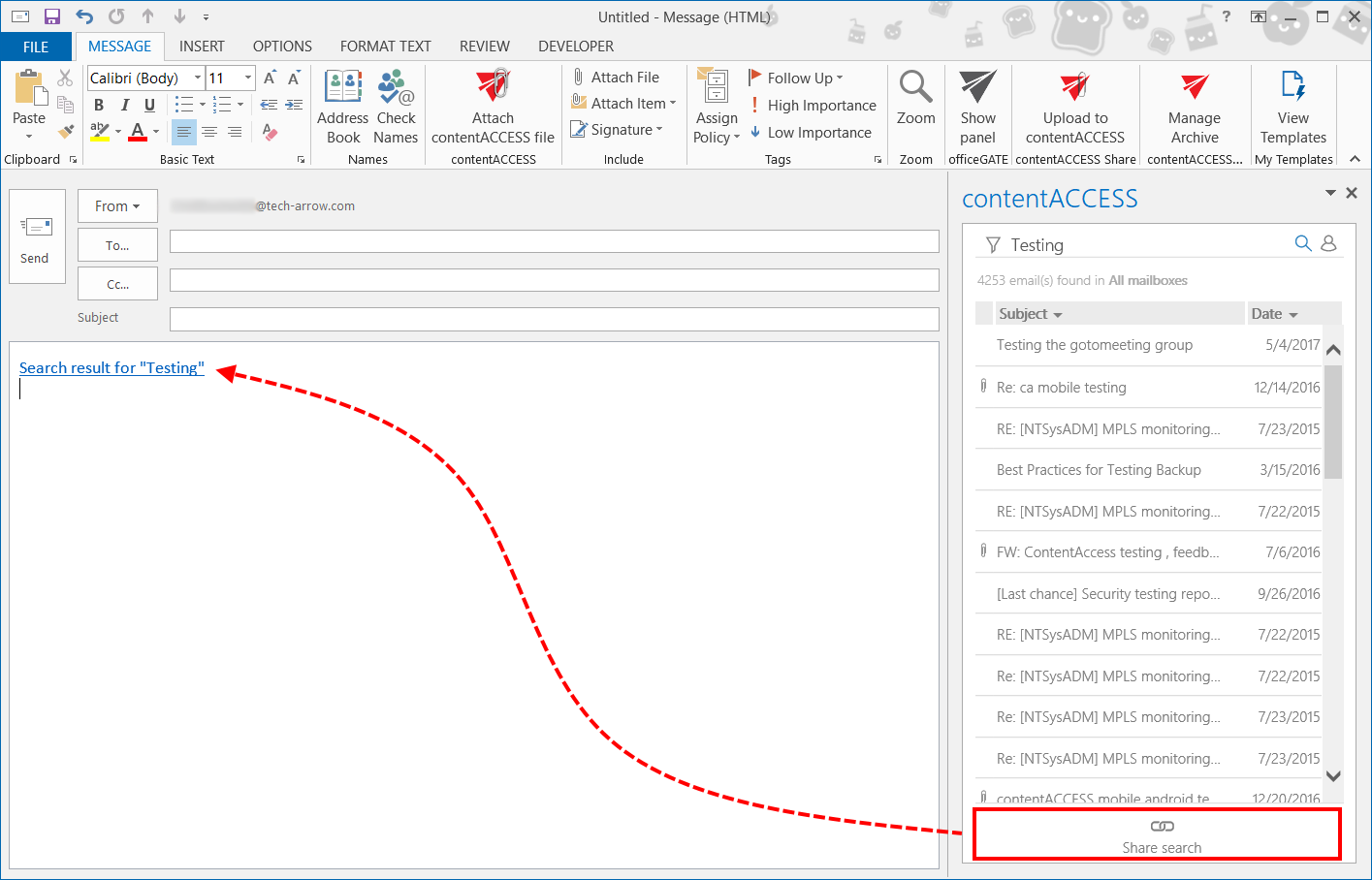
Sharing selected email(s)
To share selected emails, move your cursor over them and check their checkbox. Select if you want to attach them to the email as link or as a file (.eml).
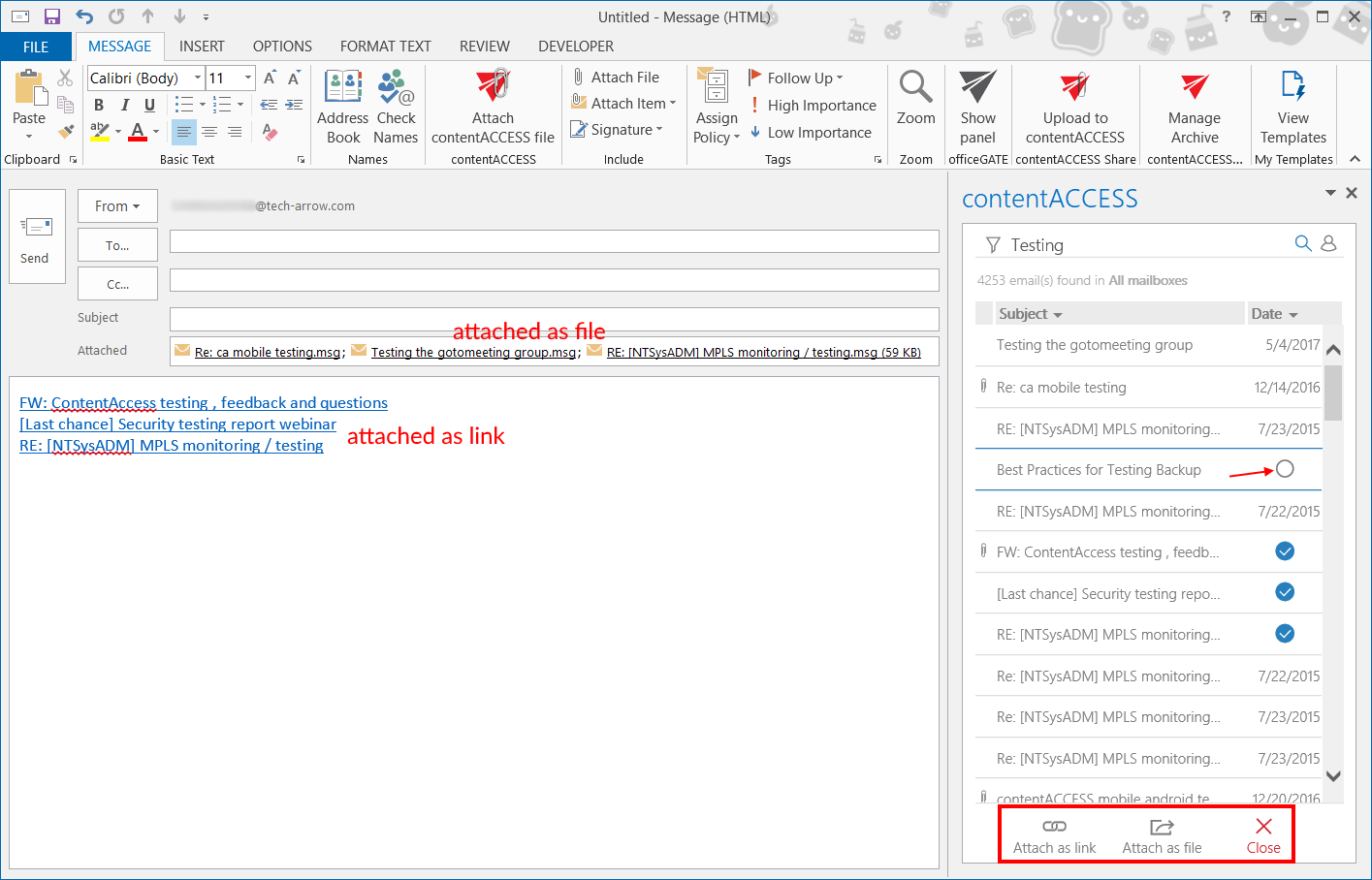
Opening selected email(s)
To open an email, simply click on it. First, a preview will be loaded. If you want to open the original email, click at the Open button at the bottom of the Mail app pane.