6.2.Build and use a database
In situations where the email ownership is not known, this information must be extracted from the emails itself. In this case a database must be built in order to categorize and assign mails to mailboxes and all emails must be present before the database is built.
To build the database, pick Detect ownership and build database in How to treat files?, name your database – this will create it and it will be used to hold the email metadata. The created database is empty and must be filled. The database is filled by “Discover emails…” .
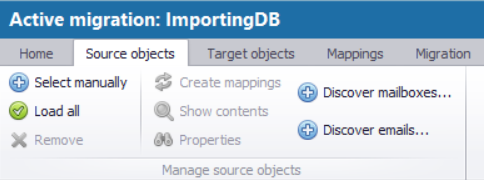
The discovery process displays the top-folders of the base folder and if it already contains emails, displays the number of emails as well.
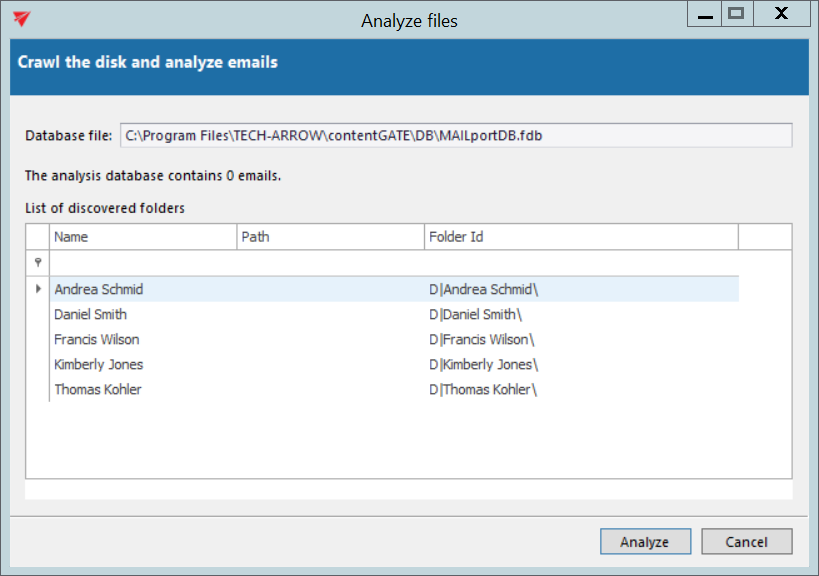
Start the analysis process with the Analyze button.
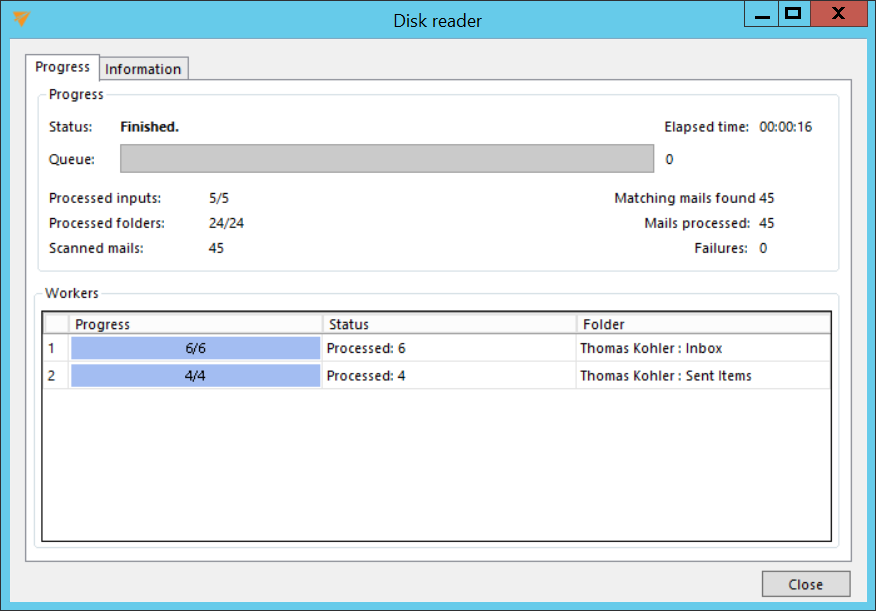
Once the processing is finished, the database has all the necessary metadata about the emails.
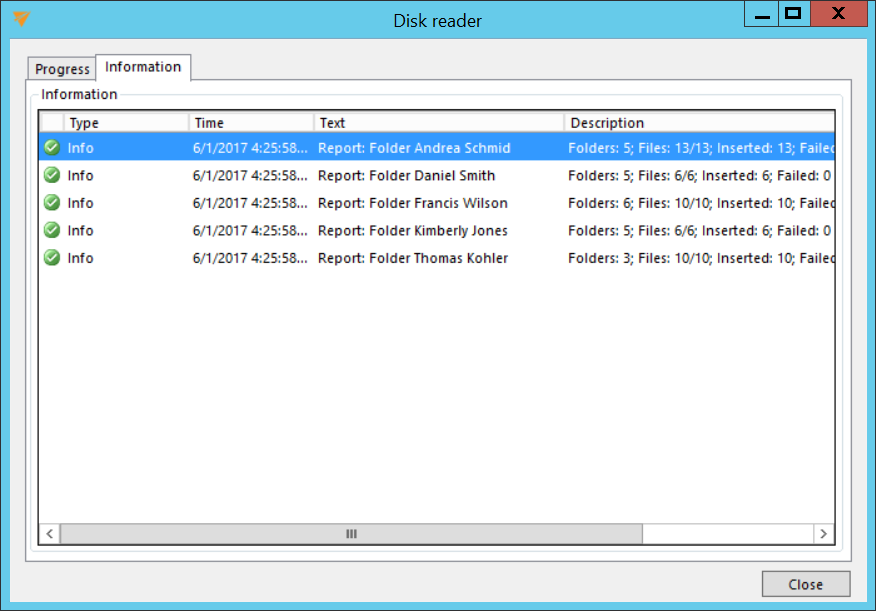
The next step is to select which mailboxes or which email addresses to use. This can be done by the “Discover mailboxes…” button.
This dialog loads the distinct email addresses from the whole database and groups them by domain name. The administrator can select which email addresses are important:
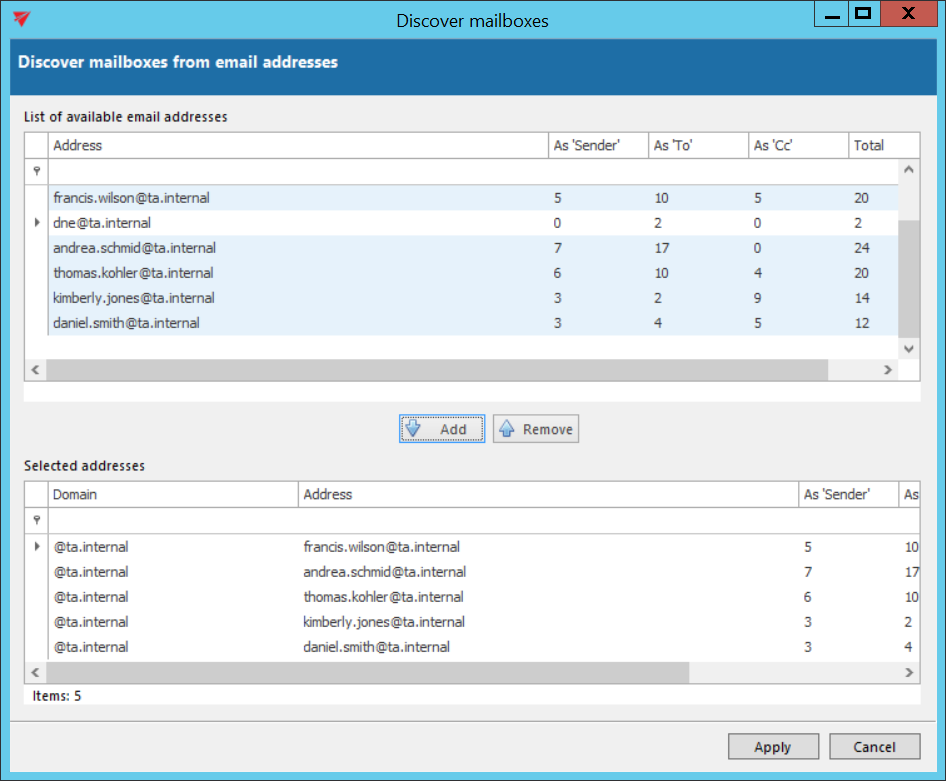
Once the addresses are selected and applied, the database is ready to be used. It is possible to add more addresses at any time – they will appear as new source entities, which can be migrated.
contentGATE organizes the emails into 2 fixed folders in each discovered mailbox: Incoming and Outgoing. If the user was present on the From address of the email, the email will be put into the Outgoing folder. If the user was present on To, Cc or Bcc list, the email will be put into the Incoming folder.
