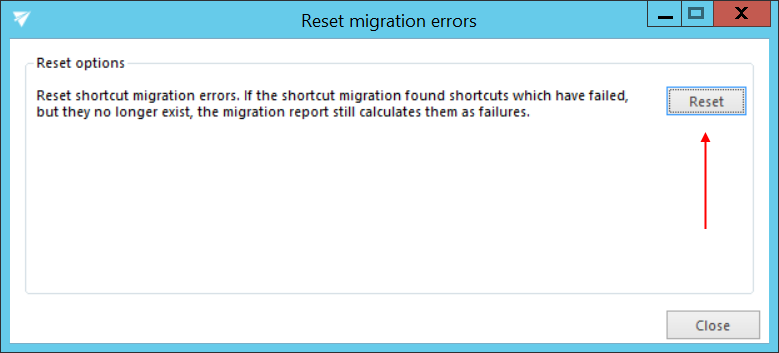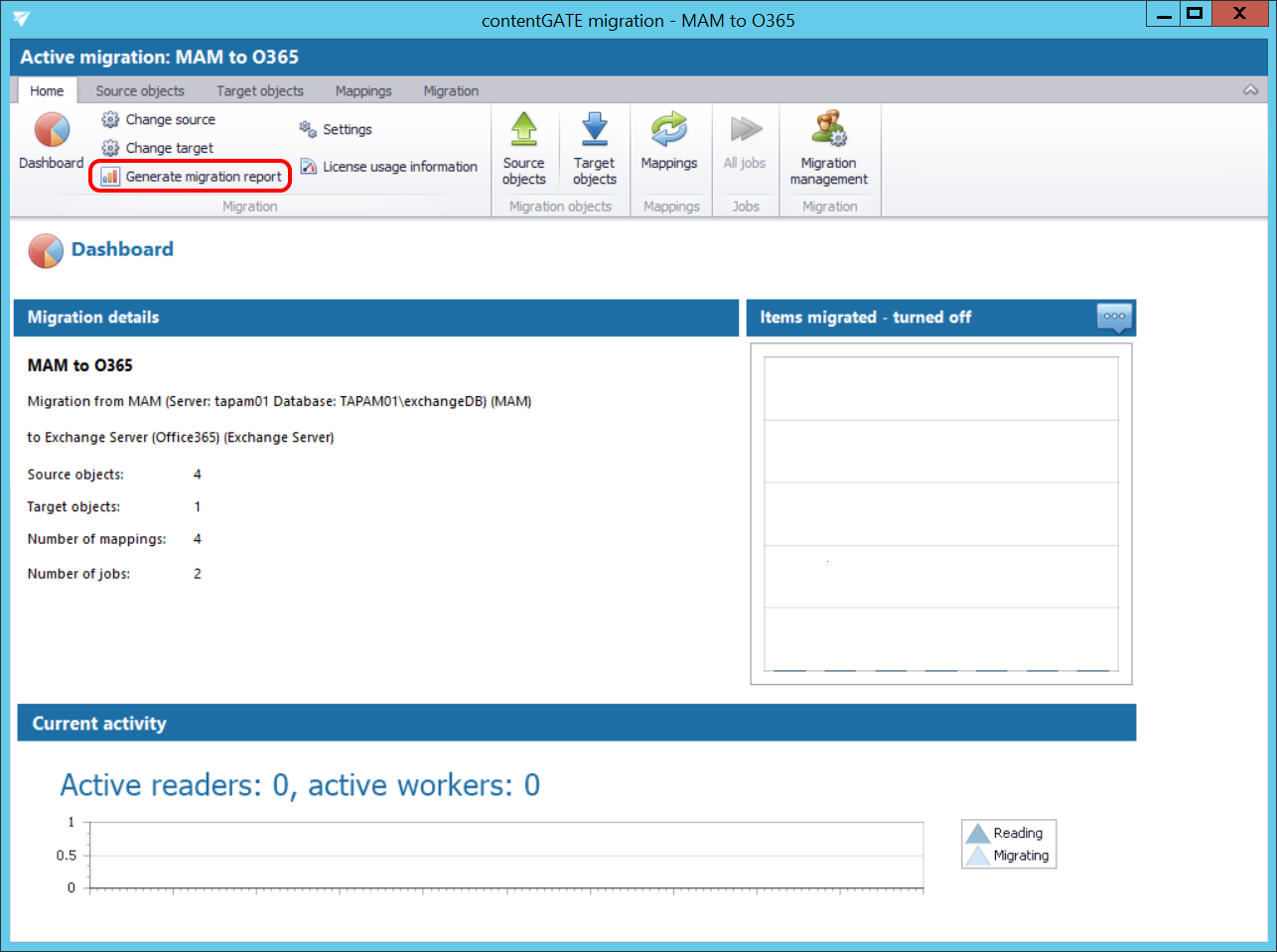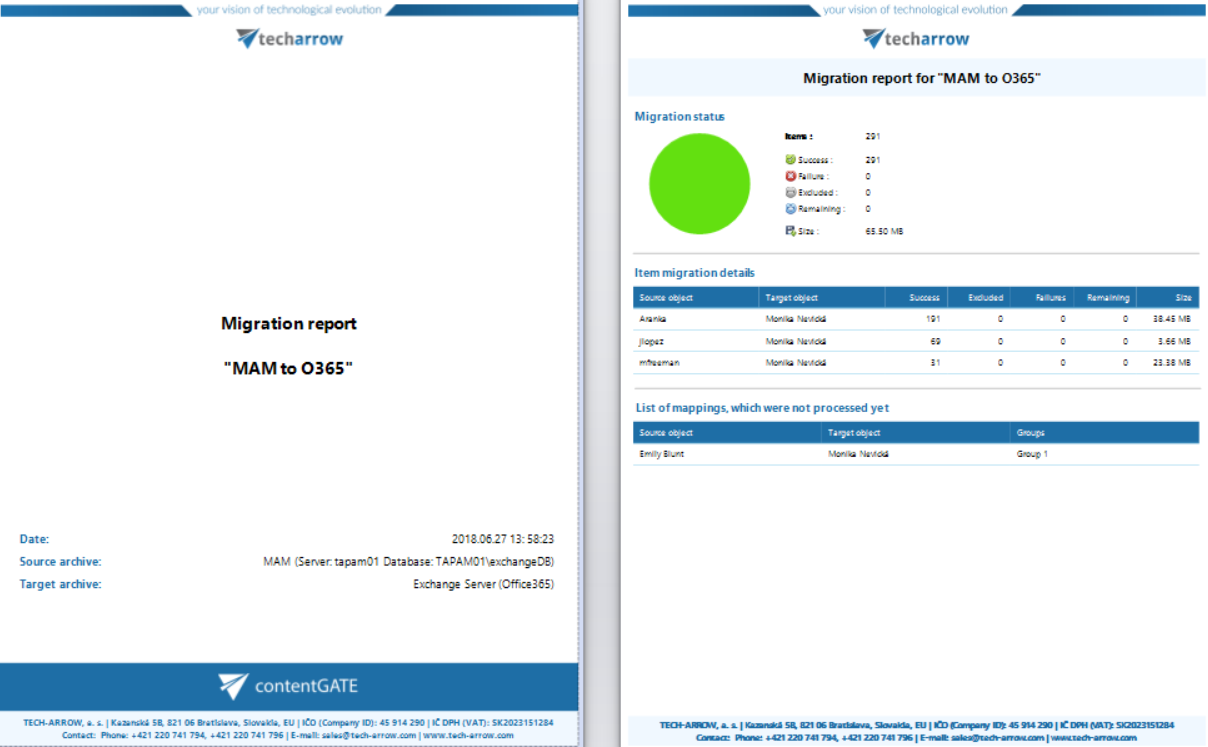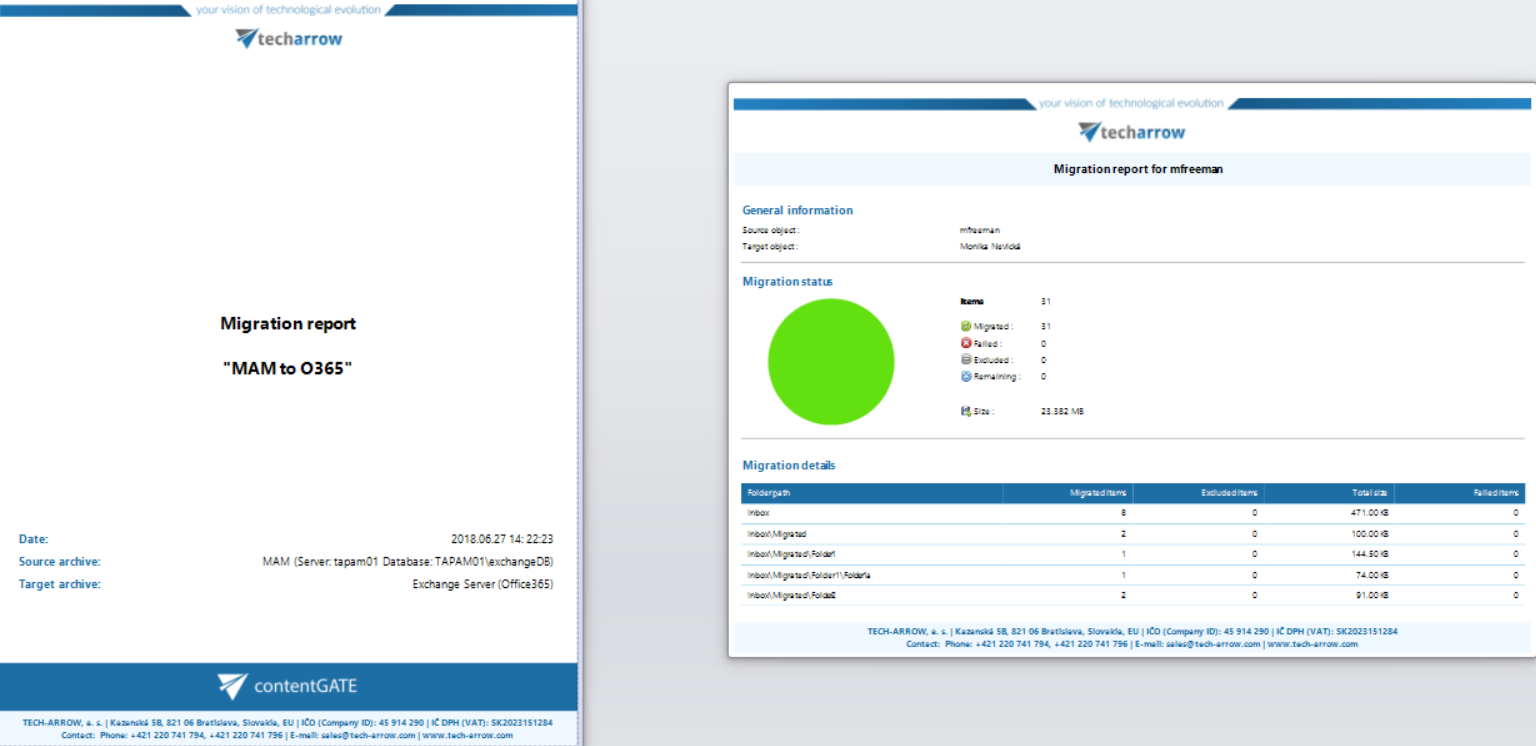6.5.Migration reports
A migration report is used to keep the results of the data migration in a document of optional format. The reports can be viewed at any time in the future to verify, that the migration has been completed successfully.
A report can be created to the:
- migration project as a whole (e.g. project “MAM to O365” like in this use case) – this report contains the
- status of the migration project
- item migration details of all objects available in the migration project
- shortcut migration details of all objects available in the migration project
This report type can be created from the dashboard using the “Generate migration report” option in the toolbar.
- mapped object(s) – this report type contains the
- general information about the selected migration object
- migration status of the selected migration object
- migration details of the selected migration object
This report type can be created from the Mappings tab using the “Create report” option in the toolbar.
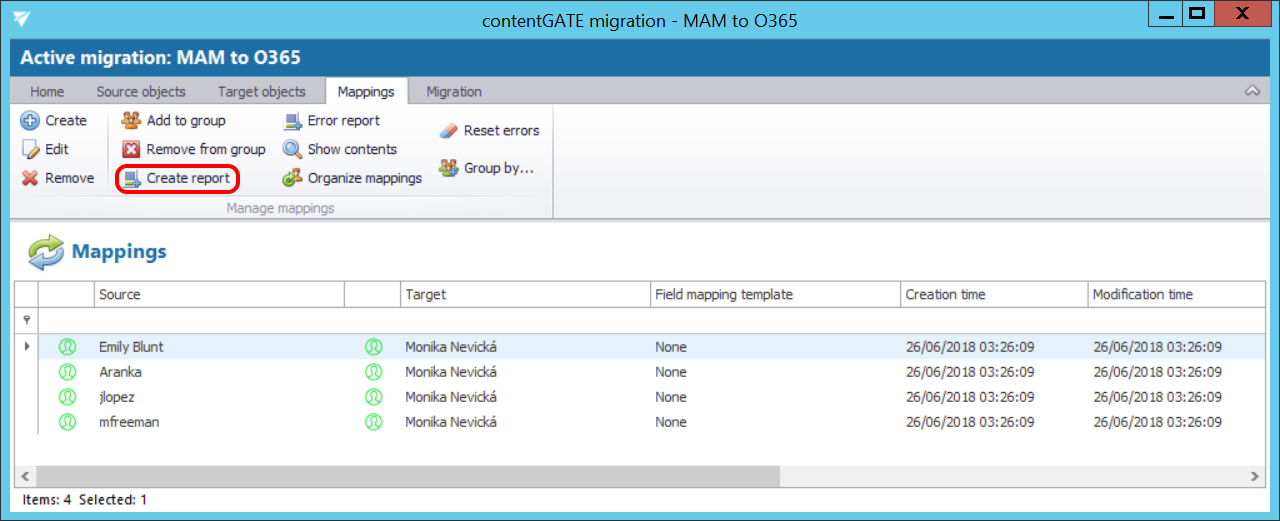
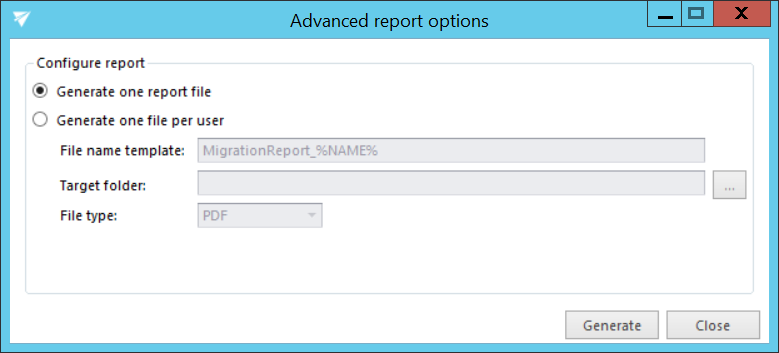
Migration reports can be saved in one of the following formats: PDF, HTML, MHT, RTF, XLS, XLSX and as an image file.
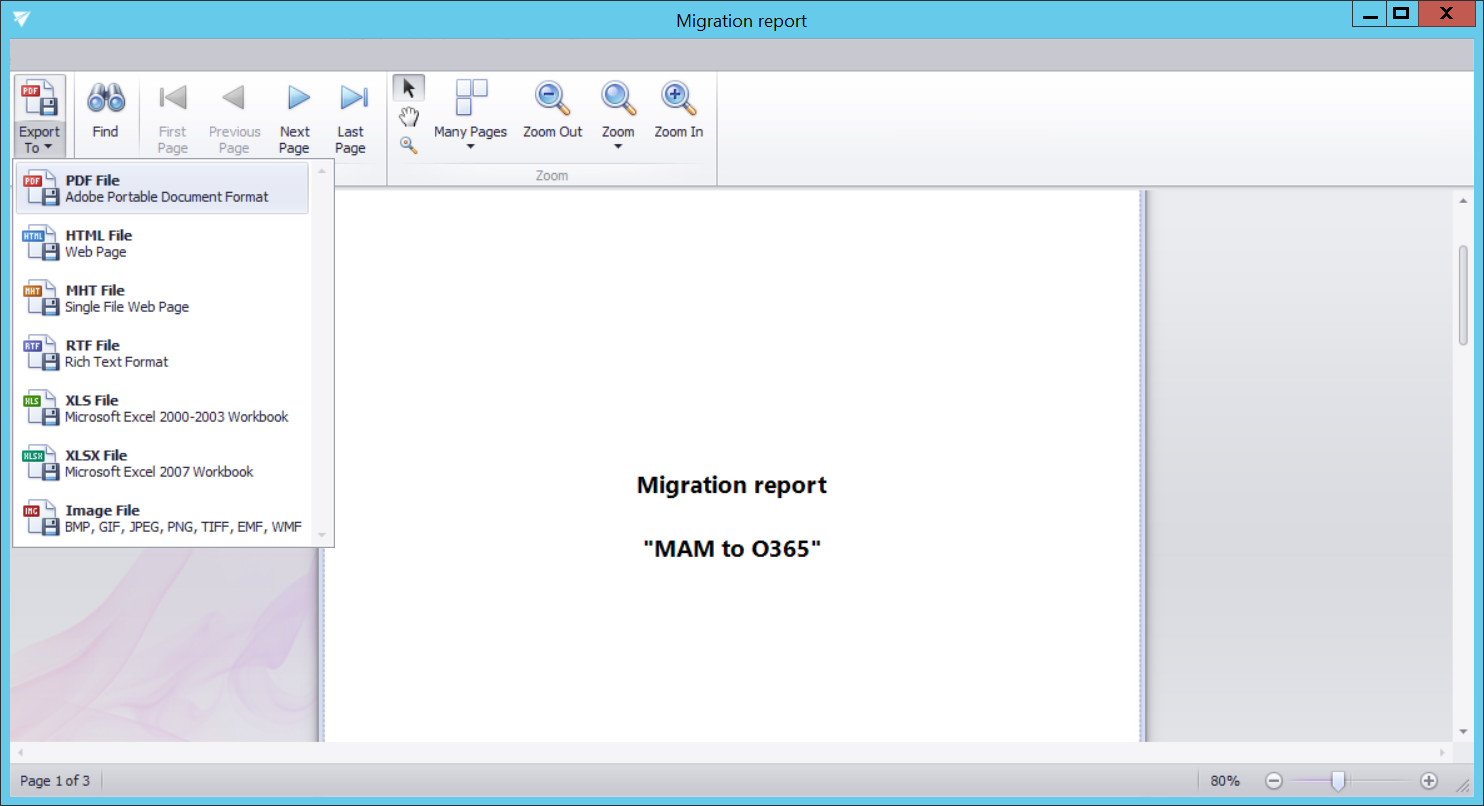
Error handling
To handle errors better and have a better overview of them, there are two buttons on the Mappings tab:
Error report
This button allows you to save the migration failures/errors of a selected mapping to a CSV file.
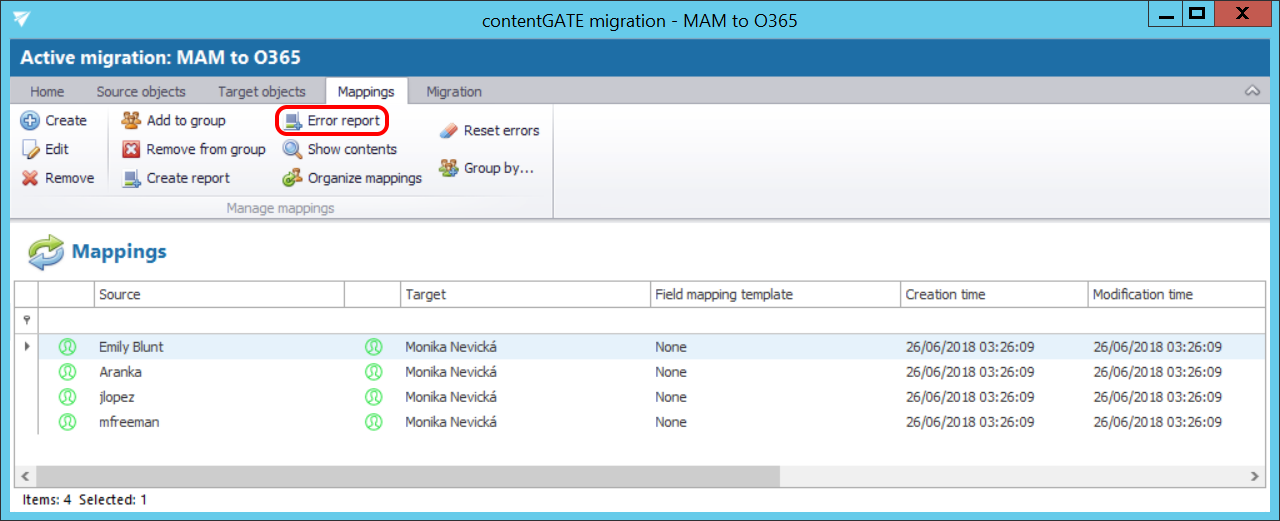
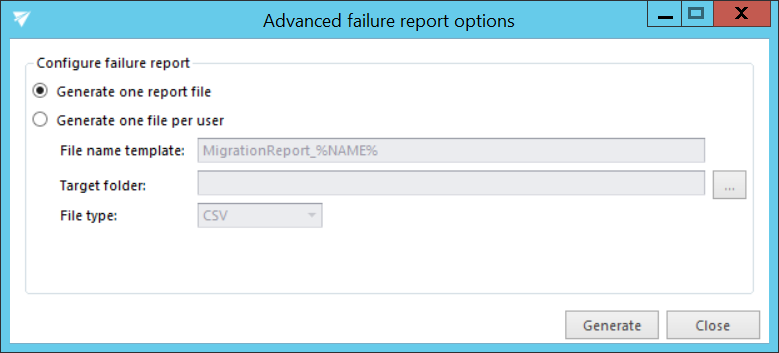
Reset errors
This button allows you to reset the shortcut migration errors. This is very useful in case you want to get rid of the errors in shortcuts that are no longer in the mailbox but are still figuring in the migration report.
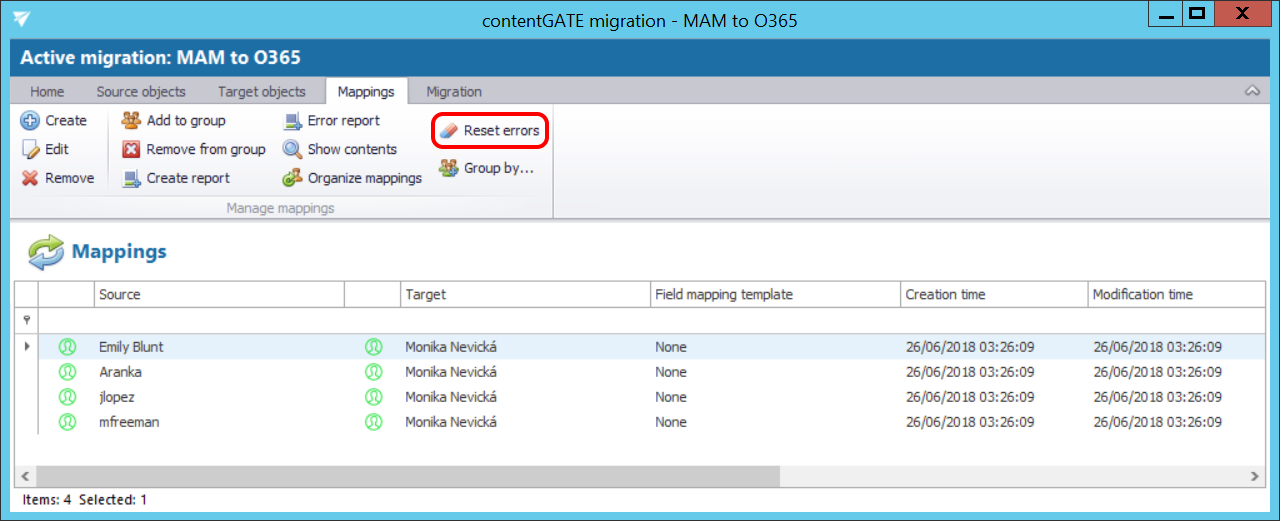
A pop-up window will open. If you are sure you want to reset the errors, confirm the process by clicking on the Reset button.