4.2.Connecting to providers
In the following section we will demonstrate how to configure the connection settings by each available officeGATE provider. As already mentioned above, a provider’s connection settings can be reached a) either from the Providers tab of officeGATE settings dialog (1st screenshot below) or b) from the given provider’s context menu (2nd screenshot below):
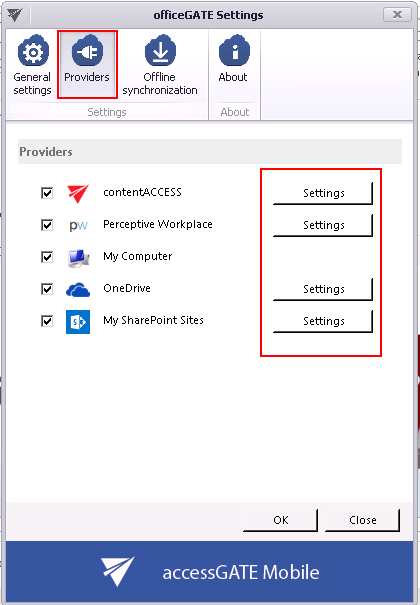
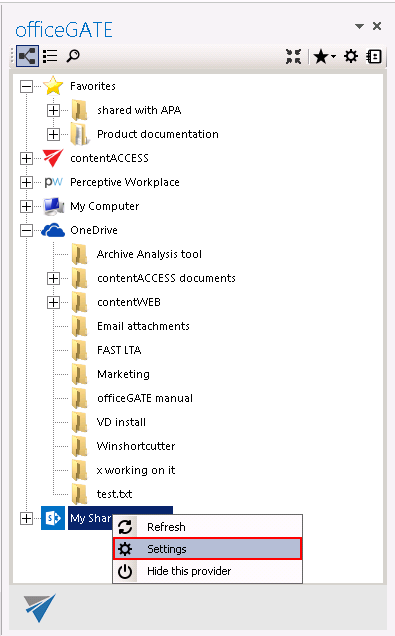
With clicking on “Settings” the provider’s connection dialog opens. Each provider requires to specify different connection parameters, which will be described in the following subchapters of this guide.
Help Guide Powered by Documentor
