8.4.9.Creating folder(s)
To create a new folder select Create folder option from the item’s context menu (or switch to list view and right click into the navigation pane). The Create new folder dialog opens. Type in the folder’s name and click OK.
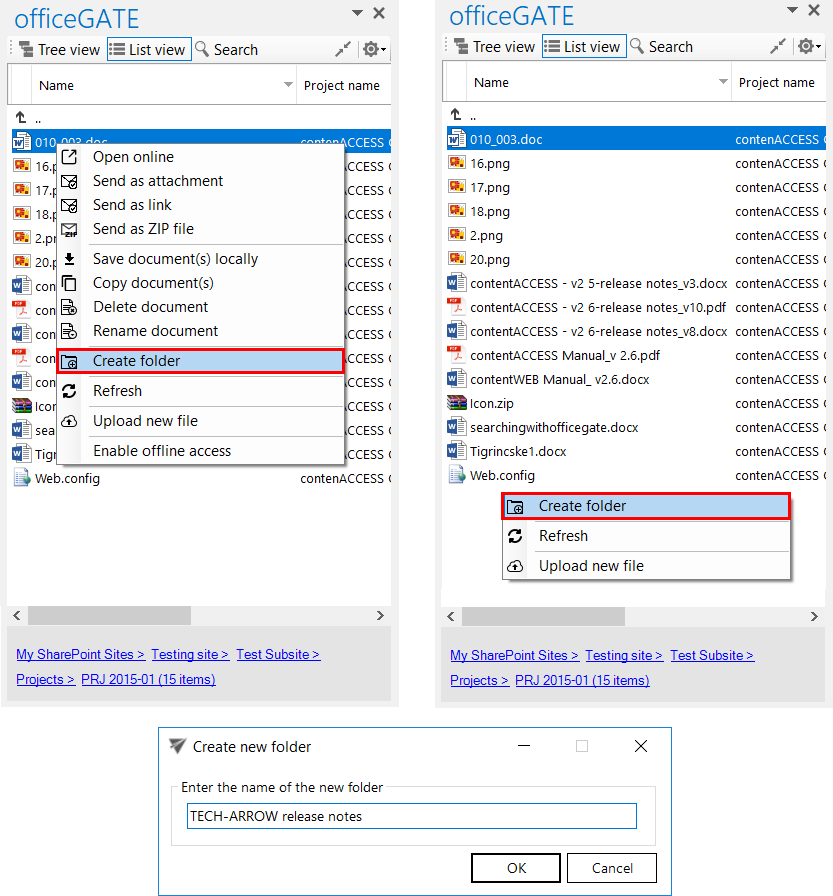
Help Guide Powered by Documentor
