8.4.2.Online opening and editing of files directly from officeGATE
If you need to check a file or to do any modifications to it, choose  Open online from the file’s context menu. This context menu option opens the respective file online, from the server (source system) directly. To edit the file, do the necessary corrections in it and save it. This way you can do the necessary corrections faster and more effectively, without downloading and uploading the file to the folder or library again.
Open online from the file’s context menu. This context menu option opens the respective file online, from the server (source system) directly. To edit the file, do the necessary corrections in it and save it. This way you can do the necessary corrections faster and more effectively, without downloading and uploading the file to the folder or library again.
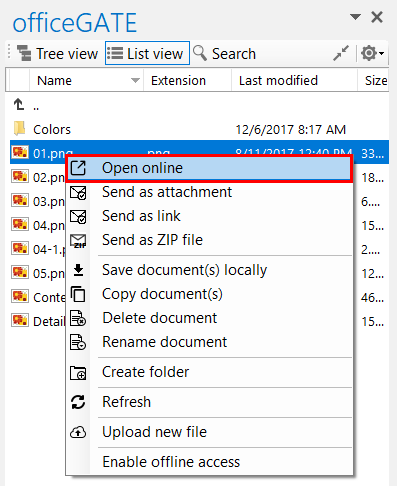
Note: The file is downloaded locally into a temporary folder if it is double clicked. If you open a locally downloaded file and edit it, the changes will not be synchronized back to the source (online) location. This is quite important if you have online systems (e.g. SharePoint, Perceptive Workplace). If you use the “Open online” context menu item, the file will be opened in the source system directly in a web browser (online) and the changes will be synchronized online as well.
Help Guide Powered by Documentor
