4.Connection Settings
To be able to work with the files, the given system must be connected to officeGATE. To connect to the available providers (systems) the user has to:
- Enable (enable = turn on) the desired provider(s) in the officeGATE settings (more information here);
- Configure connection settings (for more information refer to this chapter);
- Connect to the provider(s) with clicking “Connect” in the context menu (some providers do not require this step).
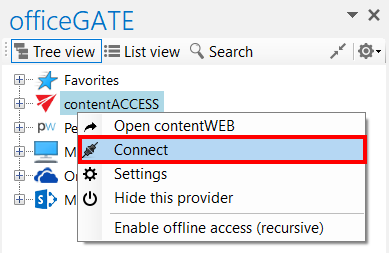
Help Guide Powered by Documentor
