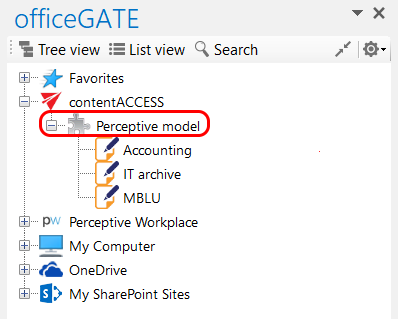4.2.2.Connecting to third -party DMS providers (Datengut, Perceptive)
It is also possible to connect to third-party DMS (data management software) providers – such as Datengut, Perceptive (also known as Saperion ECM) – in officeGATE. Third party DMS providers are integrated as plugins into the contentACCESS provider. To be able to connect to these providers, the respective third-party authentication provider must be enabled in contentACCESS. (For more information refer to section “Login providers” in the contentACCESS Manual). Single sign on authentication is supported as well. Single sign on means, that it is not required to create a Datengut or Perceptive user login in contentACCESS to connect to Perceptive or Datengut DMS in officeGATE. The user login will be created automatically in the background when logging into the Datengut/Perceptive DMS from officeGATE.
How to connect to the Datengut/Perceptive DMS in officeGATE:
First, you need to configure and log in to the contentACCESS provider (read more in this section). When logging in:
- Select the Datengut/Perceptive Login method (provider).
- Type in your already existing Datengut/Perceptive user logins.
- Click on the blue Login button.
The Datengut/Perceptive model will be connected to your officeGATE. You can check it with unfolding the contentACCESS node in the officeGATE’s pane: