4.2.4.Connecting to Perceptive Workplace
With Perceptive Workplace, you have a very straightforward and rapid way to share documents with coworkers, partners, and customers. The Perceptive Workplace documents can be handled directly from MS Outlook using officeGATE.
To connect with the file system open the Perceptive Workplace connector settings window from the node’s context menu like on the screenshot below (or from officeGATE settings ⇒ Providers tab).
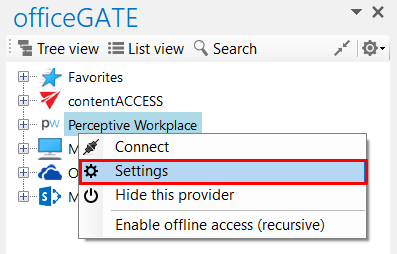
In the pop-up window fill in the Site URL, enter Login and Password then click Save.
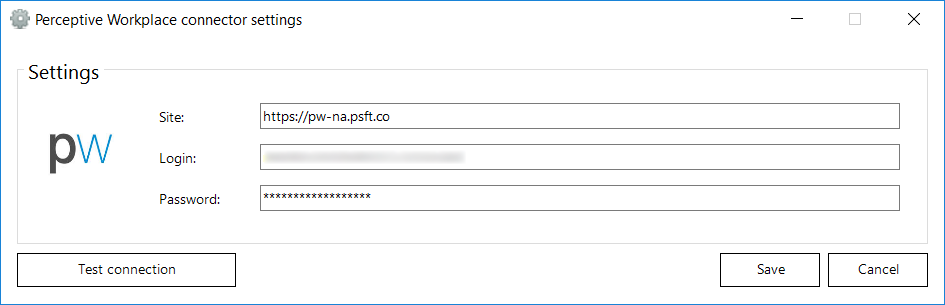
After the connection has been established you can start to work with your folders and subfolders. Click on  Refresh button in the context menu to refresh already updated folders/subfolders.
Refresh button in the context menu to refresh already updated folders/subfolders.
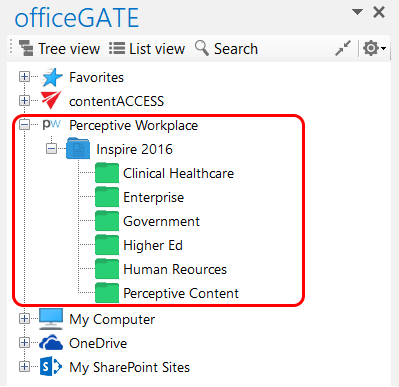
Help Guide Powered by Documentor
