8.4.11.Folder refresh/provider refresh
The “Refresh” context menu option is available in the providers’ and files’ context menu options as well. It is usually used to refresh the content of the given provider/folder. E.g. if a new file has been added to the source system (e.g. to a SharePoint folder), you can refresh the list of items in this folder using this option:
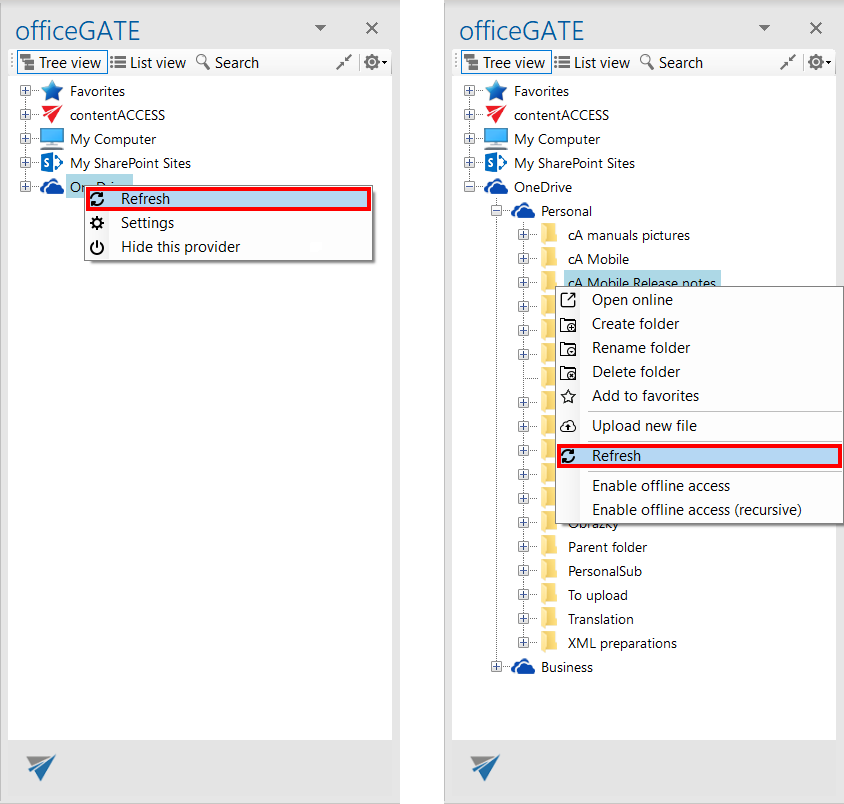
Help Guide Powered by Documentor
