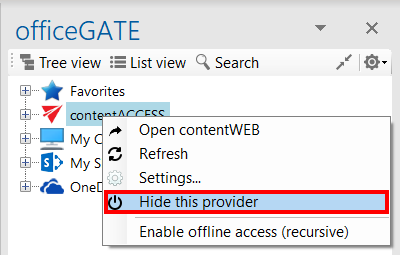4.1.Enabling/ disabling providers
If a provider is enabled, it gets displayed in the officeGATE pane. A disabled provider is hidden. By default all available providers are enabled (i.e. visible) in the officeGATE pane. OneDrive and Dropbox folders can be accessed under “My computer” node as well if the client applications are installed locally.
The default connection setting can be changed in officeGATE settings as described below.
Enabling/disabling the officeGATE providers.
In the officeGATE’s pane click on the  button and choose Settings… as shown on screenshot below. In the officeGATE Settings dialog switch to the
button and choose Settings… as shown on screenshot below. In the officeGATE Settings dialog switch to the  Providers tab. All available providers (contentACCESS, Perceptive Workplace, My computer, OneDrive, SharePoint) are listed on this tab. Check/uncheck the desired provider’s checkbox to show/hide it. Wish you connect to a system, click on the Settings button to configure required connection settings. These connection settings can be also accessed using the providers’ context menu and will be described in more details in chapter Connecting to providers.
Providers tab. All available providers (contentACCESS, Perceptive Workplace, My computer, OneDrive, SharePoint) are listed on this tab. Check/uncheck the desired provider’s checkbox to show/hide it. Wish you connect to a system, click on the Settings button to configure required connection settings. These connection settings can be also accessed using the providers’ context menu and will be described in more details in chapter Connecting to providers.
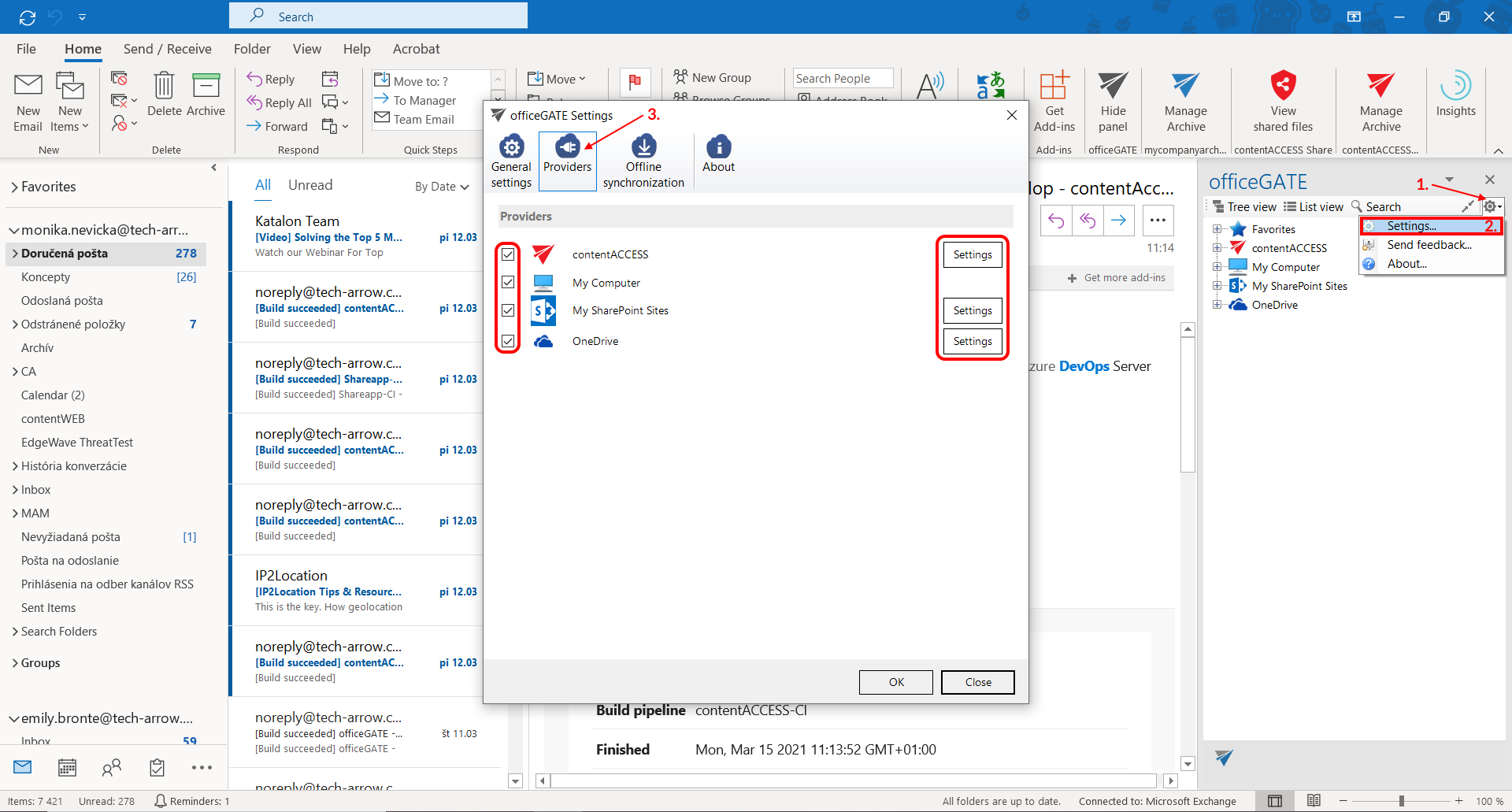
 Hide this provider from the context menu items.
Hide this provider from the context menu items.