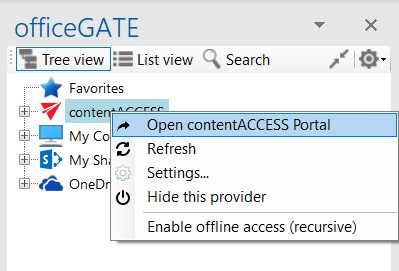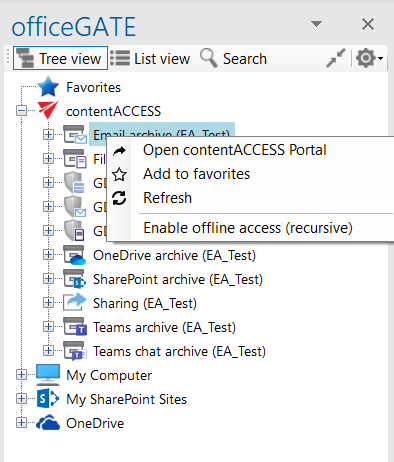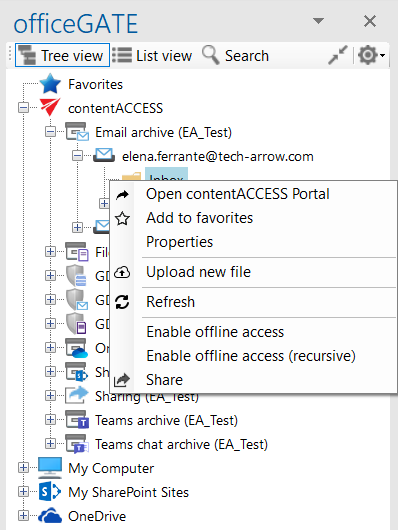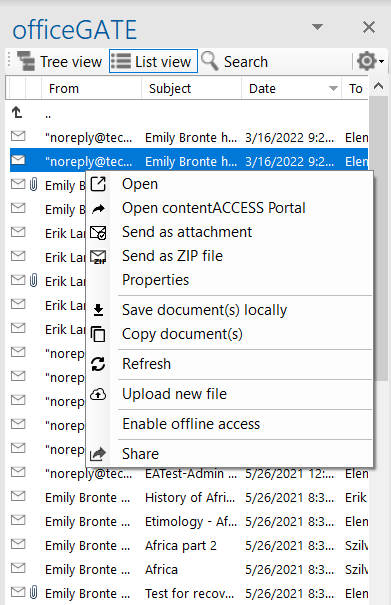8.4.1.Open contentACCESS Portal
Note: This option is active only on the contentACCESS provider.
It is possible to open contentACCESS Portal directly from officeGATE in Outlook. The function can be used on:
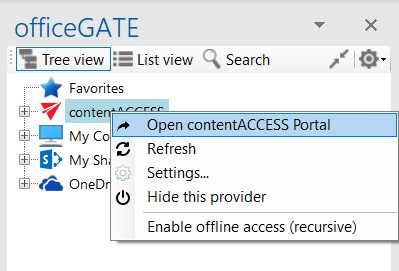
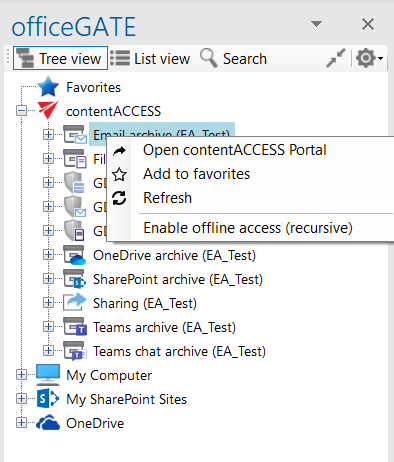
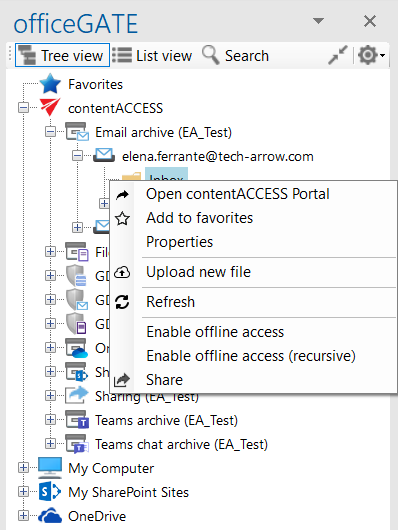
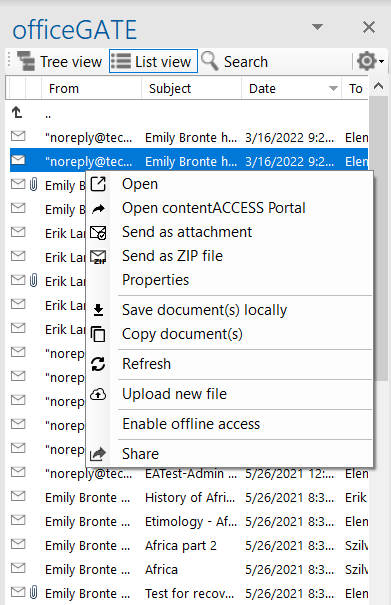
Help Guide Powered by Documentor
It is possible to open contentACCESS Portal directly from officeGATE in Outlook. The function can be used on: