8.4.3.Sending files as attachments
If you want to send the file itself right click on the file and choose  Send as attachment from its context menu. The files will be automatically attached to a newly opened email. It is possible to select multiple files to attach.
Send as attachment from its context menu. The files will be automatically attached to a newly opened email. It is possible to select multiple files to attach.
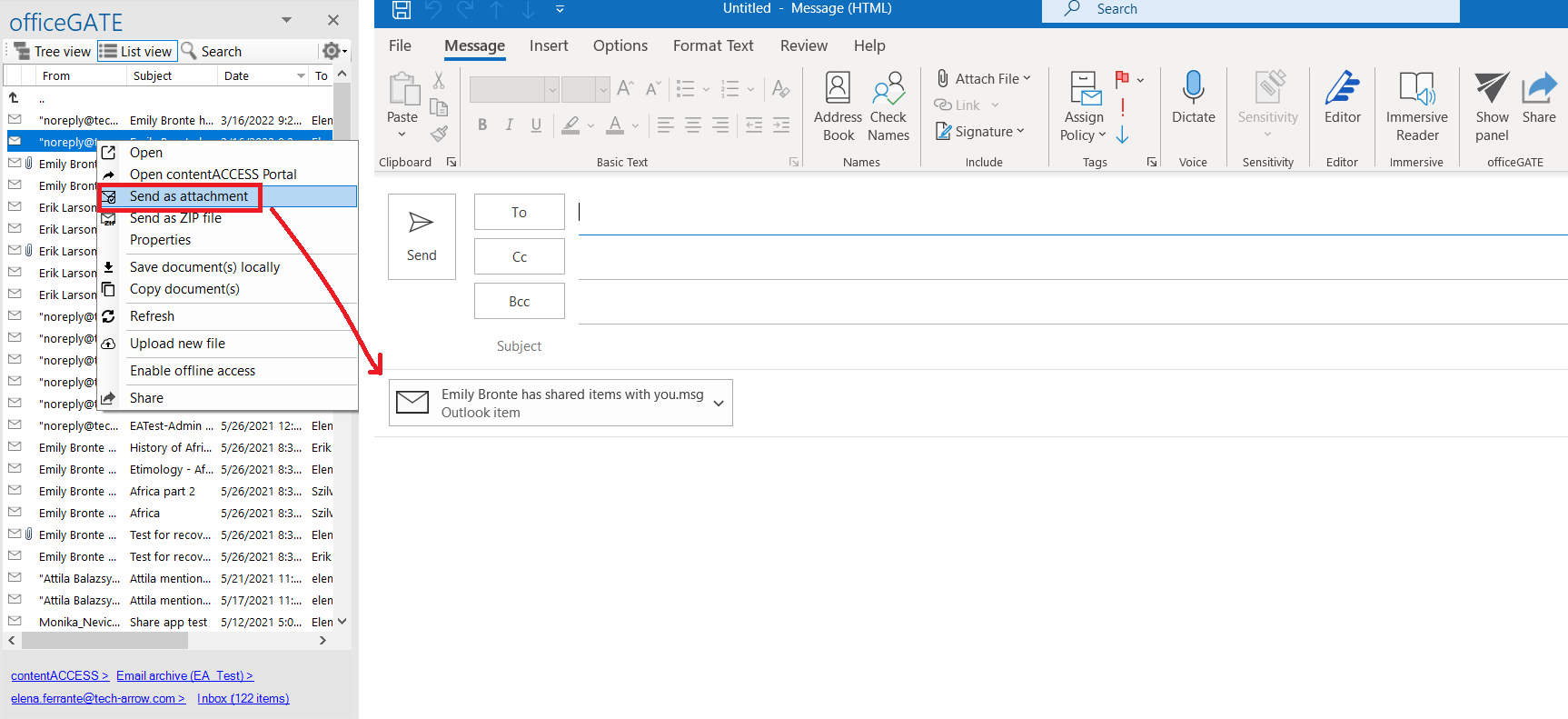
Help Guide Powered by Documentor
