2.3.XML distribution with GPO in distributed company environment
Prior to installing officeGATE with Group Policy installation (i.e. distributing officeGATE setups to domain users), GPO is generally used to distribute the officeGATE auto-configuration file (officeGATE_Configuration.xml) to the users. The GPO- installation of the officeGATE can be launched after the XMLs have been distributed to these users. This ensures, that officeGATE will be later installed with the global and connection settings that were initially set in the XML file.
For detailed instructions how to use GPO to distribute XML files refer to chapter “How to copy officeGate_Configuration.xml using Group Policy” of this guide.
XML file generated from contentACCESS:
The XML can be automatically generated from contentACCESS Central Administration. XML file generated from contentACCESS contains the specified global settings and also the connection settings between officeGATE and contentACCESS provider. Parameters included in the XML file are the following: the license key, the required login provider, language settings, contentACCESS FQDN-settings.
To create this officeGATE_Configuration.xml file from contentACCESS and distribute it before the installation follow these steps:
- In section System ⇒ Client applications ⇒ officeGATE of contentACCESS Central Administration specify the required parameters: license key, login provider, default language and click Generate configuration.
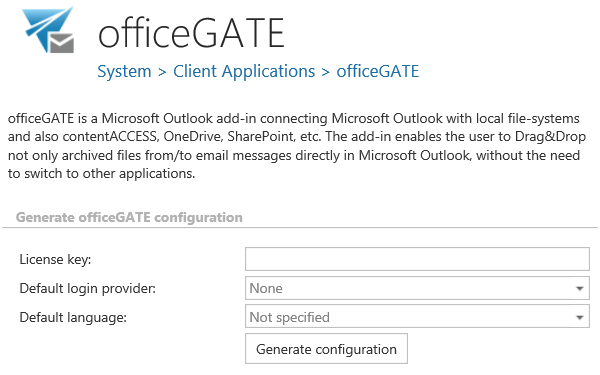
- Further distribute the XML files with the Group Policy based on the “How to copy officeGate_Configuration.xml using Group Policy” chapter of this guide.
- Finally install officeGATE using Group Policy installation.
