8.4.9.Creating folder(s)
There are two ways to create a new folder.
First way is to select Create folder option from the item’s context menu (or switch to list view and right click into the navigation pane). The Create new folder dialog opens. Type in the folder’s name and click OK.
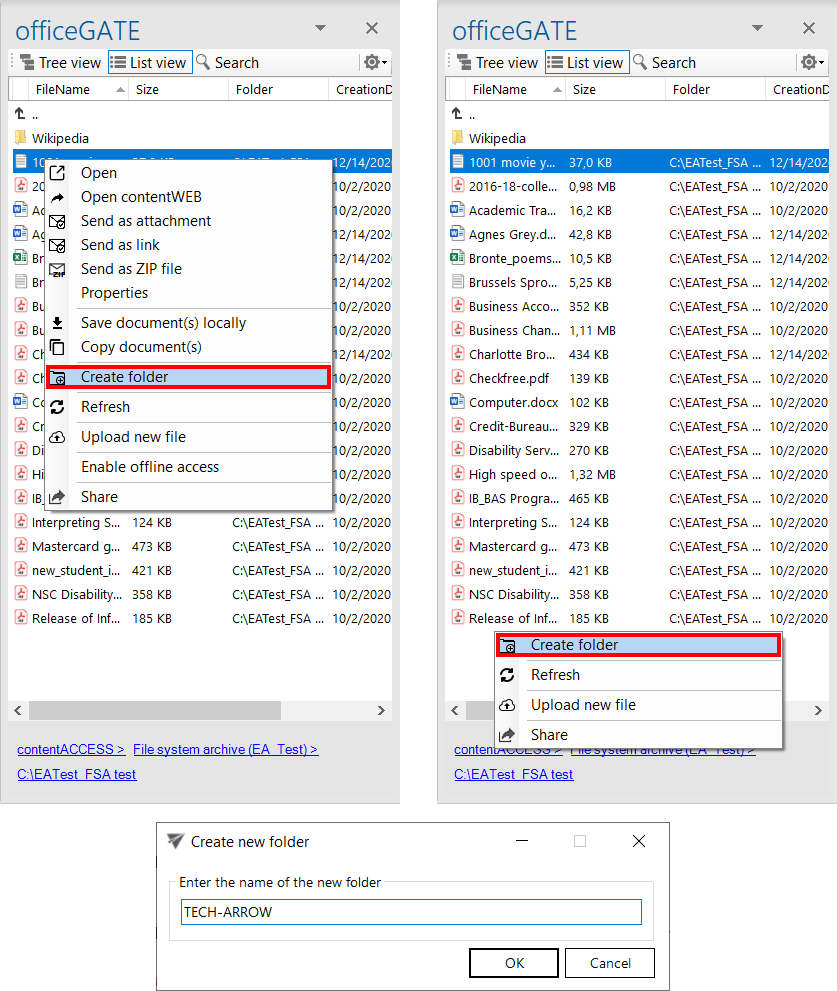
Second way works for MySharePoint Sites only. First, select New (1) from the item’s context menu (or switch to list view and right click into the navigation pane). Then select Folder (2) from the available options. The Create new folder dialog opens. Type in the folder’s name and click OK.
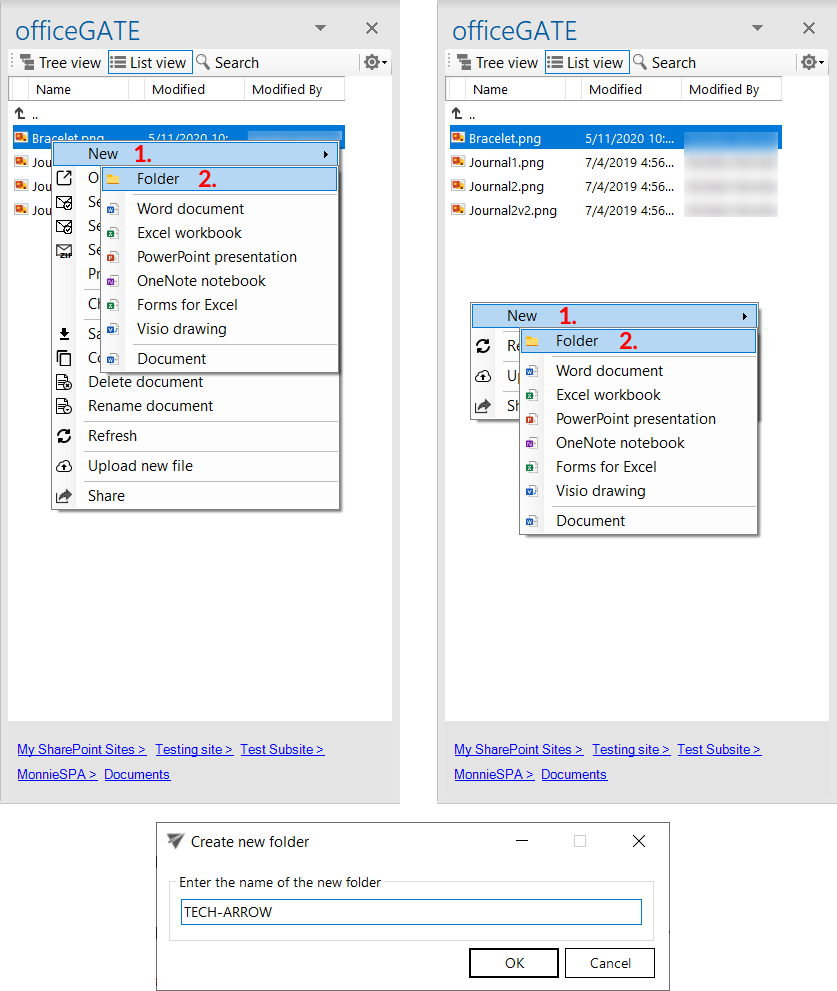
Help Guide Powered by Documentor
