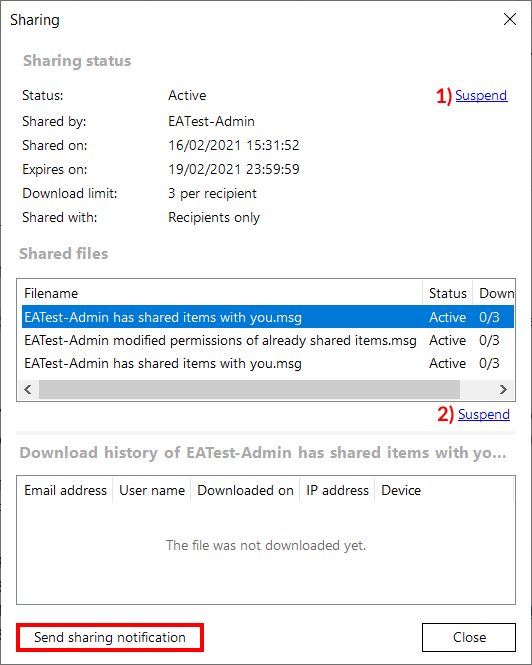8.4.12.3.Modifying sharing settings and checking sharing status
If an item has been shared before, it will be marked in its Properties (preview).
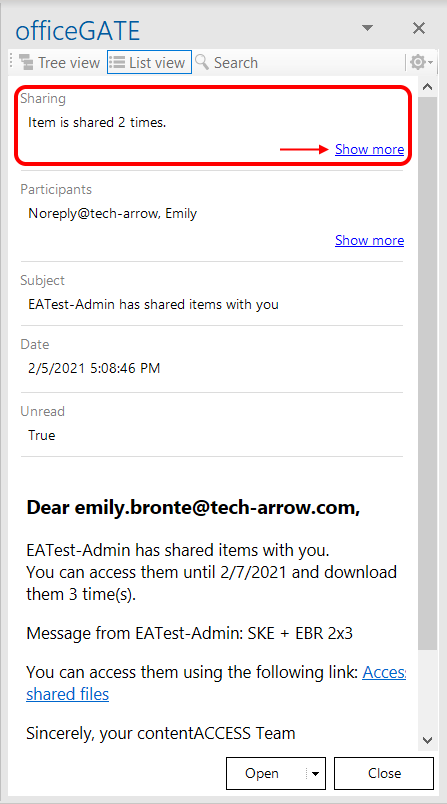
First, you will need to click on Show more. You will be then able to see the sharings of the item and use the Modify and Status options.
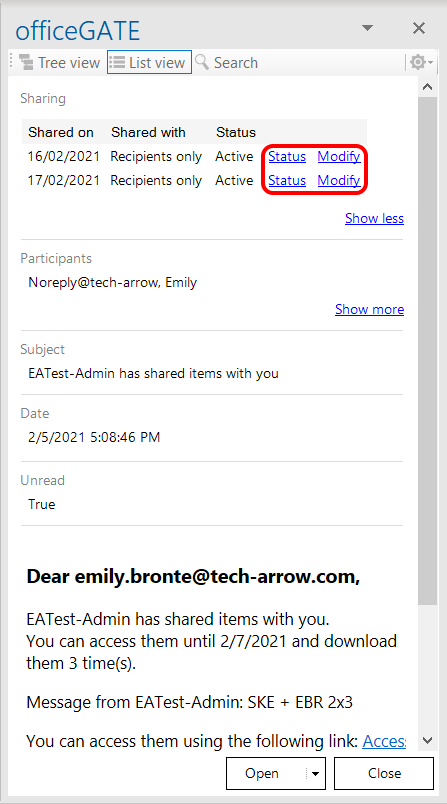
When you click on the Modify option, the Sharing pop-up window will open. Here, you will be able to add and/or remove recipients, change accessibility, the expiration date and download limit. The option Save and get link works the same as Share and get link, the option Save and send email works the same as Share and send email. The option Save just saves the changes that were made to the sharing settings.
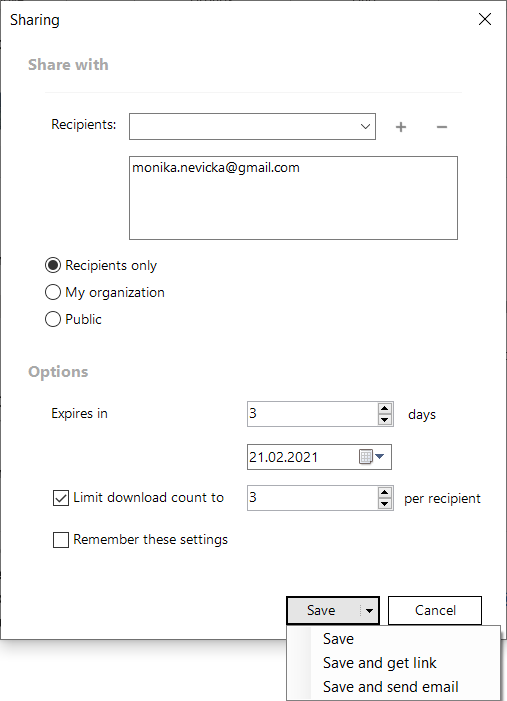
When you click on the Status option, you will be redirected to the window where you will be able to view the status and information about the selected sharing and the download history. From here, it is also possible to Activate or Suspend the sharing. The top button (1) activates or suspends the whole sharing, the bottom button (2) activates or suspends the sharing of the selected item, in case more items were shared together.
If necessary, it is also possible to re-send the sharing notification by clicking on the Send sharing notification button.