4.3.Quick chat
The Quick chat function allows the user to start a new conversation with participants from the currently opened email in Outlook. This function improves your productivity as it provides you quick access to the recipients of an email. It’s only 1 click, and you can start a conversation with an email participant.
Quick chat is context sensitive. This means it is recognizing which email you have selected, reading the recipients from the email, and providing quick access to you.
Based on the current email’s recipient list Quick Chat provides information about the list of members and your existing chats with the participants. It does not list the one-on-one chats only but searches for all combinations.
The page provides two ways to start a chat:
- 1. By selecting one or more participants – the app will open an empty chat window. You can initiate the chat by sending the first message to the participants.
- 2. By selecting an existing conversation with the recipient(s) – the app will open the existing conversation with a single click and start the conversation. The previous messages will be also displayed there. On the Quick chat page, the chats are distinguished in the same way as on the Chat list: Meetings, Group chats, and Chats (the icons are displayed based on the type of the conversation). In the case of group chats, only the first names are shown. If you move the cursor over the users’ names, a tooltip will appear with the full names.
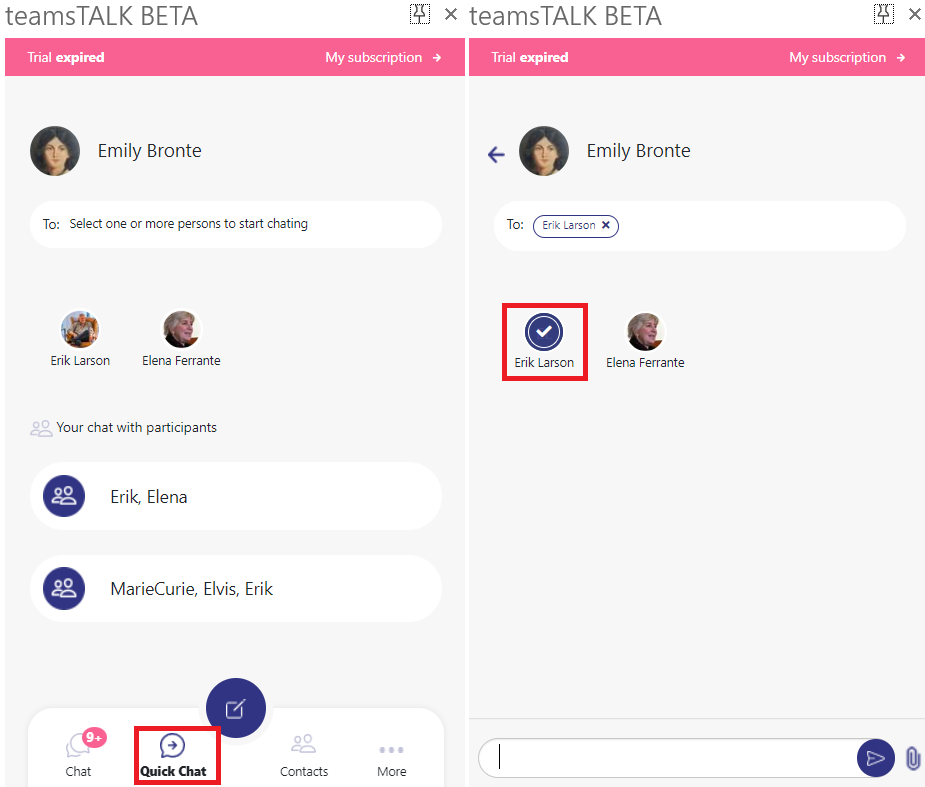
Screenshot: Selecting one or more participants
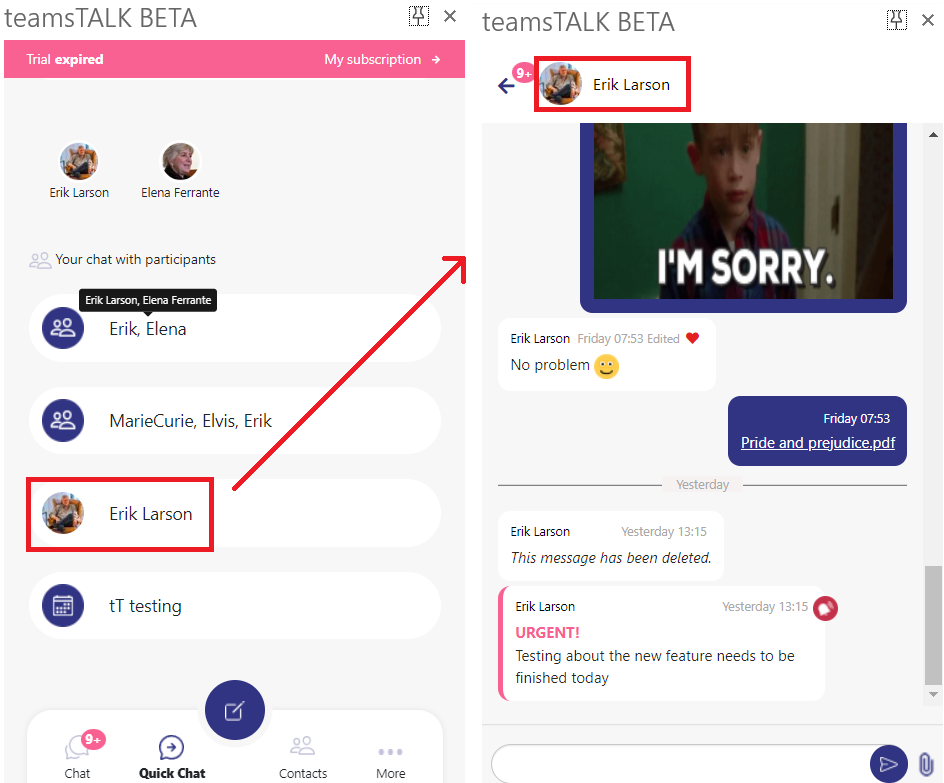
Screenshot: Selecting existing conversation with the recipient(s)
