![]() Download WinShortcutter Manual as PDF
Download WinShortcutter Manual as PDF
4.2.TECH-ARROW's WinShortcutter Service
To use the service, simply select the according text and choose the Service named “Open as Windows Link” in the application menu or use the context menu. The selected string needs to be in the form \≤hostname>\<mount point>\<directory>. Your Windows colleagues in the office typically email links in this format. You can also use local directory strings in the service.
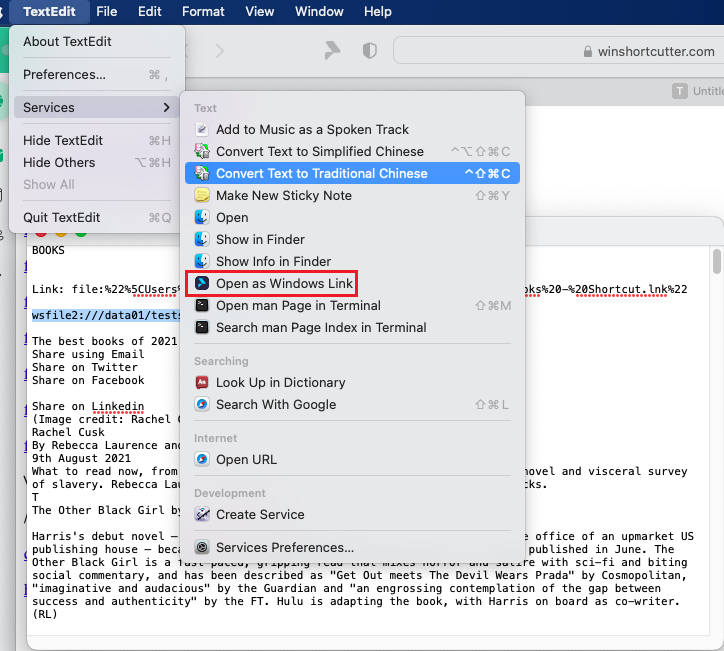
Figure 2: TECH-ARROW’s WinShortcutter Service
Please note, that the “Open as Windows link” service is not available by default, it needs to be activated.
There is an option in “System Preferences” under Keyboard ⇒ Shortcuts ⇒ Services ⇒ Text category called “Open as Windows Link”. This has to be checked to be able to see this option under services and in the context menu. The picture below shows where the user may configure this:
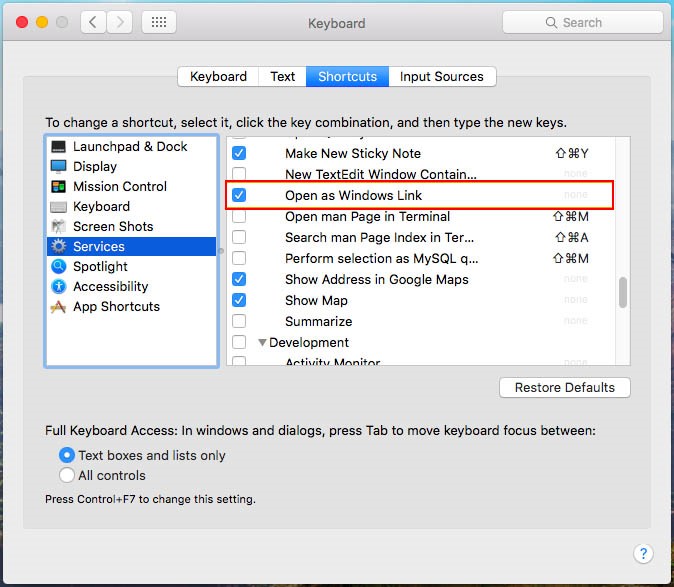
TECH-ARROW’s WinShortcutter “Copy Path/Copy URL” service and context Menu:
TECH-ARROW’s WinShortcutter adds a second and third service and context menu to the Finder which copies the path/URL of one or several files to the clipboard. Select one or several files and invoke the context menu. You will have 2 new menu item named “Copy Path to Clipboard”/”Copy URL to Clipboard” which copies the path of the selected file(s) to the clipboard. The path can then later be pasted into other applications using the paste command. The copied path is a fully qualified pathname with the following syntax \≤hostname>\<mount point>/<directory>. If you prefer backward slashes (\), go to the System Preferences and change the default. More about this in here.
Copy URL will copy a string to the pasteboard which is Web URI conform. This means that you can directly paste it into a Webpage without any adaptations.
These following services need to be also activated in the system preferences.
- “Copy Path to Clipboard”
- “Copy URL to Clipboard”
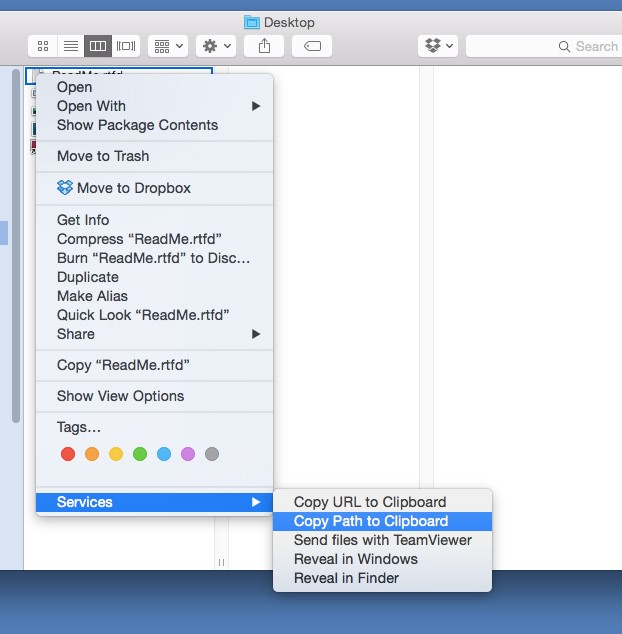
Figure 3: TECH-ARROW’s WinShortcutter Context Menu
These services can be enabled in the “System Preferences” under Services => Services Preferences => Shortcuts => Services => General => “Copy Path to Clipboard” and “Copy URL to Clipboard”.
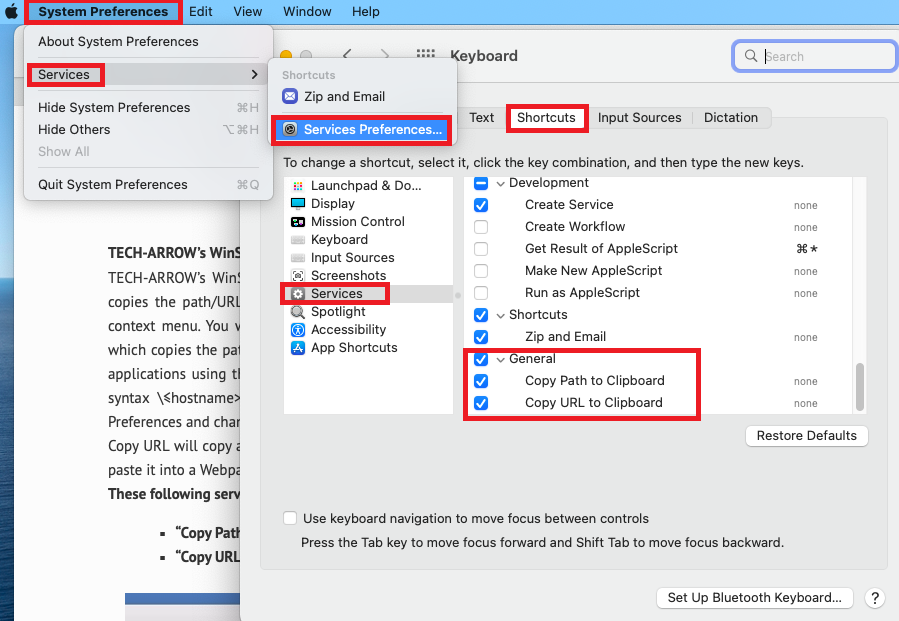
If the mounting of the network drive fails, the Mappings need to be enabled. Find more information about this action in the following tutorial video: Open link from e-mail and set-up.
WinShortcutter has tutorial videos for an easier understanding of the product features, functions, and installation process. The videos are available on TECH-ARROW’s YouTube channel.
