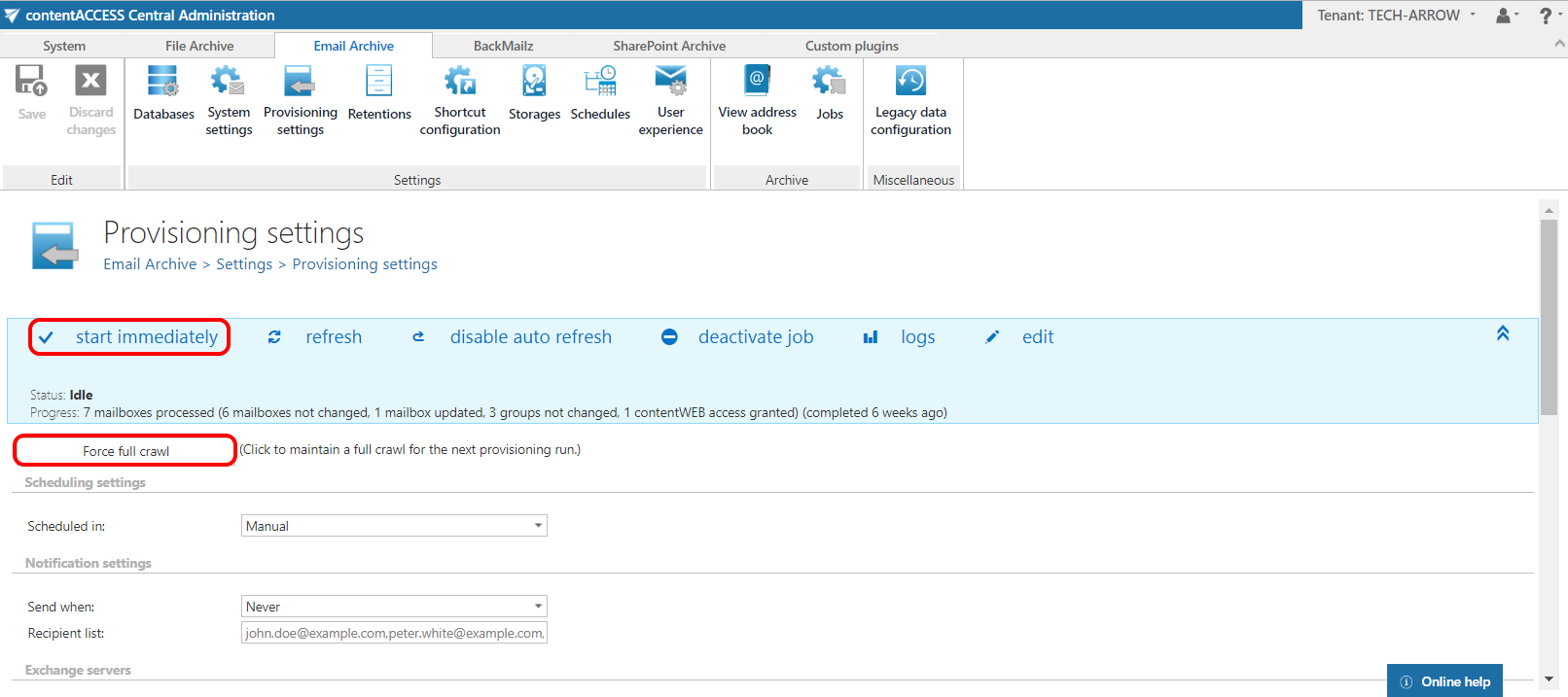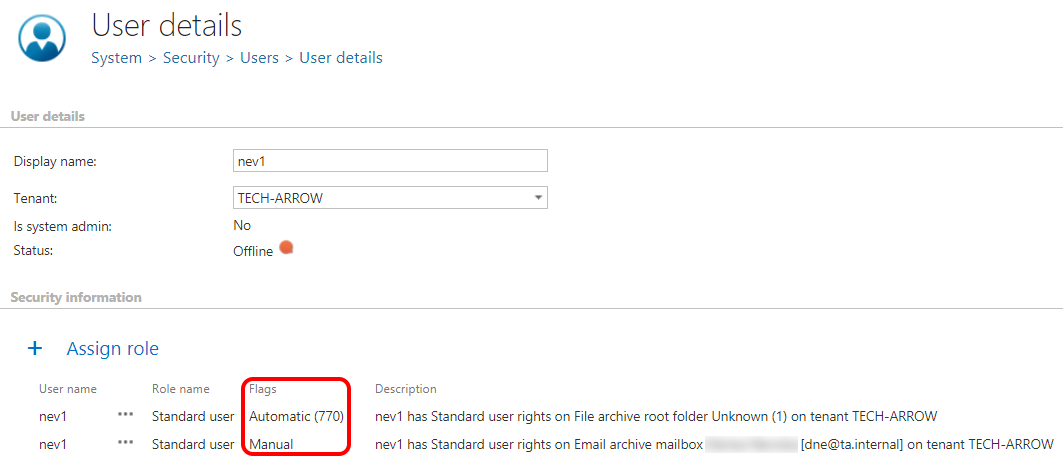8.How to disable exporting
Some organizations want only the Administrator(s) to be able to export items from contentWEB, but not the Standard users. Here are the steps to disabling the export rights for Standard users in contentWEB:
1) Go to Central administration -> System -> Security -> Roles.
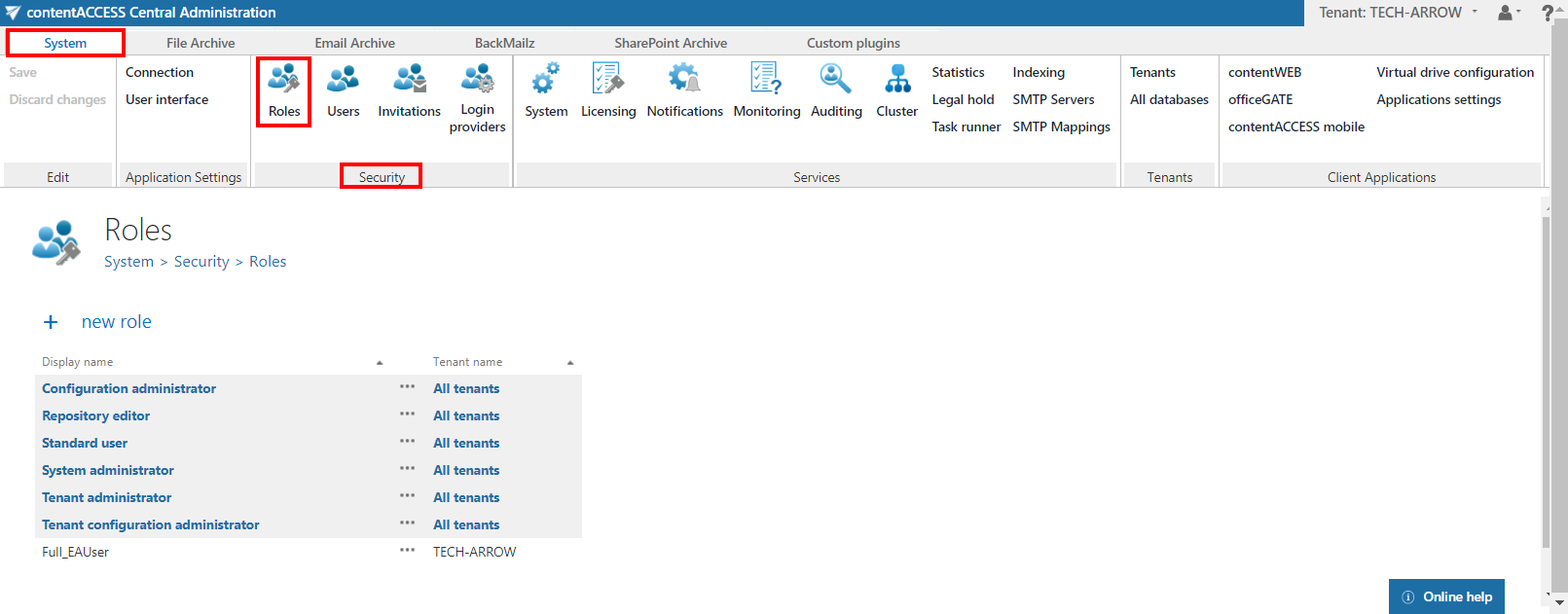
2) Create a new role by clicking on the +new, or clone the Standard user role by clicking on its context menu and selecting Clone. Name it Limited user. Set the Export permission to Not allowed. Select a tenant from the dropdown list if you want the role to be available only for a specific tenant. Click on Save.
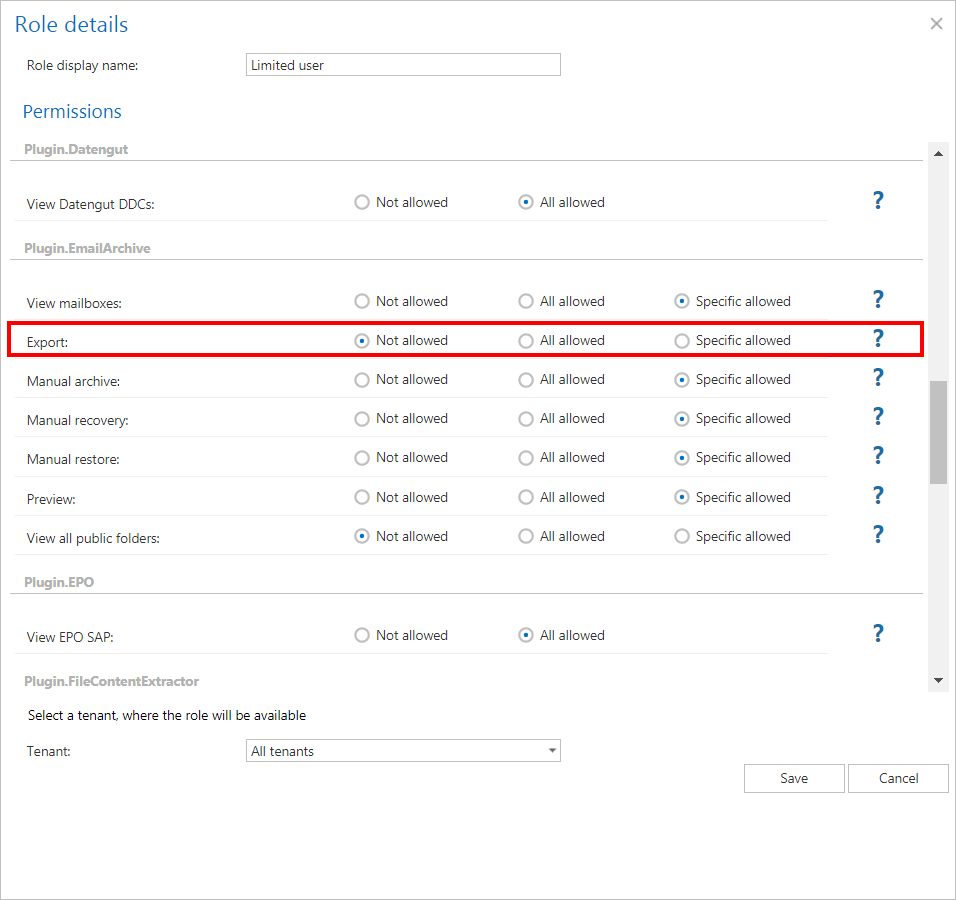
3) Go to Email Archive -> Settings -> Provisioning settings. Scroll down to the section Role to assign. For the Created user role (role to be assigned for the Exchange objects), select the role created in previous step – Limited user. For the Use role on shared mailboxes, we recommend to set the same role as for Created user role. Save your changes.
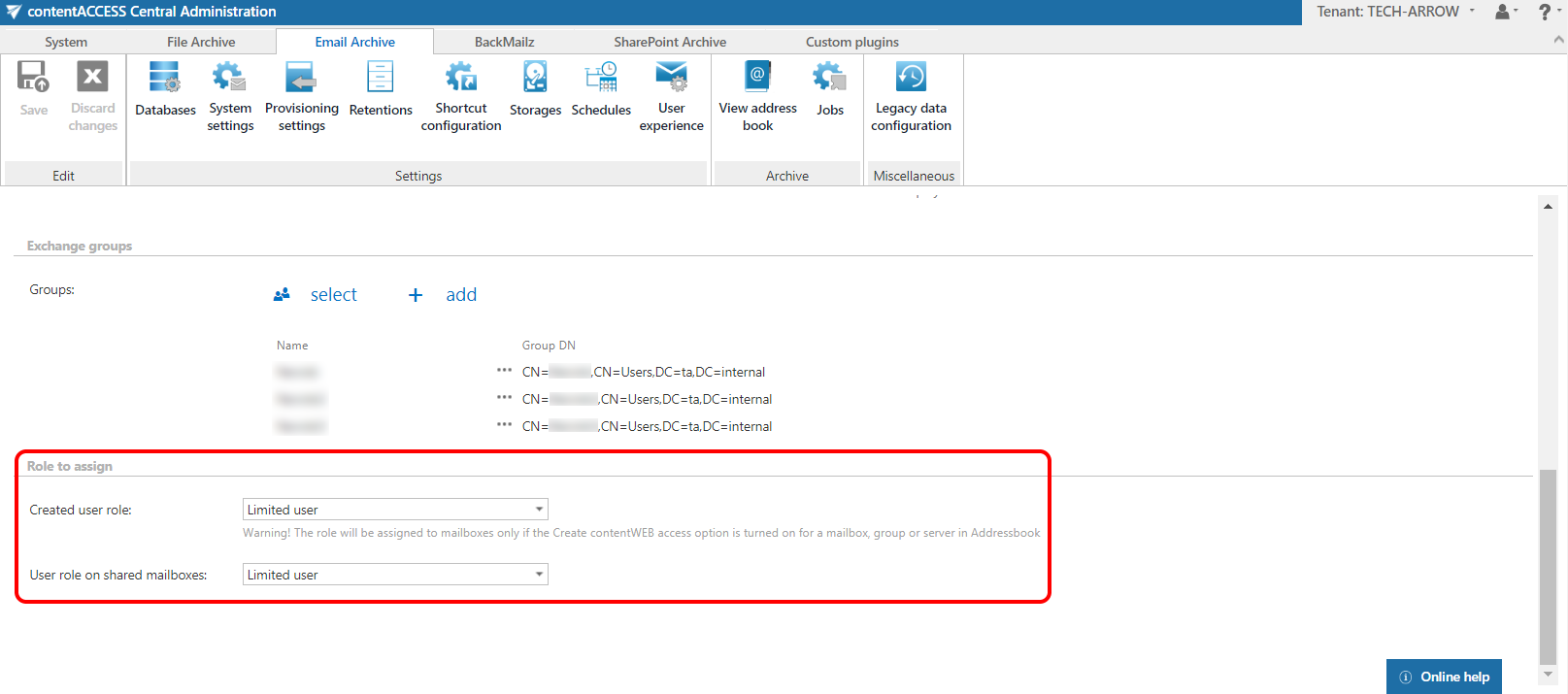
4) Run the provisioning job. You can click on Force full crawl button to process all users. If the user had previously the “Standard user” role, he will have his role replaced by “Limited user” role.