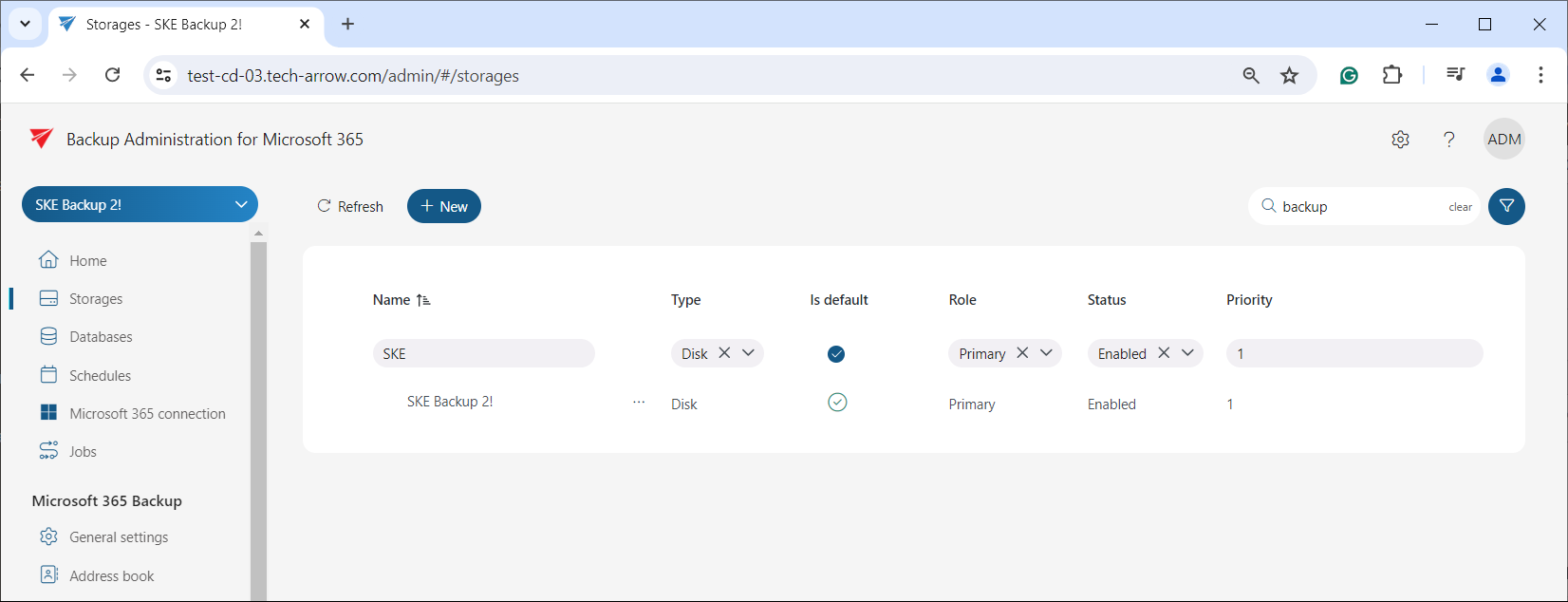Storages
The Storages page is initially empty. The first storage will be created automatically after the Microsoft 365 connection is secured. However, you can also set up new storages on this page to be selected as a destination for the processed binaries when configuring a specific Backup Administration job.
Backup Administration for Microsoft 365 supports Disk storage (the most frequently used type), Amazon S3, or Azure storage.
To read more about the automatically created storage, refer to the Microsoft 365 connection chapter in this documentation.
To configure a new storage, click on the + New button on the Storages page. The Storage window will appear, where the user can enter a storage name, set the role as Primary and select the storage type (disk, Amazon S3, or Azure). Additional required storage settings depend on the selected storage type.
Configurations of the storage types will be described in detail in the following subsections of this chapter.
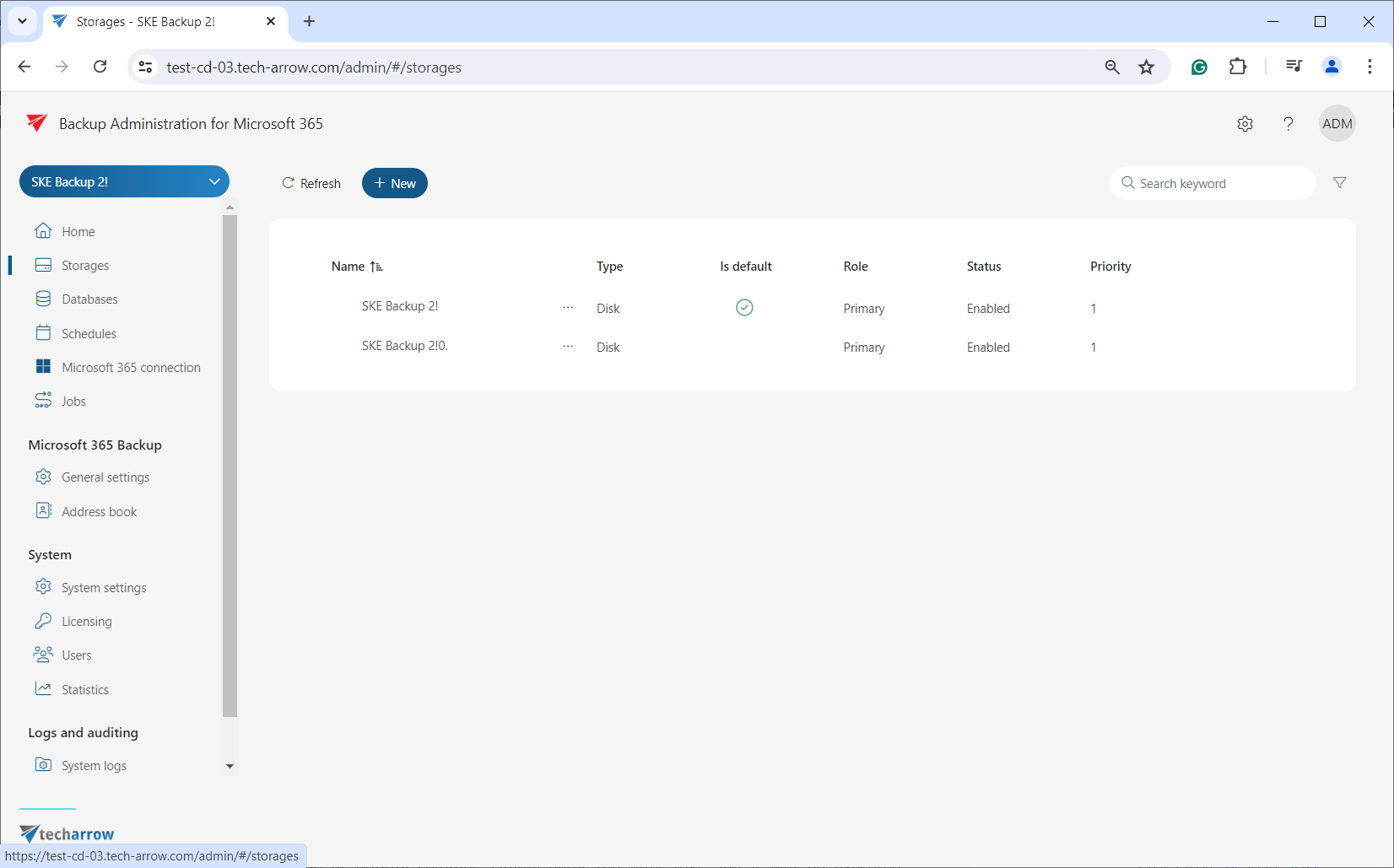
From the context menu of a selected storage, you can modify (Edit/Delete/Set default) the storage settings by clicking on the ellipsis (…). Additionally, you can add a replica to the selected storage. When a storage is selected from the list, the Delete option will appear next to the + New button, allowing you to delete the storage.
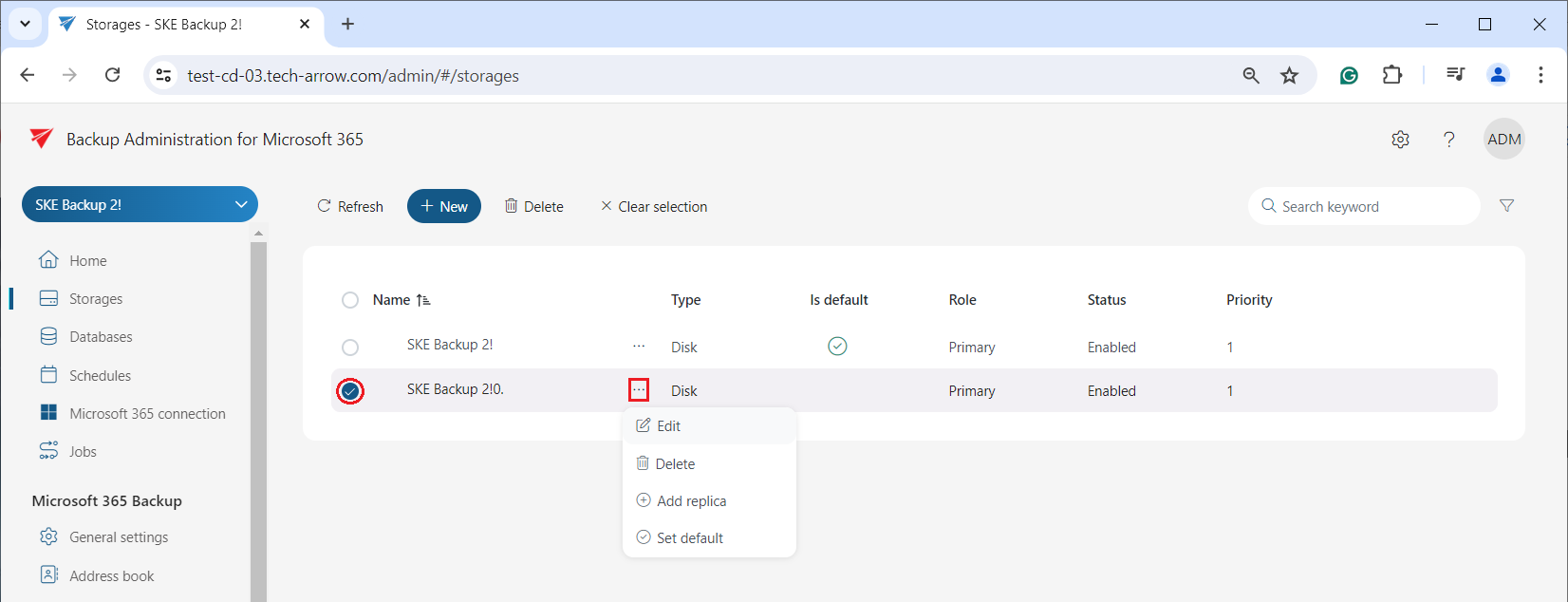
The configurations set in the Storages window can be viewed in the grid. You can filter or search this information by keywords. To search, simply click into the search textbox, and start typing the desired keyword. To filter, click on the Funnel icon, and an additional row will appear above the list of storages. If you wish to filter through the Name or Priority columns, simply enter the filter text, and it will be executed automatically. On the other hand, if you would like to filter by types, roles, or statuses, you can either open the dropdown menu and select the schedule types, or manually enter the by clicking into the search textbox.
The default storage can be filtered out by clicking into the item selector in that column. To close the filtering section, click the Funnel icon again.