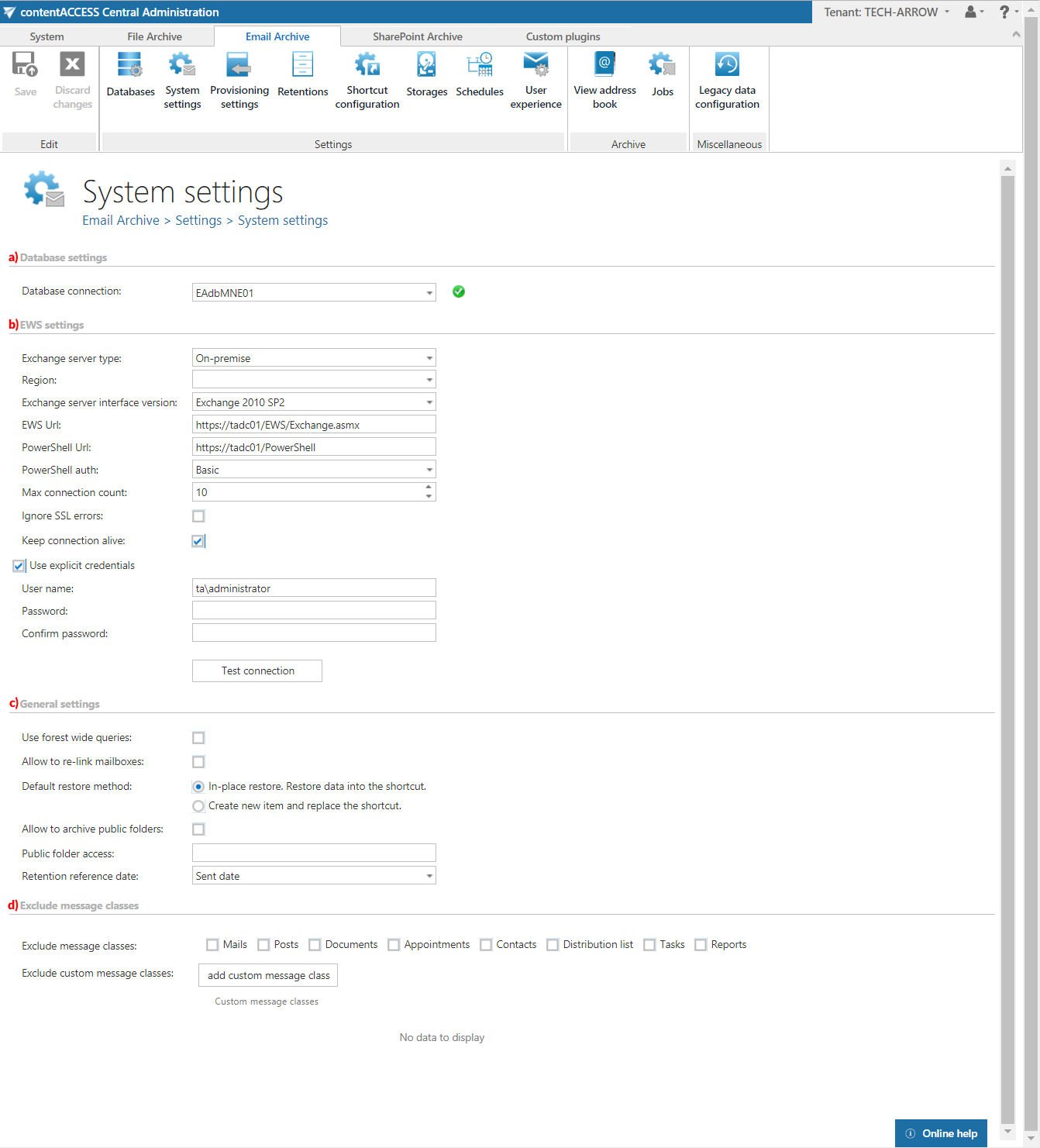11.3.Email archive System settings
General Email archive system settings are available on the System settings page. To configure these settings navigate to Email Archive ⇒ Settings ⇒ System settings on the ribbon:
a) Database settings:
Select the Email archive database from the dropdown list, that you have already configured on Email Archive ⇒ Settings ⇒ Databases page (in our case it is database “Email Archive DB”). This selected database will be used by the provisioning job. The provisioning job will store here the metadata during the synchronization process.
b) EWS settings:
Under Exchange server type and Exchange server interface version select the type and version of the server where your email provider is running.
Then enter the EWS URL, PowerShell URL and the PowerShell authentication. These data must be requested from the email provider that you use (the configuration properties are the same for On-premise and Hosted Exchange).
In case of the user having/using a German cloud (dedicated and isolated Microsoft Azure version for Germany), Germany must be selected in the Region dropdown list.
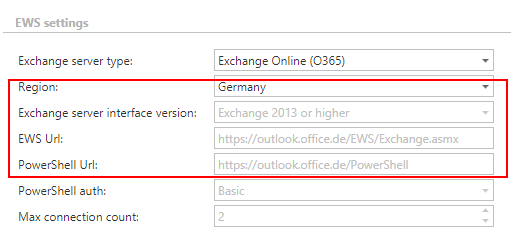
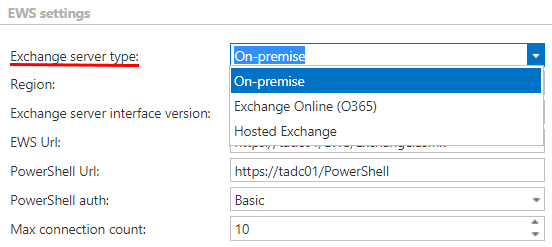
Under Max. connection count option the user may define, how many parallel connections will be maintained by the system when connecting to PowerShell.
If you do not have a valid certificate, you can check the Ignore SSL errors checkbox.
Keep connection alive: If it is turned on, then the connection between contentACCESS and the Exchange server is cached, which increases the performance. If the Exchange is load balanced, some requests can land on another Exchange which causes errors in contentACCESS. In these cases unchecking the keep alive option will destroy the connection after each request and will rebuild it on the next request.
- If you are communicating with one Exchange server: turn it on to increase the performance
- If you have a load balanced Exchange environment and there are communication problems with the Exchange: it is recommended to turn it off
Further enter the applicable User name and Password to connect to the Exchange (use explicit credentials or log in under service-credentials).
We recommend to run a test connection via Test button.
c) General settings:
Use forest wide queries: This option allows to list the users and groups in other child domains. The option is available by On-premise Exchange server type only.
Many big companies are separating the users from resources into multiple child domains. Without that option the email provisioning will search only the current domain (where the MS Exchange is installed) but not the others. Using this option, the searching will be extended to look into other domains too. This option has some impact on the provisioning performance.
Allow to re-link mailboxes: By default this option is turned off. If this option is turned on, the provisioning job will be able to detect that a mailbox was deleted and replaced by a new one. The new mailbox (even if the mailboxGUID is changed) will be linked to the deleted (old) entry. If this option is turned off, the provisioning job will not attempt to re-link the mailbox, however the mailbox will be marked with a warning flag in the Address book.
Default restore method: The administrator may decide the default restore method here. The data can be restored either into the existing shortcut (in-place restore), or a new item can be created. The default setting is used by the Email archive restore and Shortcut synchronization jobs.
Allow to archive public folders: The default contentACCESS behavior is not to archive the public folders; if you want to archive them, this option must be selected, otherwise they will be ignored. If public folder archiving is turned on and later off, the existing archive public folder mailbox is not removed (nor disabled). It will be simply not archived further, but the existing data remain in the archive.
Public folder access: When connecting using Exchange Web Services, a mailbox (any mailbox) must be opened. This mailbox is defined here. It is recommended to use the superuser mailbox. If this value is changed, it is necessary to run the email provisioning job.
Retention reference date: If Sent date is set here, then the option Reference date when creating a new retention will use the Sent date value.
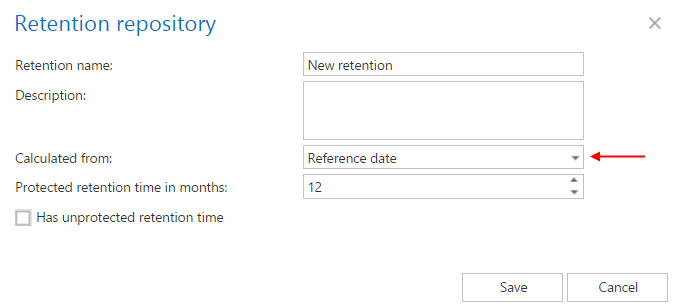
d) Exclude message classes:
Enables to exclude certain message classes from the email archiving process on the level of the tenant. This feature can be quite useful for companies who have a policy, that certain message classes, e.g. Contacts, Tasks etc. mustn’t be archived. Here you can also exclude custom message classes. E.g. if your company already has a third party archive, then you can exclude these already archived emails from the re-archiving process. Wildcards are also supported in the exclude message class list. Supported formats are: contains: *Test*; EndsWith: *Test; StartsWith: IPM*.