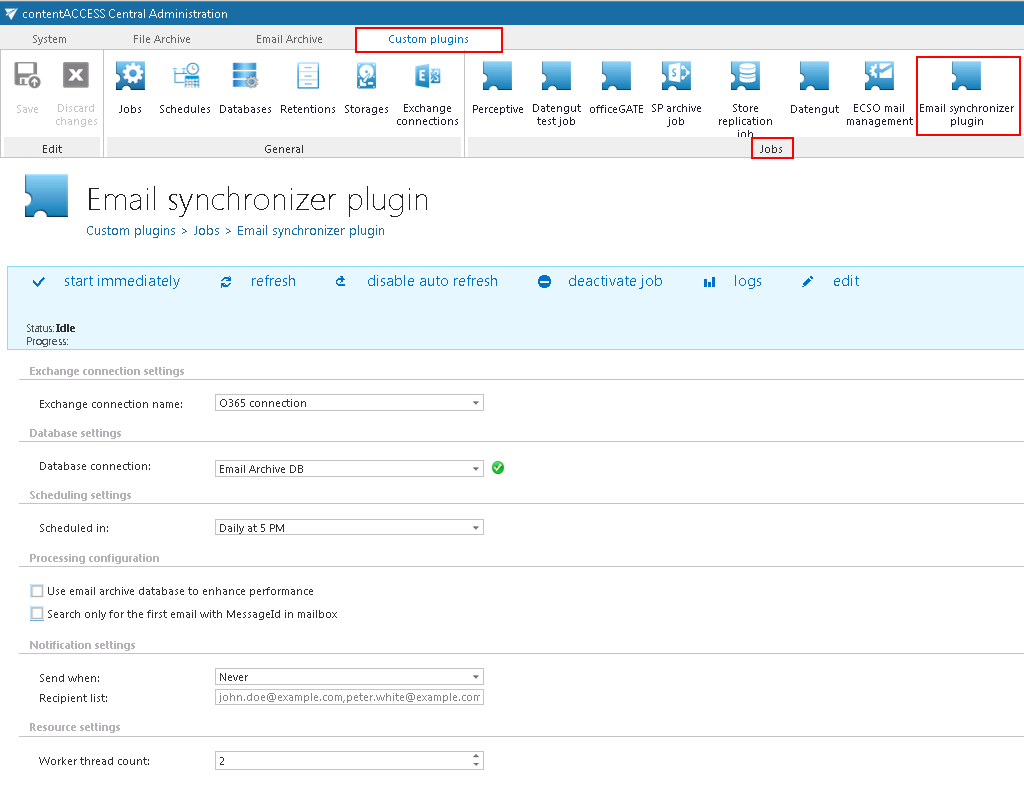13.5.Email synchronizer plugin
Email Synchronizer plugin’s function is to synchronize properties of the same email in multiple mailboxes. Currently the following actions are available:
- Add category: adds one or more categories to an email,
- Remove category: removes one or more categories from an email.
The email synchronizer job has a queue that the job checks periodically for new actions to be executed on emails. This queue is filled up by other plugins.
This chapter describes how an Email synchronizer job is configured.
Setting up an Email synchronizer job
After an Email synchronizer job is created on page Custom plugins ⇒ General ⇒ Jobs you may start to configure it. For more information how to create jobs refer to section Creating new jobs in contentACCESS of this guide.
On the configuration page of the given job the user is required to specify the following settings:
✓ Exchange connection settings
First the connection with the Exchange server must be established. Before processing, the job builds a list of all mailboxes and mailbox groups found on the specified Exchange server. Only those queue items will be processed which mailbox is handled by the Exchange server.
The process how an Exchange connection can be set is described in section Exchange connections of this guide. Further select this Exchange connection on the synchronizer job’s configuration page.
✓ Database settings
Set a database where the job will write the necessary data. For more information how to create databases refer to section Databases.
✓ Scheduling settings
Using schedulers the administrator may automatize the running times of the given job. The mailboxes are periodically synchronized with the categories written into the queue in time intervals which is set here. For more information how to set schedulers refer to section Schedules above.
✓ Processing configurations
There are 2 available methods how to speed up the synchronization process:
- Use email archive database to enhance performance: After processing emails with EntryId, the plugin continues with processing emails which have InternetMessageId only. Using this option the process can be speeded up if contentACCESS is used for email archiving. The plugin first searches for the queue item’s EntryId in the archive. If it finds it, the queue item is added to the list of queue items with EntryId.
- Search only for one email with MessageID in mailbox: In case that the same email message exists in the mailbox multiple times, only the first email will be processed (marked with the given category) and all other emails in the given mailbox will be ignored. The first email will be marked in the recipient mailboxes, too (if exists).
✓ Notification settings
Using this option the administrator may set when the notification emails need to be sent (always, only when errors occur, when both errors and warnings occur, or never) by the job. The recipient list of such emails is set in this section as well.
✓ Resource settings
The number of threads running in parallel is set here. The value is set to “2” by default.