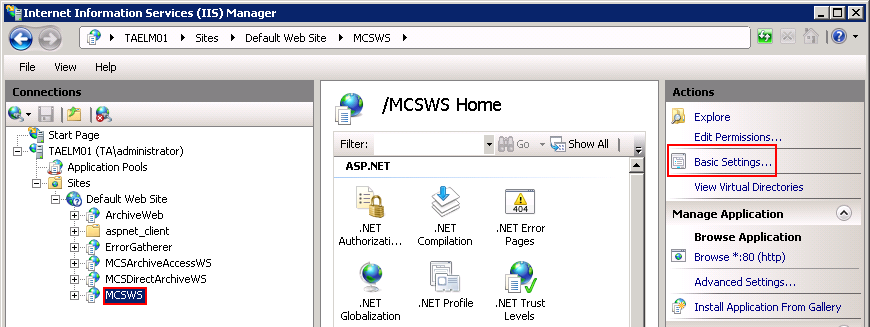4.4.Legacy archive connector for Email Lifecycle Manager (ELM)
This service is used to access archived files from the legacy ELM shortcuts, if you have uninstalled Email Lifecycle Manager from your computer, and you need to check the archive contents.
Installing Legacy ELM retrieve service on the ELM server and its configuration
In this use case the ELM is installed on server taelm01. The retrieve service will be installed on the same server as it is recommended by us.
1. In the Tools of the contentACCESS setup package click on Legacy archive connector for email archives/Legacy archive connector for ELM and run the setup package.
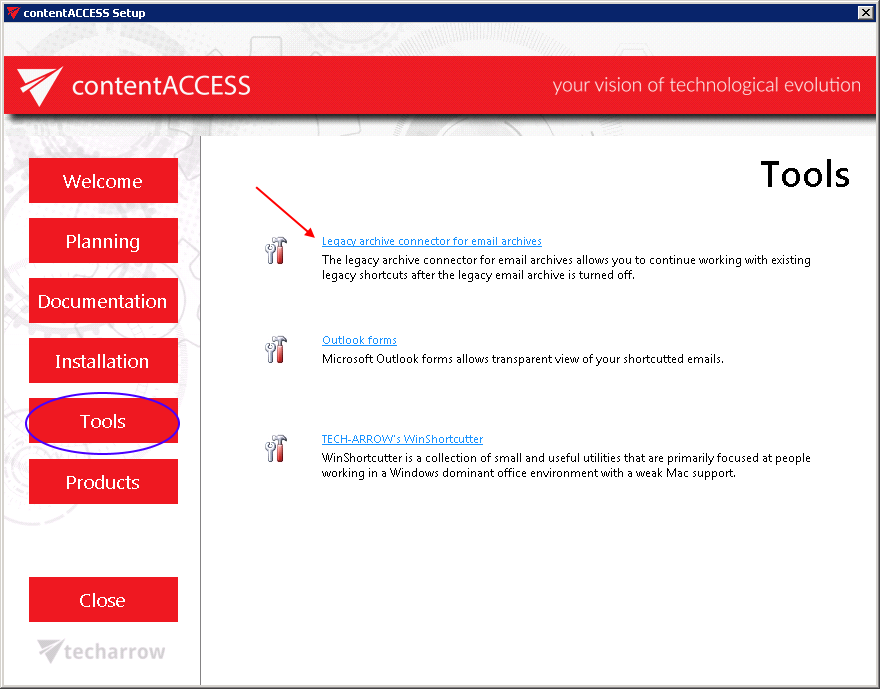
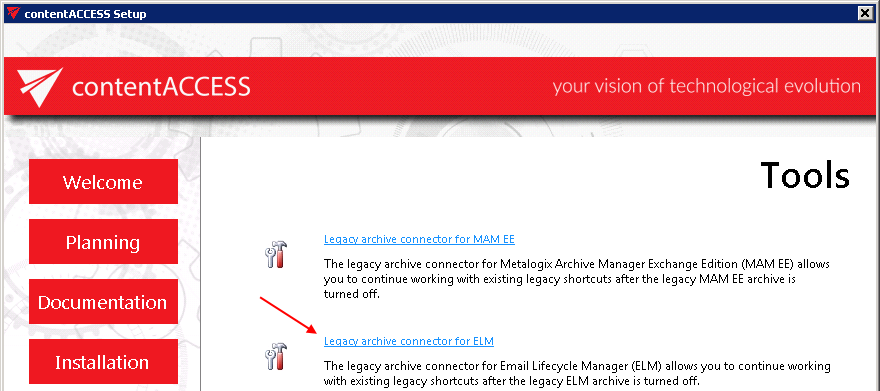
By default it unzips to c:\Program Files\TECH-ARROW\contentACCESS\LegacyELMRetrieve folder. Click “Unzip”. After the files have been successfully unzipped click “OK”.
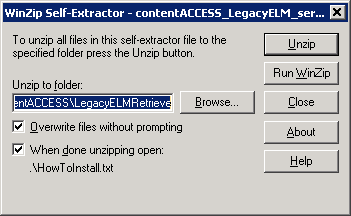
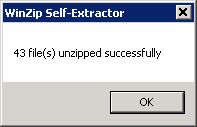
2. A short HowToInstall manual will automatically open to help you with installing the server. Follow the next steps of this short step-by-step manual:
3. Open Internet Information Services (IIS) manager from the Start menu:
4. Navigate to the following node in the tree on the left side: [SERVER_NAME]\Application Pools:
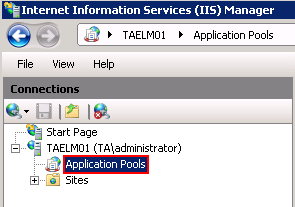
5. Right click on the node “Application Pools” and select “Add Application Pool“:
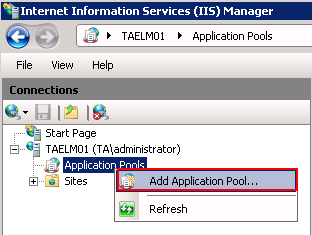
6. The “Add Application Pool” window will open. Enter “LegacyELMPool” as name and select the .NET Framework version from the .NET Framework version dropdown list, then click OK.
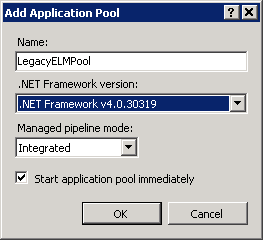
7. Right click on the newly created “LegacyELMPool” in the grid, and select “Advanced Settings” from its context menu.
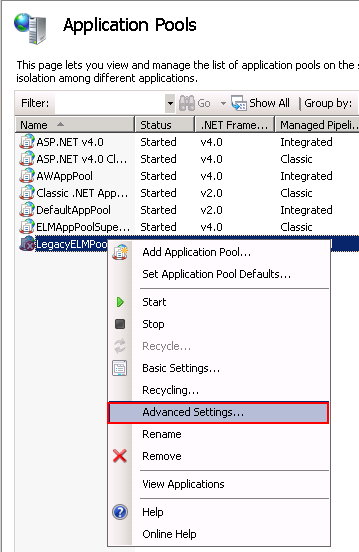
8. Change “Identity” to “Local system” built in account in the “Application Pool identity” window, then click “OK“.
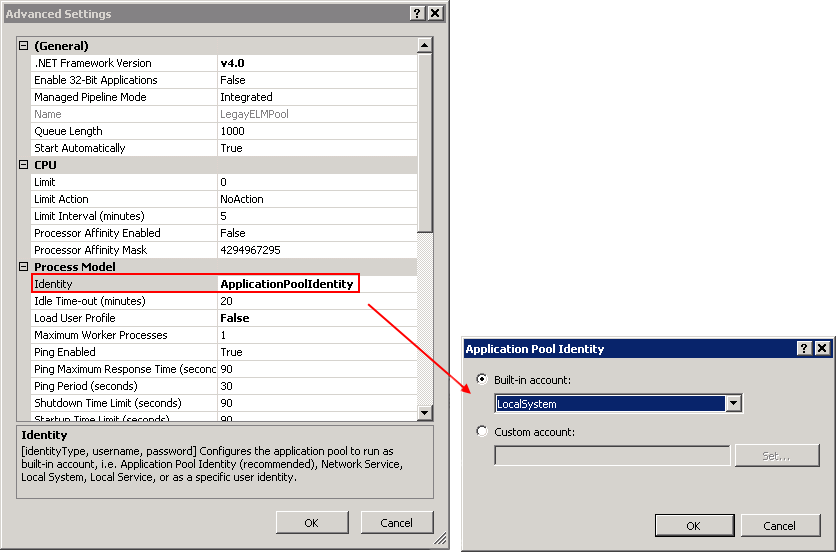
9. Navigate to the following node in the tree on the left side: [SERVER_NAME]\Sites\Default Web Site\MCSWS. If the MCSWS is NOT found, then:
a) Right click on the “Default Web Site” and click on the “Add Application“.
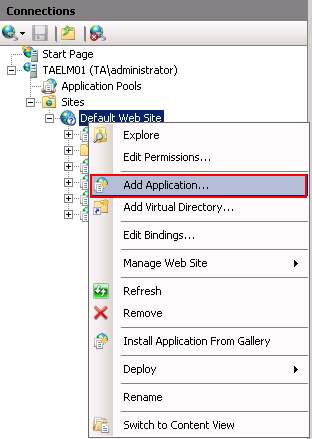
b) Enter “MCSWS” into alias and “C:\Program files\TECH-ARROW\contentACCESS\LegacyELMRetrieve” as Physical path. Select the “LegacyELMPool” by clicking the “Select” button.
c) Click “OK“.
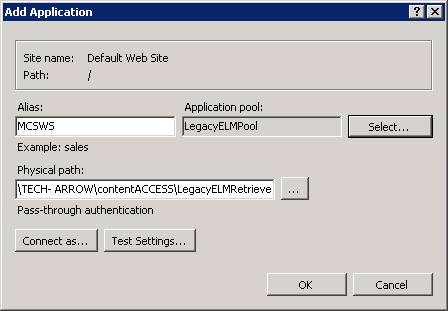
If the MCSWS is found, then:
a) Select the “MCSWS” node by clicking on it.
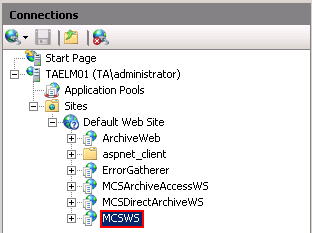
b) Click “Basic Settings…” in the Actions pane (right side of the IIS Manager).
c) In the “Edit Application” dialog, select the “LegacyELMPool” by clicking the “Select” button and enter “C:\Program Files\TECH-ARROW\contentACCESS\LegacyELMRetrieve” into the Physical path textbox.
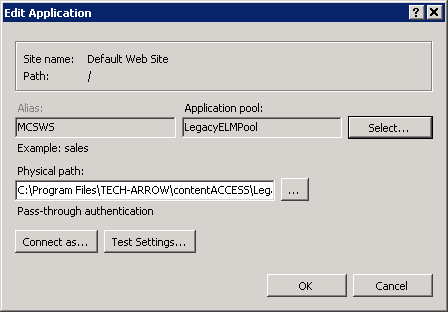
10. Continue with setting up the ELM server in contentACCESS:
Configuration of the ELM server in contentACCESS Central Administration:
a) Open contentACCESS Central Administration from your browser:[ServerName]:3333/CentralAdministration
b) Navigate to Email Archive ⇒ Miscellaneous ⇒ Legacy data configuration on the ribbon:
c) Activate legacy ELM archive support with clicking on the “Activate legacy archive support” option in the warnings box.
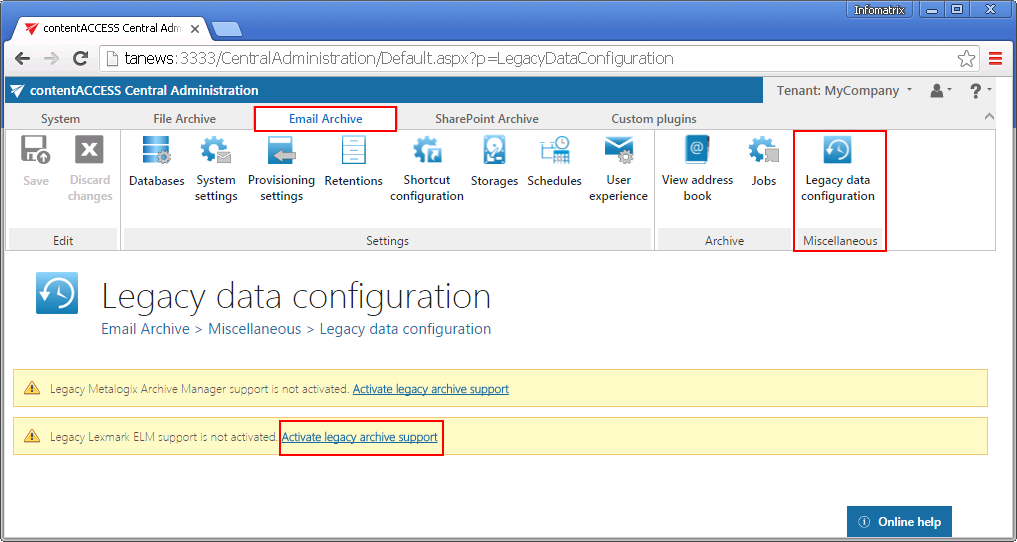
d) Database settings: go to Email Archive ⇒ Settings ⇒ Databases button on the ribbon, and configure the connection with the old ELM database on the ELM server (in our case with taelm01).
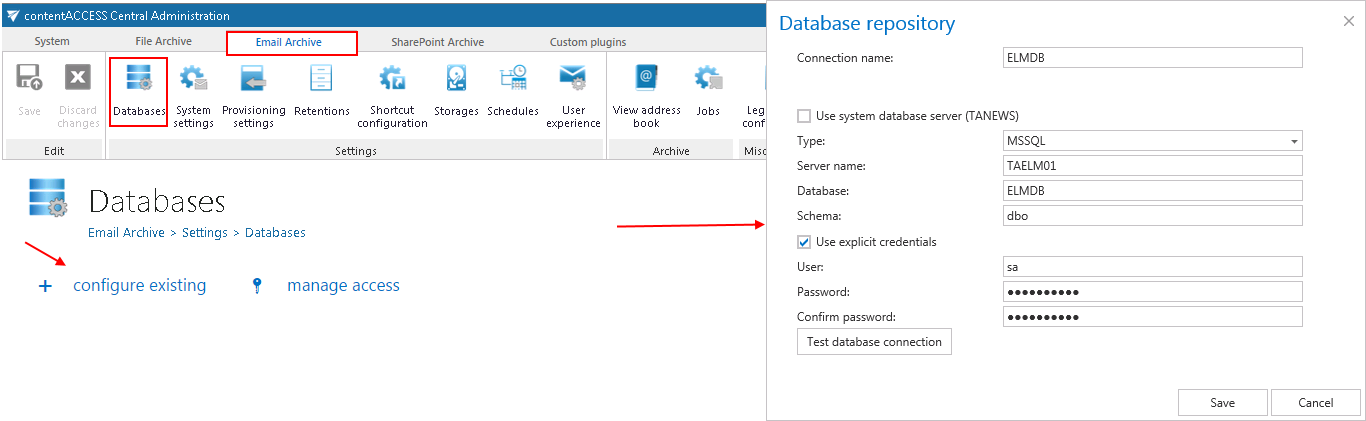
e) Go back to the Legacy data configuration page on the ribbon, and set the connection with the ELM database (ELMDB from step d) above) in the Database settings section.
f) In section Saperion server settings set the connection with the Saperion server. Set the values based on your configurations on the Saperion server. The connector has some prerequisites:
- JRE x64 on the contentACCESS server (Check if folder exists: “c:\Program Files\Java\jreX.X”) – to be configured in section JAVA Home directory
- Need the ELM references, but it could be also referenced directly from the ELM machine. This is the path on which the Classic Connector jar files can be reached, e.g. “c:\Program Files\SAPERION\Application\scr\scr-classicconnector\lib”– to be configured in section CC library path. If Unified Base Interface (UBI) is used, this setting can be skipped.
Also run a test connection to verify the connection with the Saperion server.
g) In section Retrieve settings enter the ELM retrieve service URL using the following sample:
http://[ELMServerName/MCSWS]/ and click on Configure.
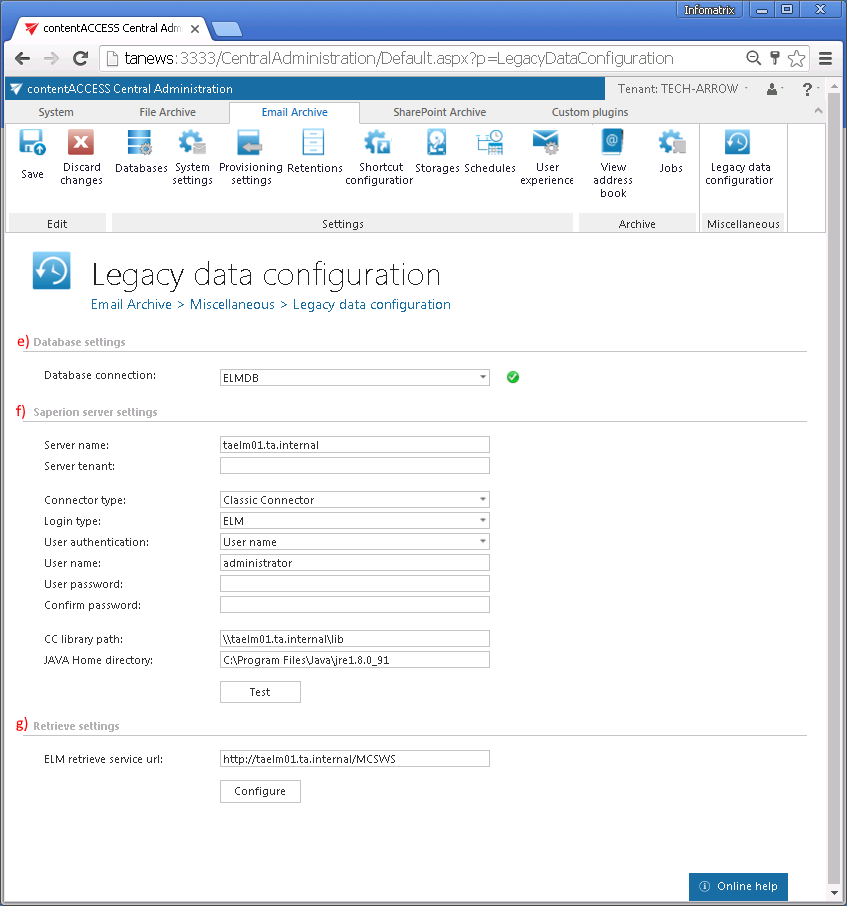
Once the installation of the service and its configuration is ready, it will be possible to
- retrieve the old ELM shortcuts in Outlook/OWA (necessary MS Outlook/OWA integration need to be also installed, see more here) and
- browse the legacy archive using contentWEB.