11.12.Address book objects
Navigate to Email Archive ⇒ Archive ⇒ View Address Book to open the View address book page:
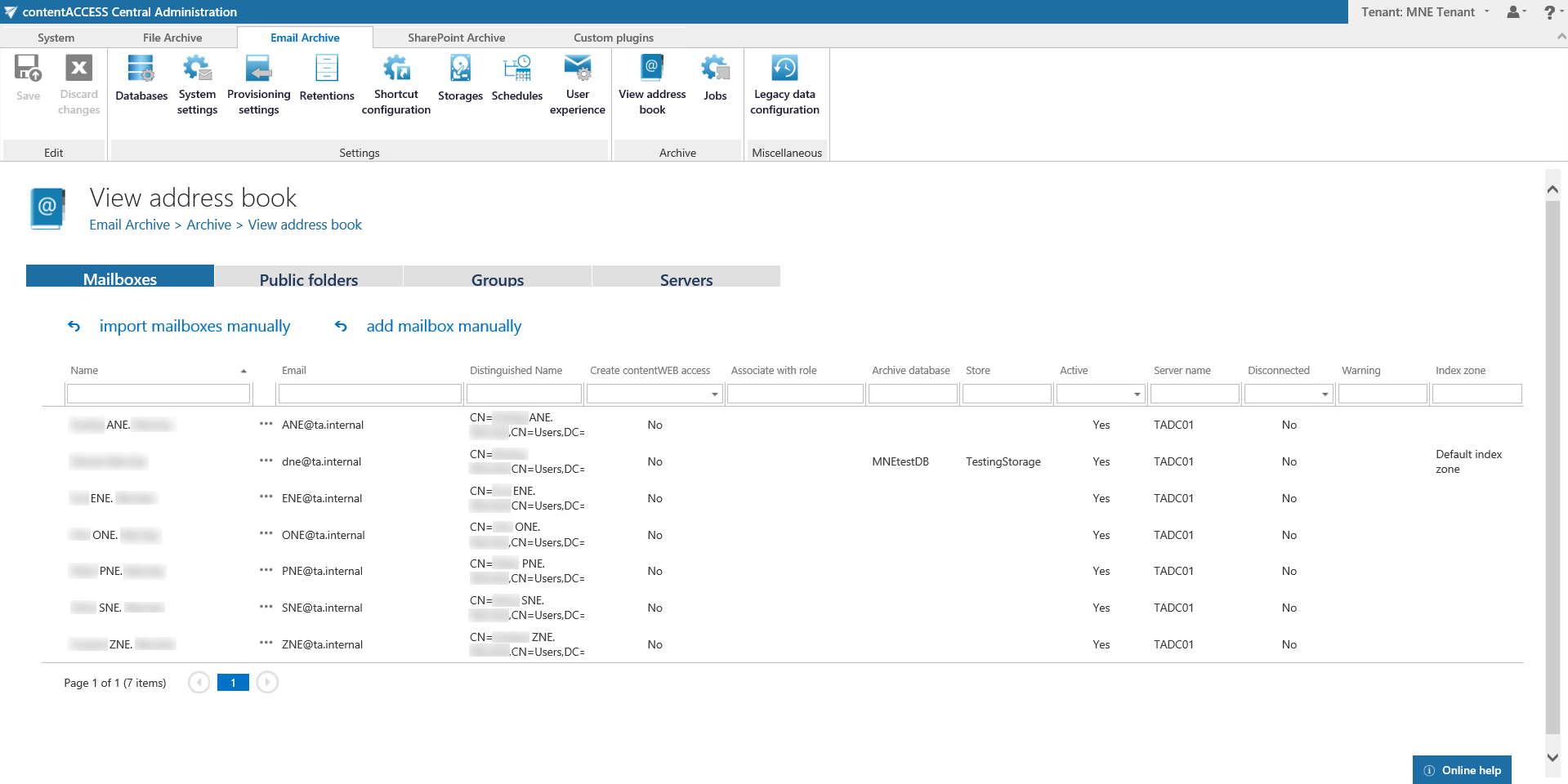
The address book contains a read-only list of objects that are provisioned in the address book. The objects can be added to the address book:
- by the Email Archive provisioning job – read more here
- manually – using the import manually (read more here) or add manually (read more here) options on all tabs, except Public folders
The address book objects are organized on the page into four tabs: Mailboxes, Public folders, Groups and Servers. Read more about public folders in this chapter.
The Create contentWEB access columns indicates if there is a command for the provisioning job to create contentWEB users for the selected object (mailbox, group or server). Once a contentWEB access is granted (provisioning job must be run), every user of the provisioned object will be able to access the archived content of the mailboxes, which he is able to access also on the Exchange server.
The Associate with role column displays the role assigned/to be assigned for the Exchange object by the next running Email provisioning job. By default, the Exchange server mailboxes inherit the default role specified in the Email archive Provisioning settings, but the administrator can decide to assign custom roles for the objects. Such custom roles can be selected, when contentWEB user is created for the Exchange object (more information here).
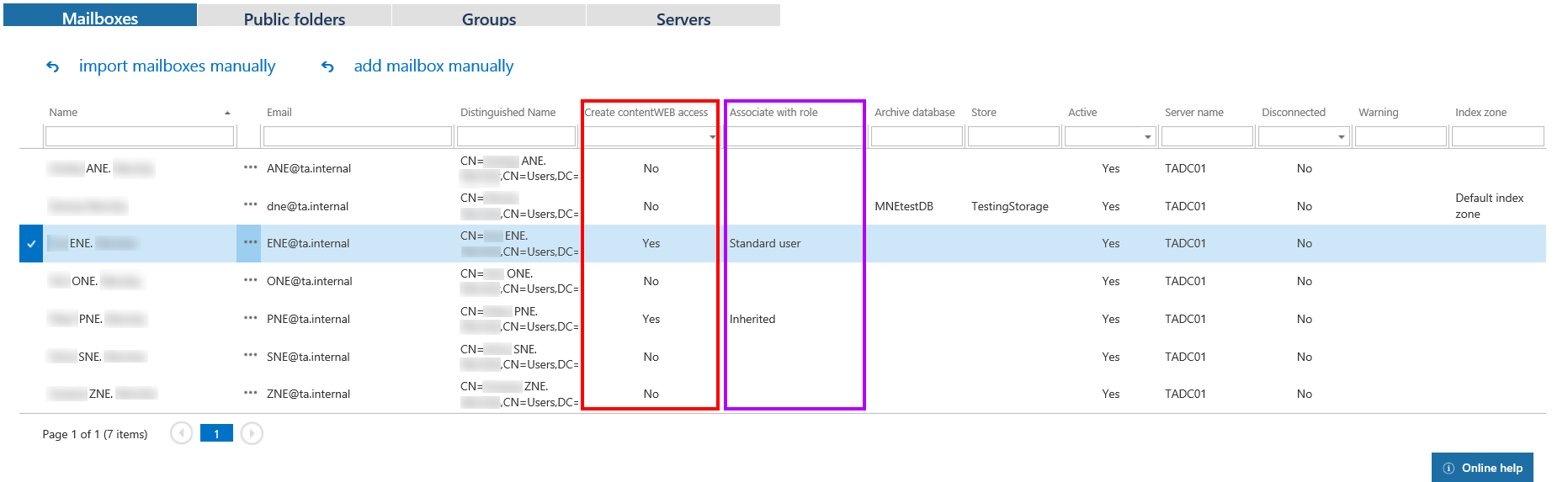
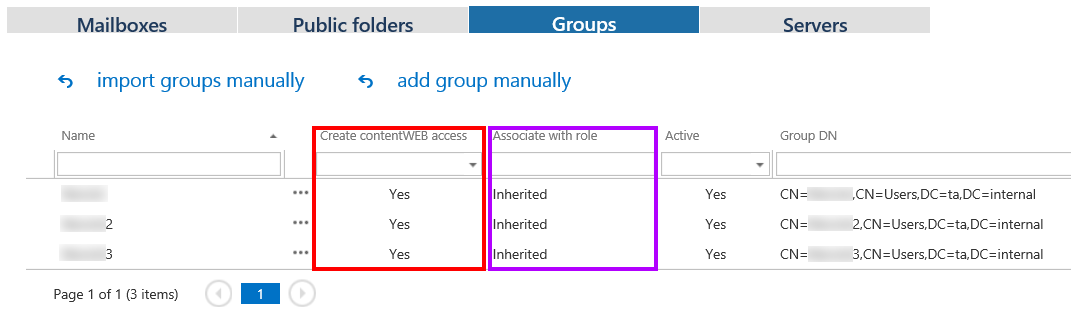

Column “Active” shows, if the respective mailbox or group is active in contentACCESS. With this feature it is possible to deactivate no longer used mailboxes, keeping the licenses under control. Deactivated mailboxes/groups are neither touched by the Email archive/Email restore, Email recovery and/or by the Shortcut synchronization jobs, nor they are counted to the licensed mailboxes. To set a group or mailbox to active/inactive, the telemetry job must be run, too. It is running automatically every day or can be started manually on the Licensing page (System tab => Services group => Licensing, option “update telemetry”). Please note that you can’t have more active mailboxes than the license allows. If you have already reached the limit, it won’t be possible to add more mailboxes for archiving.
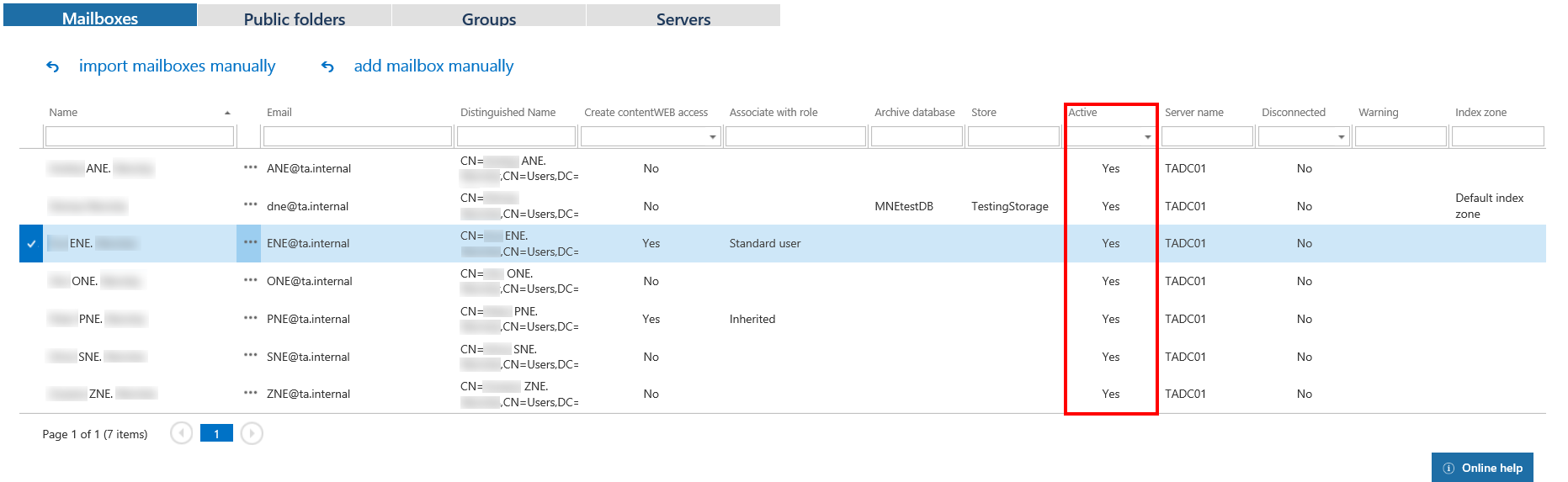
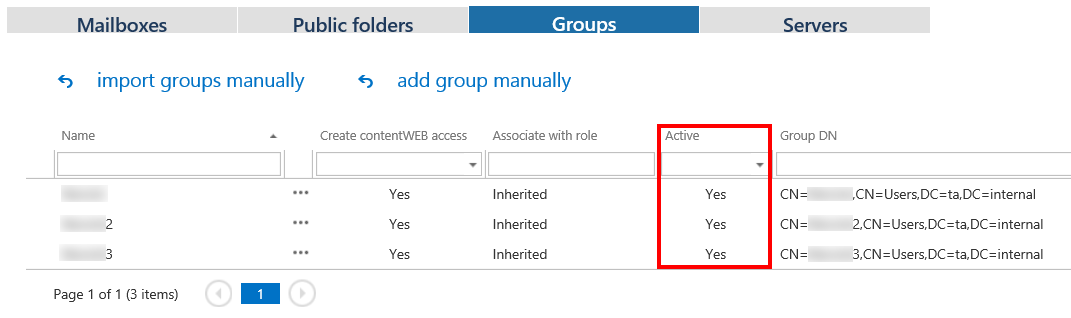

The email archive database, storage and index zone assigned/to be assigned to the Exchange mailbox(es) are displayed in the Archive database, Store and Index zone columns. Database and storage is assigned automatically either by the provisioning job or by the first running archive job, or manually using the mailbox context menu. Index zone can be assigned by the provisioning job or archive job, not manually.
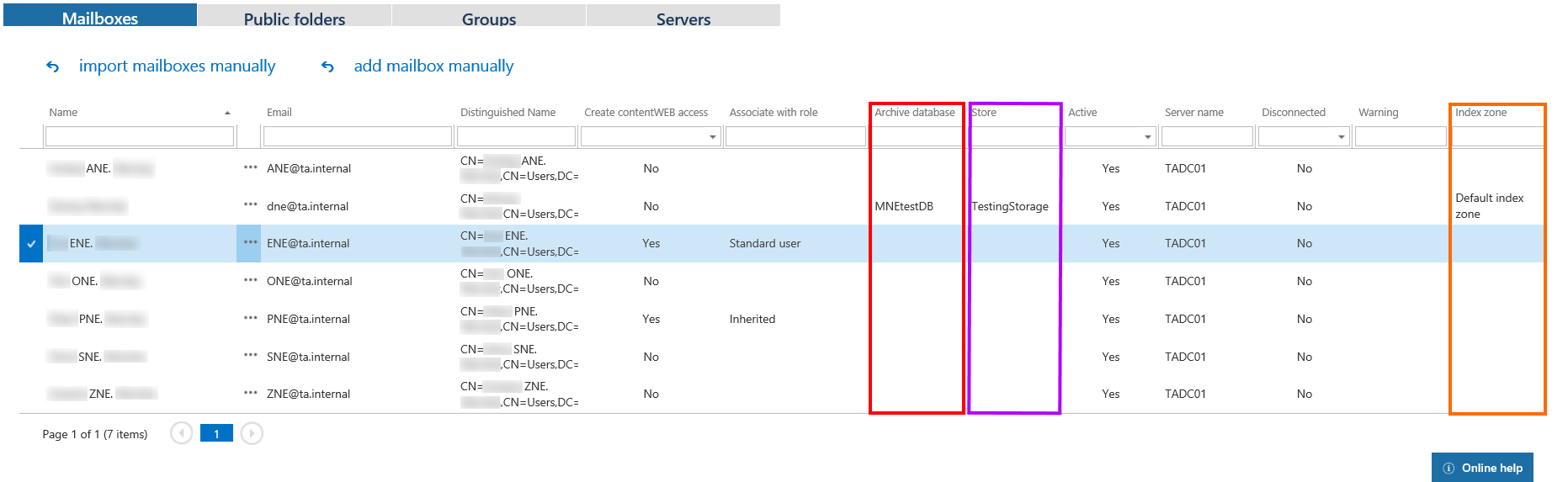

The Process as journal column shows if the mailbox will be processed as journal when selected in Address books objects to process in email archive job configuration (read more here).
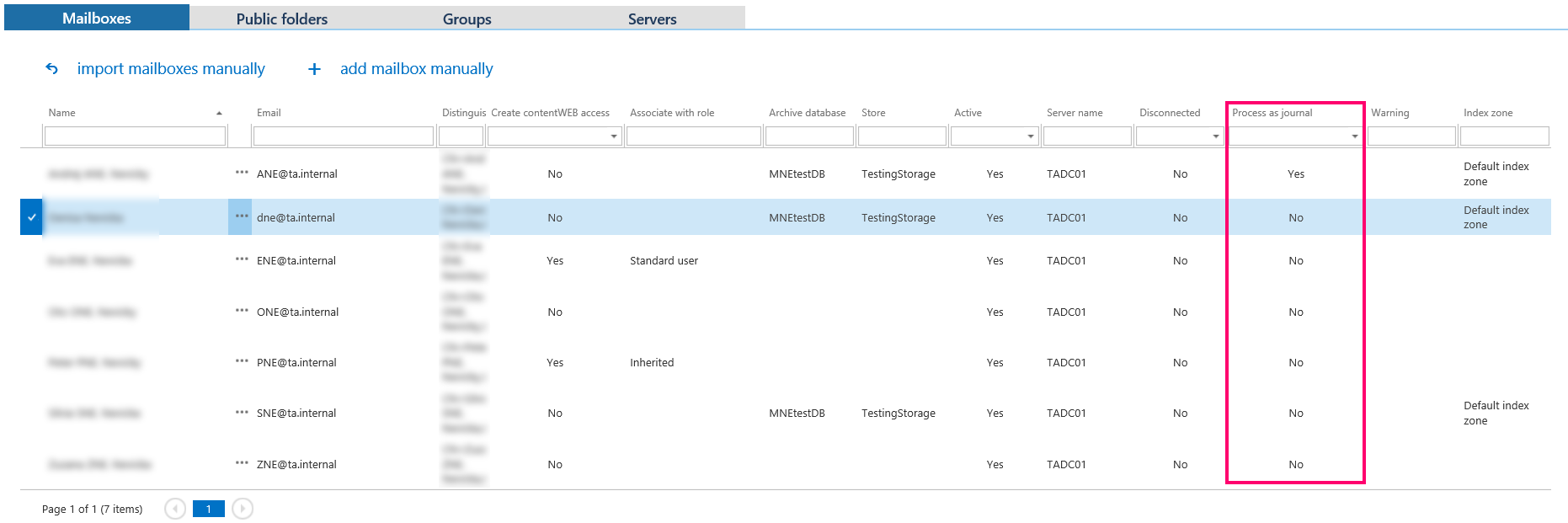
Using the server’s/group’s/mailbox’s context menu the administrator with the necessary permissions is allowed to
- View mailbox details
- Automatically create contentWEB user also with custom permissions (read more here)
- Assign database, storage and index zone for Exchange groups and mailboxes (read more here)
- Activate/deactivate mailbox licenses
- Manage access for second users to the selected archive mailbox(es) (read more here)
- Move mailbox (read more here)
- Disconnect mailbox
- Change server settings (read more here)
- Select the mailbox to be processed as journal/normal (read more here)
After clicking on Show mailbox details, a pop-up opens:
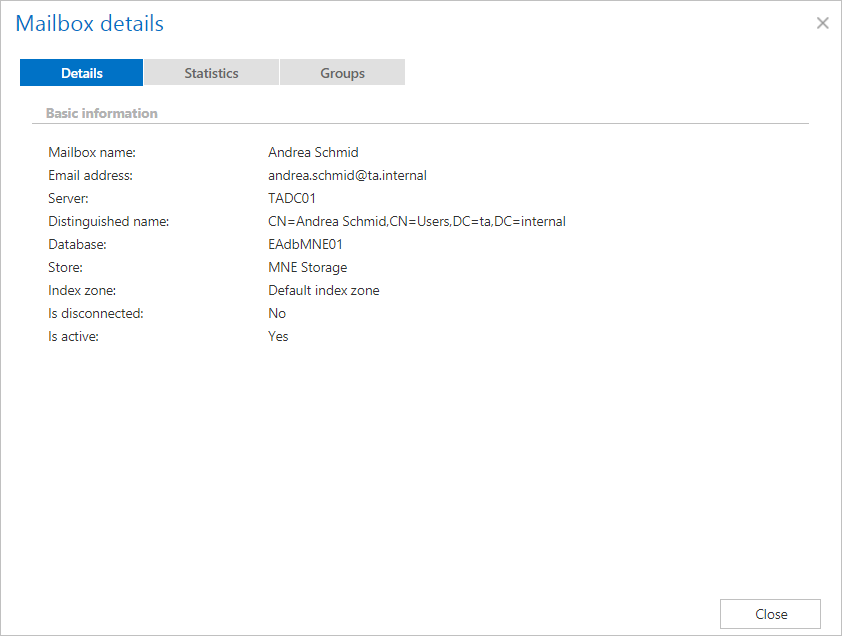
Here it is possible to see the mailbox details, archive statistics and the list of groups of the user.
You should only use the Disconnect mailbox option if the mailbox no longer exists and you want to re-use the email address for a new user/mailbox. By disconnecting the mailbox, the email address will be changed – allowing to use the email address for a new user.
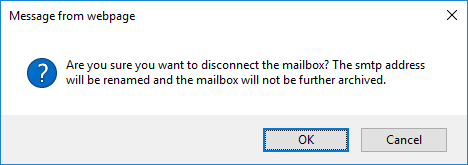
After you disconnect a mailbox, the email address is prefixed with #.
![]()
If the mailbox was not re-used yet, you can undo the operation and Reconnect the mailbox.
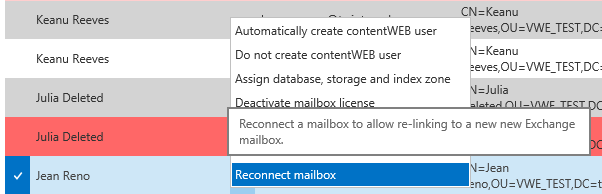
If the mailbox is marked with the warning Guid changed (read at the end of this section), a new menu option (Re-link deleted mailbox) appears. By using this option it is possible to locate the new mailbox, which was created for the user.
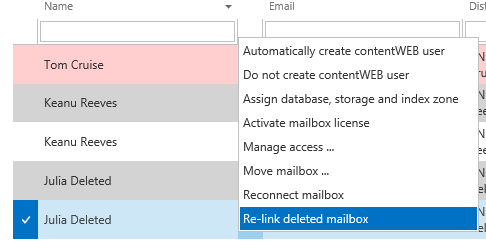
The search textboxes (Screenshot A) and page listing (Screenshot B) options at the top and bottom of each section ensure an easier handling with the address book objects:

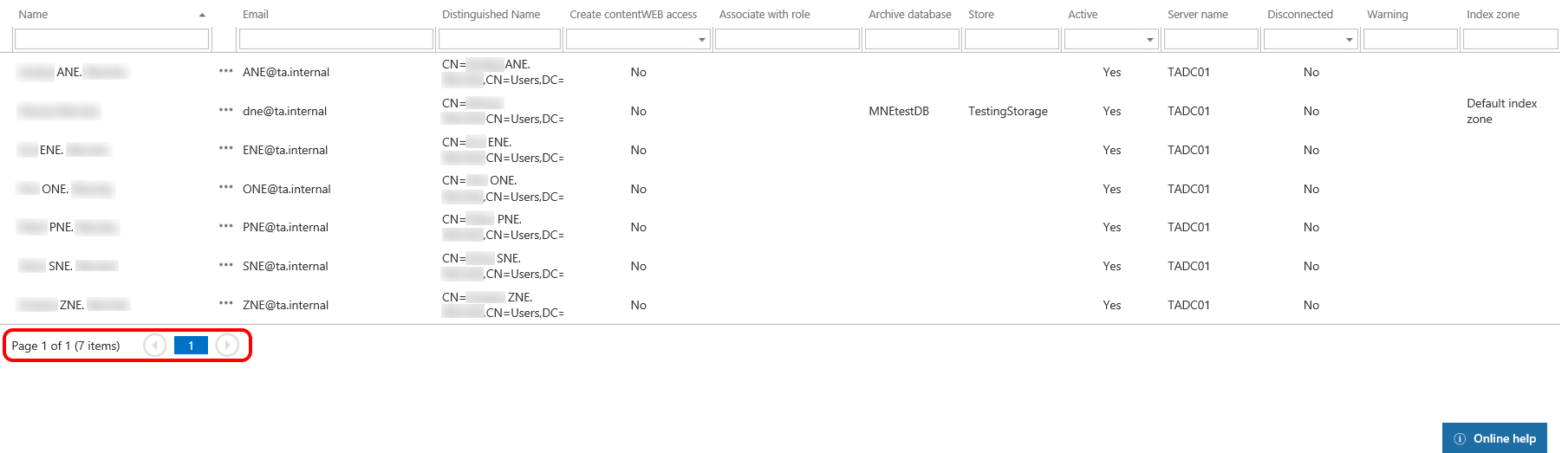
Warning flags
In the Address book, the objects may be displayed with different colors:
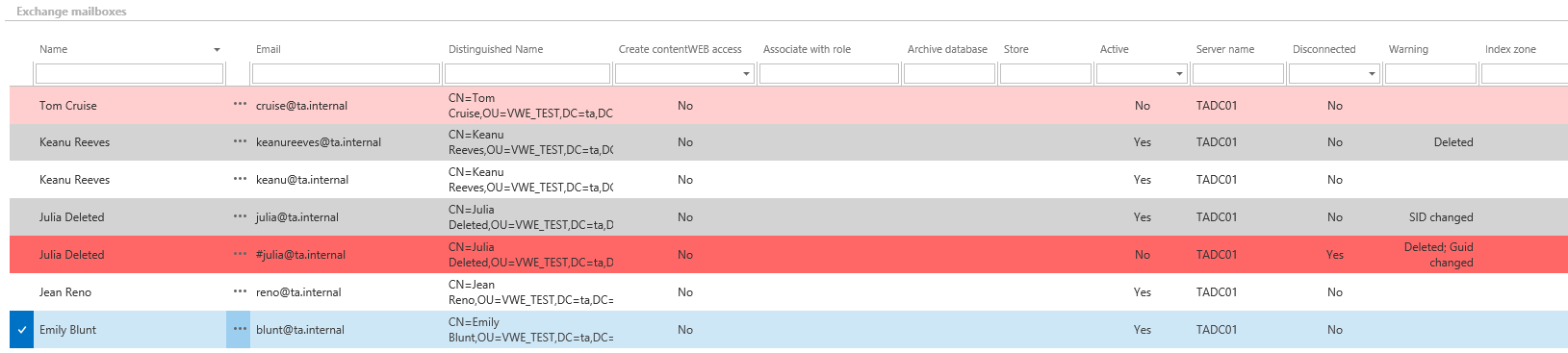
 – the object is ok
– the object is ok
 – selected object
– selected object
 – the object has a warning, the warning is displayed in the Warning column
– the object has a warning, the warning is displayed in the Warning column
 – the object is not active (or set to inactive at the next provisioning run), the license was removed
– the object is not active (or set to inactive at the next provisioning run), the license was removed
 – the object was deleted, Guid changed – displayed in the Warning column
– the object was deleted, Guid changed – displayed in the Warning column
The warnings may be:
- Deleted – the object was detected as deleted
- SID changed – the owner of the mailbox was changed (the mailbox was assigned to a different Windows user)
- Guid changed – the mailbox was manually deleted and a new mailbox was created for the user
Based on the status of the mailbox, different context menu is displayed.

