7.3.File system archive
When viewing a File system archive entity, the following properties can be seen:
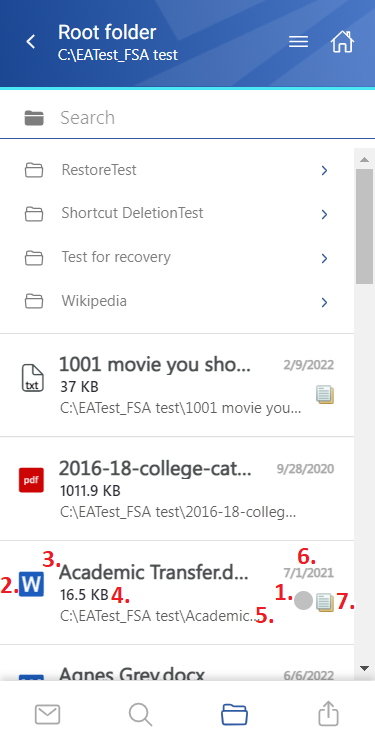
- 1. Flag (primary icon) – indicates the inactive items
- 2. Item preview
- 3. File’s name/title
- 4. File’s size
- 5. Location/folder of the file
- 6. Date of the last modification of the file
- 7. If the file has versions, this icon will appear next to the primary icon
The files can be selected from the list – multiple selections are also available. In this case, a toolbar appears with the following actions:
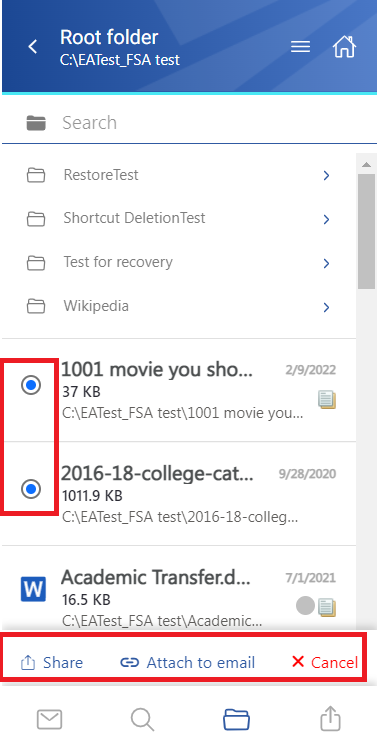
- Share – the selected item(s) can be shared from the archive
- Attach to email – the selected file(s) will be attached to a new email and sent to the recipients
- Cancel – the operation can be canceled with this button, and the selection will be removed from the item(s)
The search is available in the entities too, but it is more limited here than on the Search page. After clicking on the search textbox, the user can filter out the requested files from the folder. Both fulltext and property search works, but all queries need to be added manually. If the search suggestion and hit highlighting are enabled in the Central Administration, the keywords will be highlighted, and the search suggestion will offer options upon typing. For more information, refer to this chapter in the contentACCESS manual.
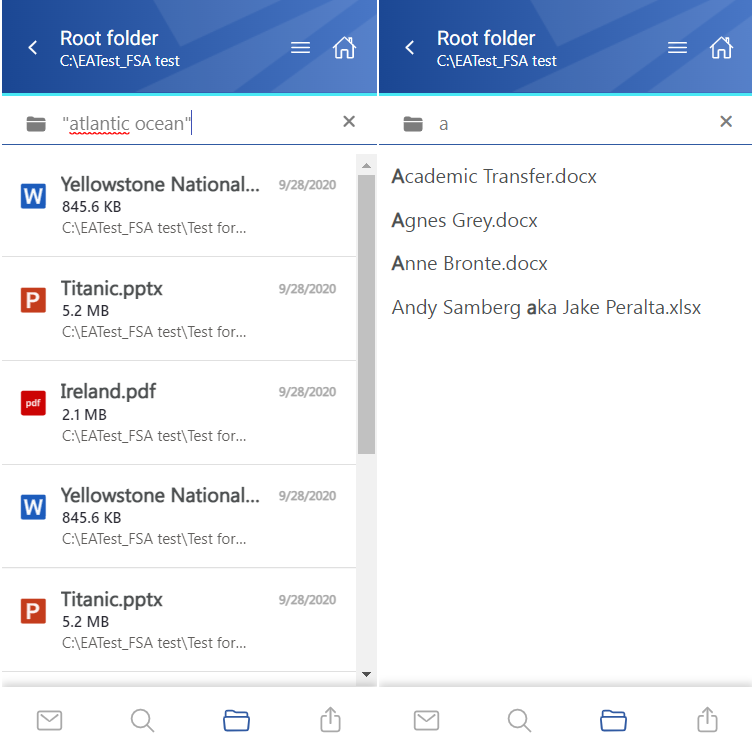
After clicking on a file, a more detailed view opens. The properties differ regarding the file format and modification. You can also see the previous versions here and download them from the Version list (by clicking the version’s title). The list can be expanded or closed by the Show more/Show less buttons. The document can be opened by clicking on the icon on the details page. It works in the same way as the open function in the context menu.
If the email has been shared, a Sharing ribbon appears at the bottom of the page (more information in the Share page section).
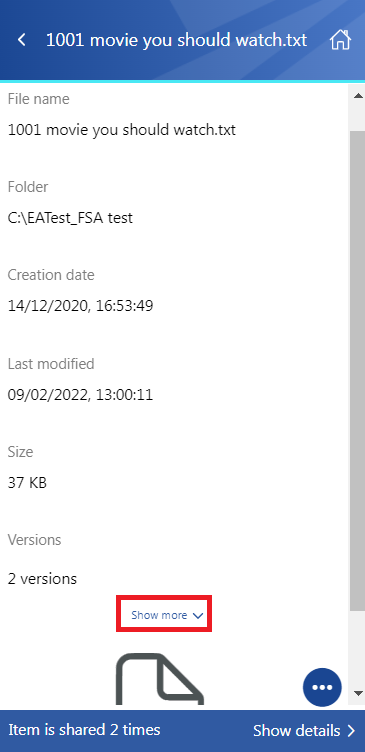
The context menu of the file allows the following actions:
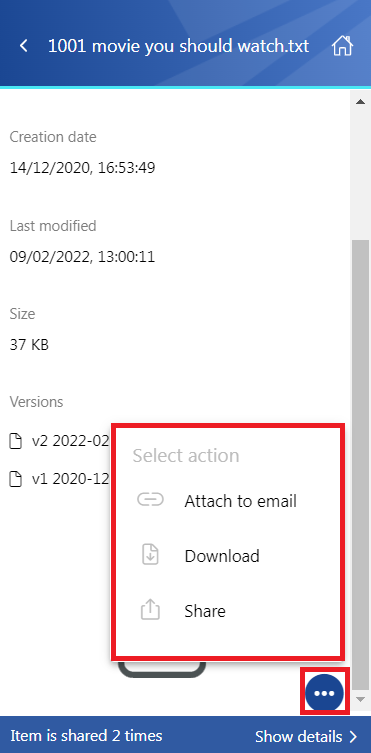
- Attach to email – the file whose preview is opened will be attached to a new email and sent as an attachment
- Download – download the item to your local machine
- Share – the file whose preview is opened can be shared from the context menu. For more information about Sharing, read this section of the manual.
