7.9.GDPR Exchange
When viewing a GDPR Exchange, the following properties can be seen:
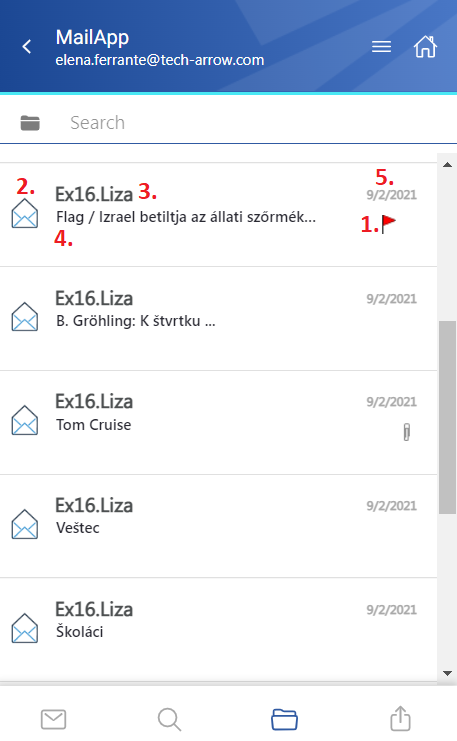
- 1. Flag (primary icon) – indicates the inactive items, flags, attachments, etc.
- 2. Email preview
- 3. Sender’s email address (or the sender’s name)
- 4. Email subject
- 5. Sent date of the email
The items can be selected from the list (multiple selections are available). In this case, a toolbar appears with the following actions:
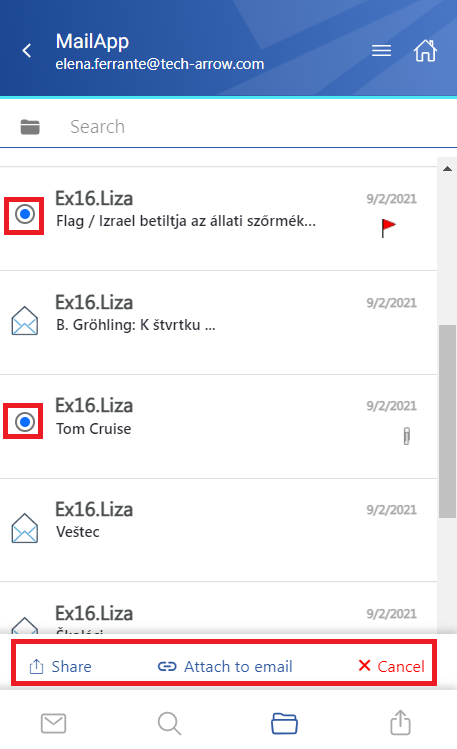
- Share – the selected email(s) can be shared from the archive
- Attach to email – the items will be attached to a new email and sent to the recipients as attachments
- Cancel – the operation can be canceled, and the selection will be removed from the item(s)
The search is also available in the entities, but it’s more limited here than on the Search page. After clicking on the search textbox, the user can filter out the requested files from the folder. Both fulltext and property search works, but all queries need to be added manually. If the search suggestion and hit highlighting are enabled in the Central Administration, the keywords will be highlighted, and the search suggestion will offer options upon typing. For more information, refer to this chapter in the contentACCESS manual.
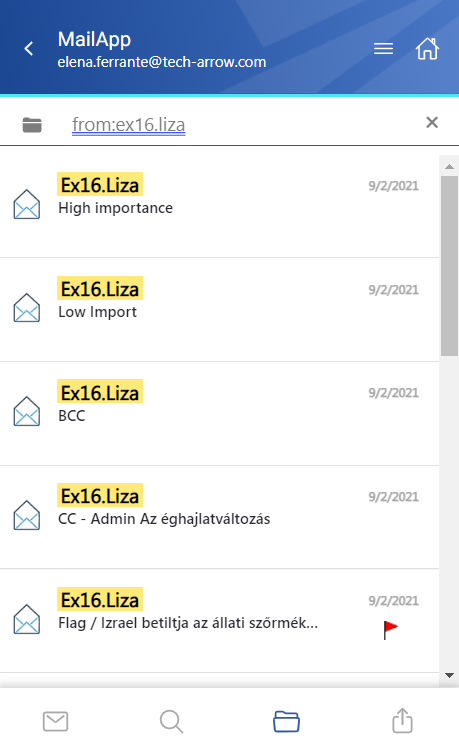
After clicking on a file, a more detailed view opens. By clicking on Show more, the user may look at more information about the participants (sender/recipient) and the attachments (if there are multiple attachments). The attachments can be opened from the attachment list by clicking on the title.
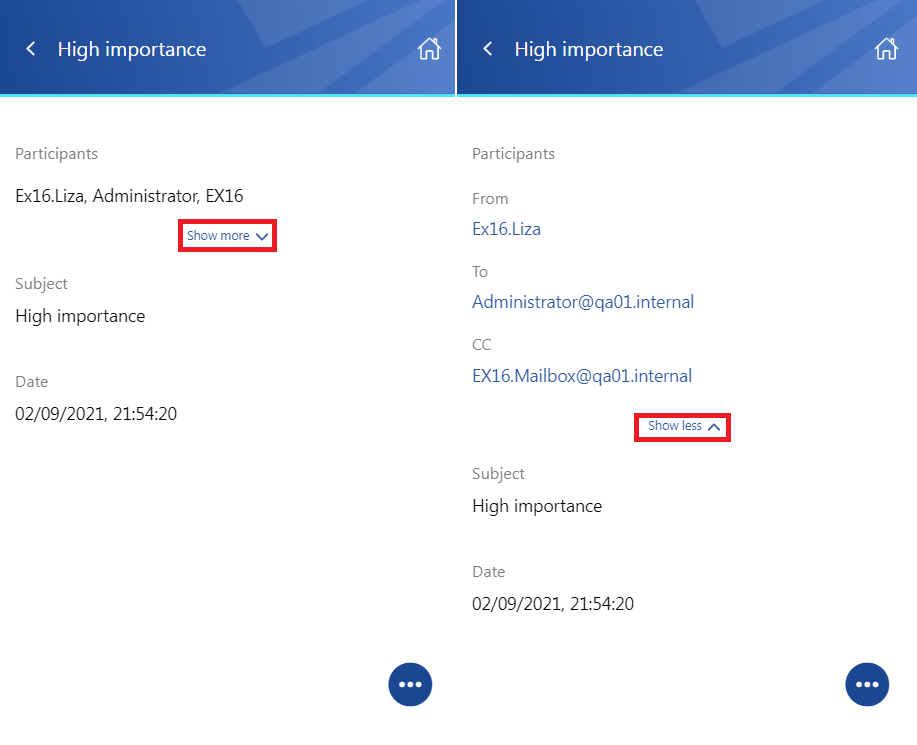
If the email has been shared, a Sharing ribbon appears at the bottom of the page (more information in the Share page section).
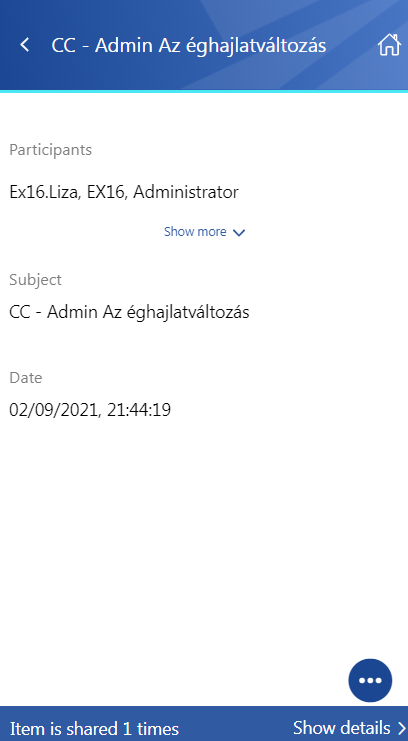
The context menu of the email allows the following actions:
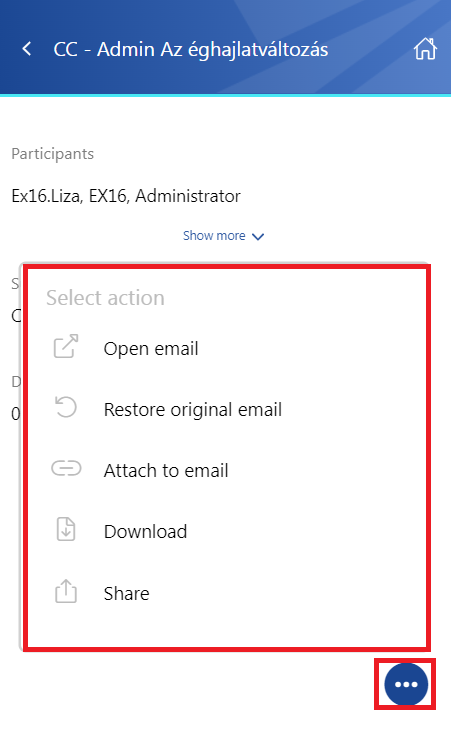
- Open email – the original email is opened in a new popup window
- Restore original email – if the emails are archived with a shortcutting type, this action can restore the original email in the user’s mailbox
- Attach to email – the selected email will be attached to a new email and sent as an attachment
- Download – download the email to your local machine
- Share – the email can be shared from the context menu. For more information about Sharing, please read this section of the manual.
