7.4.OneDrive archive
When viewing a OneDrive archive entity, the following properties can be seen:
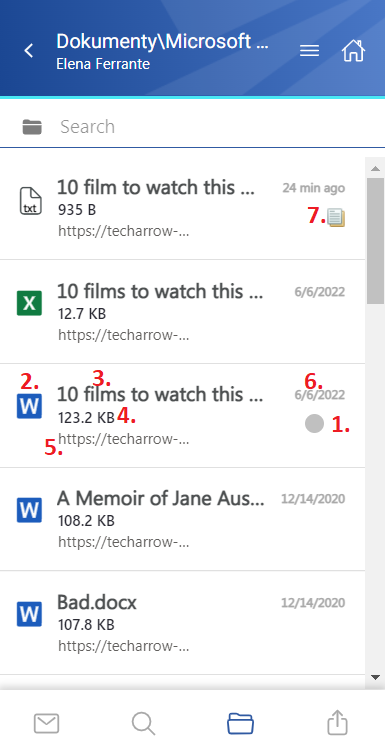
- 1.Flag (primary icon) – indicates the inactive items
- 2. Item preview
- 3. File’s name/title
- 4. File’s size
- 5. Folder/path of the file
- 6. Date of the last modification of the file
- 7. If the file has versions, the icon will appear next to the primary icon
The items can be selected from the list (multiple selections are available). In this case, a toolbar appears with the following actions:
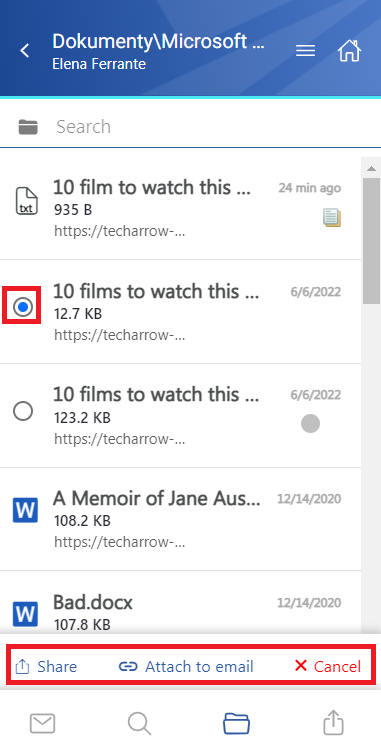
- Share – the selected file(s) can be shared from the archive
- Attach to email – the items will be attached to a new email and sent to the recipients as attachments
- Cancel – the operation can be canceled, and the selection will be removed from the item(s)
The search is also available in the entities, but it’s more limited here than on the Search page. After clicking on the search textbox, the user can filter out the requested files from the folder. Both fulltext and property search works, but all queries need to be added manually. If the search suggestion and hit highlighting are enabled in the Central Administration, the keywords will be highlighted, and the search suggestion will offer options upon typing. For more information, refer to this chapter in the contentACCESS manual.
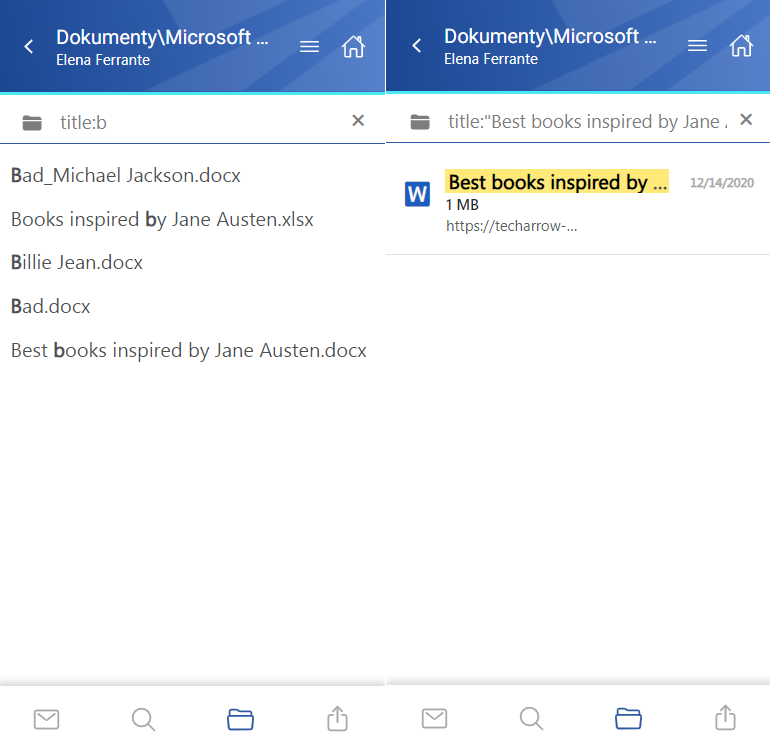
After clicking on a file, a more detailed view opens. The properties differ regarding the file format and modification. You can also see the previous versions here and download them from the Version list (by clicking on the item’s title). The document can be opened by clicking on the icon on the details page. It works in the same way as the open function in the context menu.
If the email has been shared, a Sharing ribbon appears at the bottom of the page (more information in the Share page section).
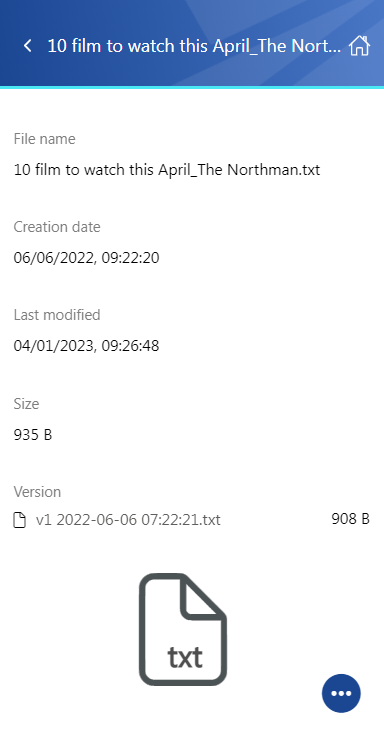
The context menu of the file allows the following actions:
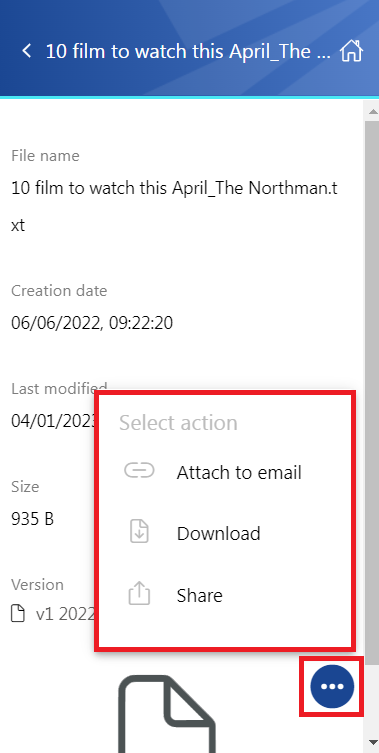
- Attach to email – the file whose preview is opened will be attached to a new email and sent as an attachment
- Download – download the item to your local machine
- Share – the file whose preview is opened can be shared from the context menu. For more information about Sharing, read this section of the manual.
