7.7.Teams chat archive
When viewing a Teams chat archive entity, the following properties can be seen:
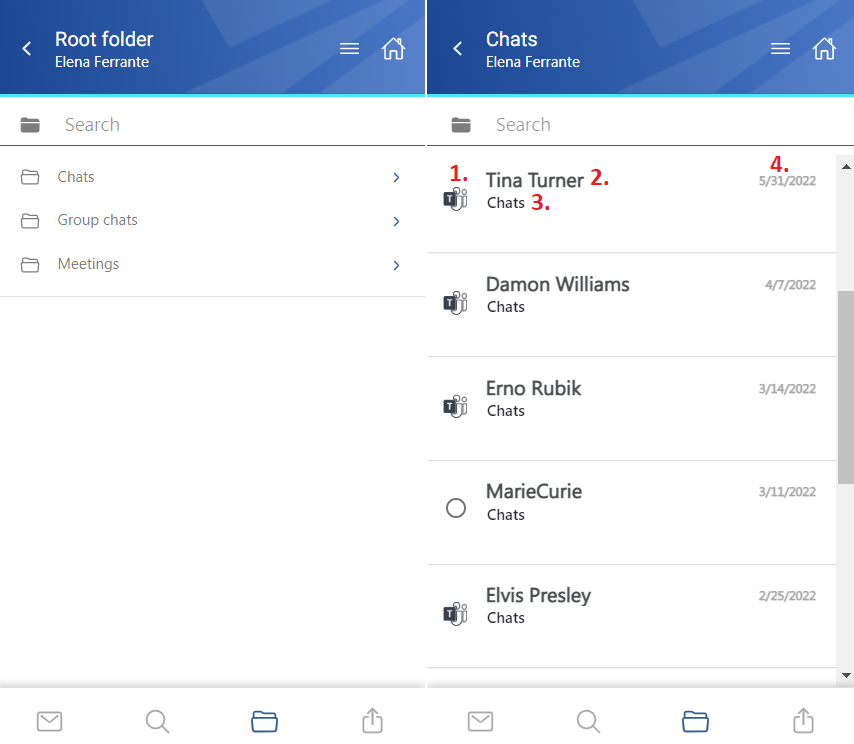
- 1. Message preview
- 2. Participant – with whom the user has a chat in the Teams
- 3. Location/folder of the chat
- 4. Date of the last modification of the message
The items can be selected from the list (multiple selections are available). In this case, a toolbar appears with the following actions:
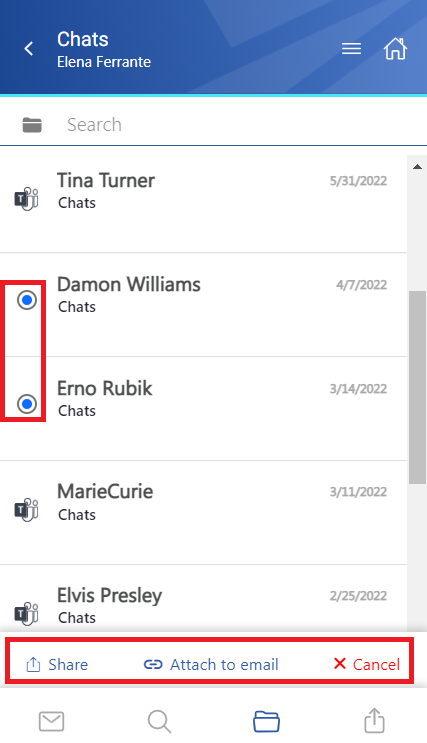
- Share – the selected message(s) can be shared from the archive
- Attach to email – the messages will be attached (as zip files) to a new email and sent to the recipients
- Cancel – the operation can be canceled, and the selection will be removed from the item(s)
The search is also available in the entities, but it’s more limited here than on the Search page. After clicking on the search textbox, the user can filter out the requested messages from the folder. Both fulltext and property search works, but all queries need to be added manually. If the search suggestion and hit highlighting are enabled in the Central Administration, the keywords will be highlighted, and the search suggestion will offer options upon typing. For more information, refer to this chapter in the contentACCESS manual.
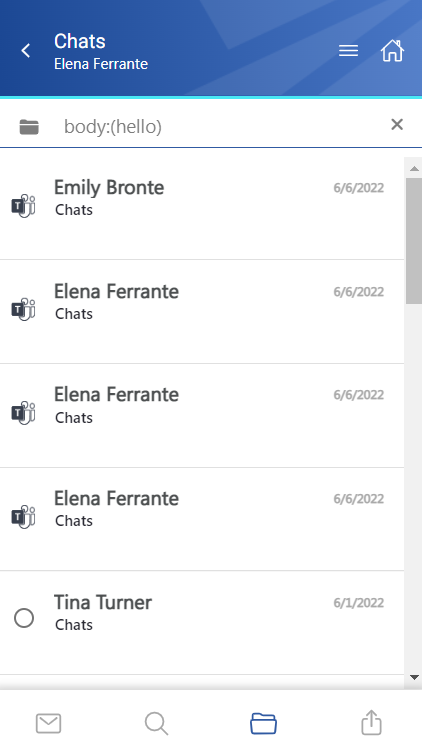
After clicking on a message, a more detailed view opens. If the chat/group chat/meeting has been shared, a Sharing ribbon appears at the bottom of the page (more information in the Share page section).
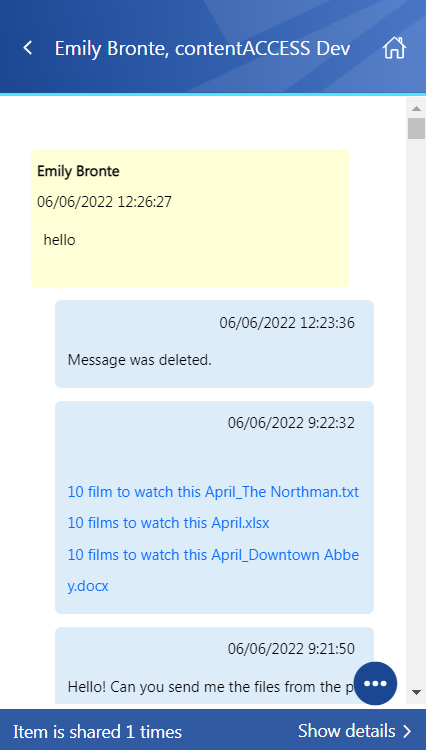
The context menu of the item allows the following actions:
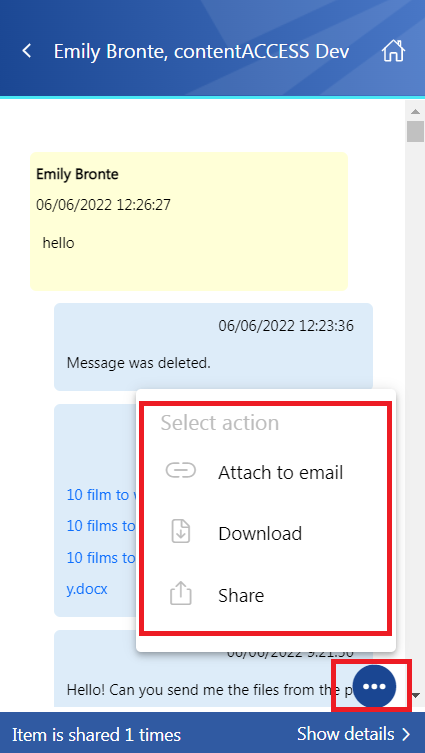
- Attach to email – the message whose preview is opened will be attached to a new email and sent as an attachment
- Download – download the item to your local machine
- Share – the message whose preview is opened can be shared from the context menu. For more information about Sharing, read this section of the manual.
