4.1.10.Sharing
When viewing a Sharing entity, the following properties can be seen (first, a folder needs to be selected from the entity):
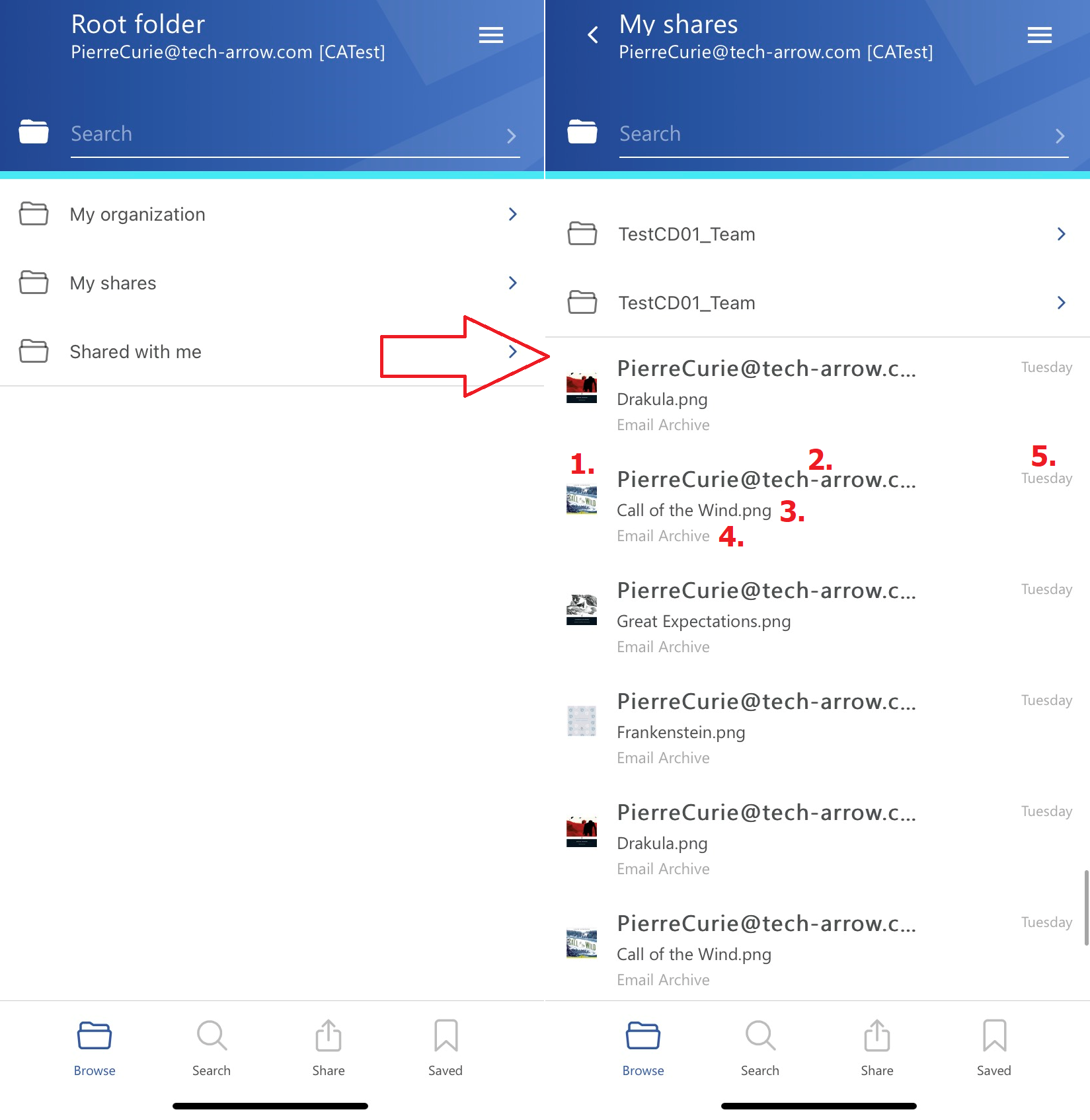
- Item preview
- Sender’s email address – owner of the sharing
- Item name
- Location of the shared item – from which entity has it been shared
- Date of the sharing
After clicking on a shared item, a more detailed view opens.
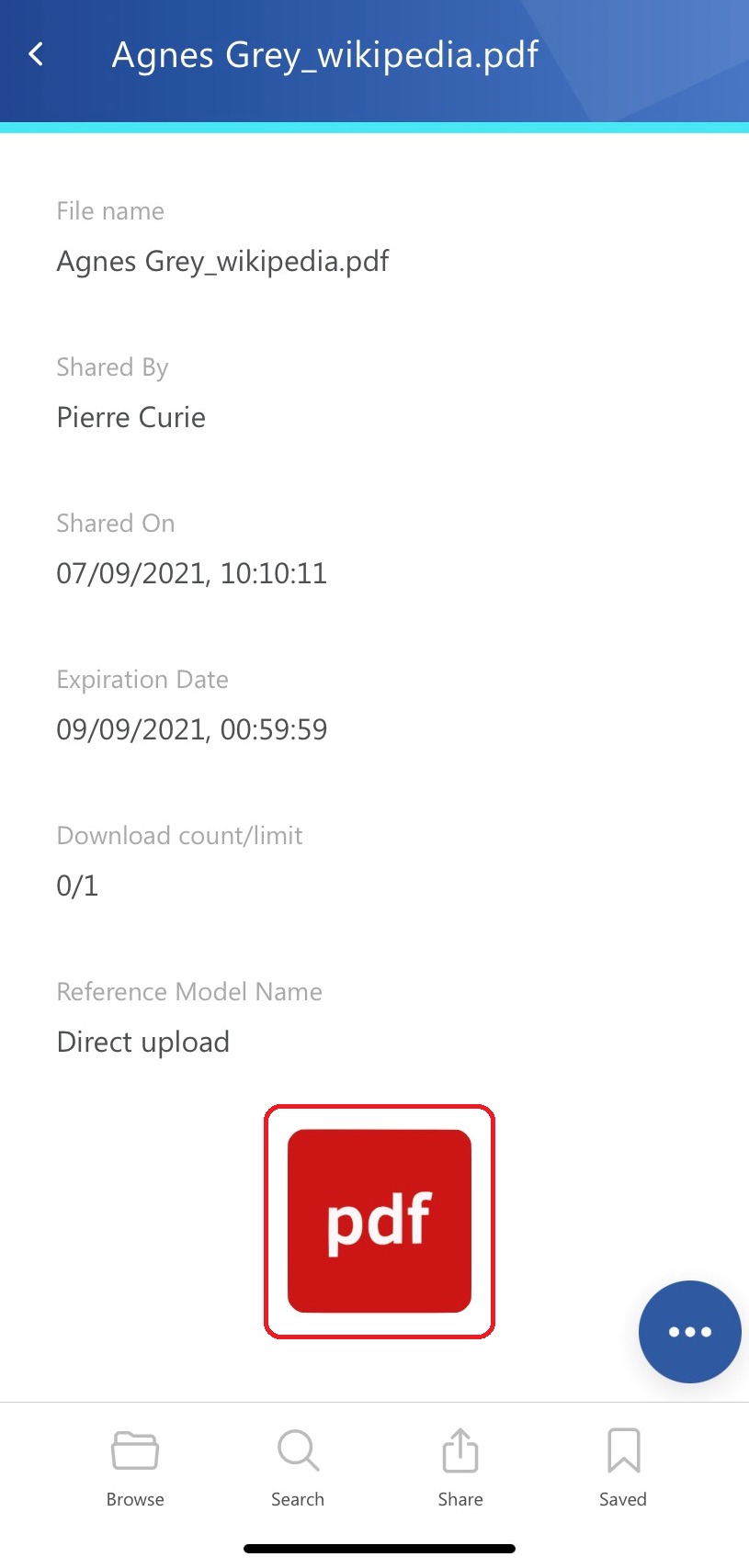
The shared document can be opened by clicking on the icon on the details page. It works in the same way as the open function in the context menu (not all file formats are supported at the moment). The owner has access to all shared items, but the recipient can only open the file if it’s still active or the download limit has not been reached. Otherwise, the following error messages can appear when the user tries to open the shared item:
- If the item is expired – “The requested file cannot be downloaded because it has expired.”
- If the item reached the download limit – “The requested file cannot be downloaded because the download limit has been reached.”
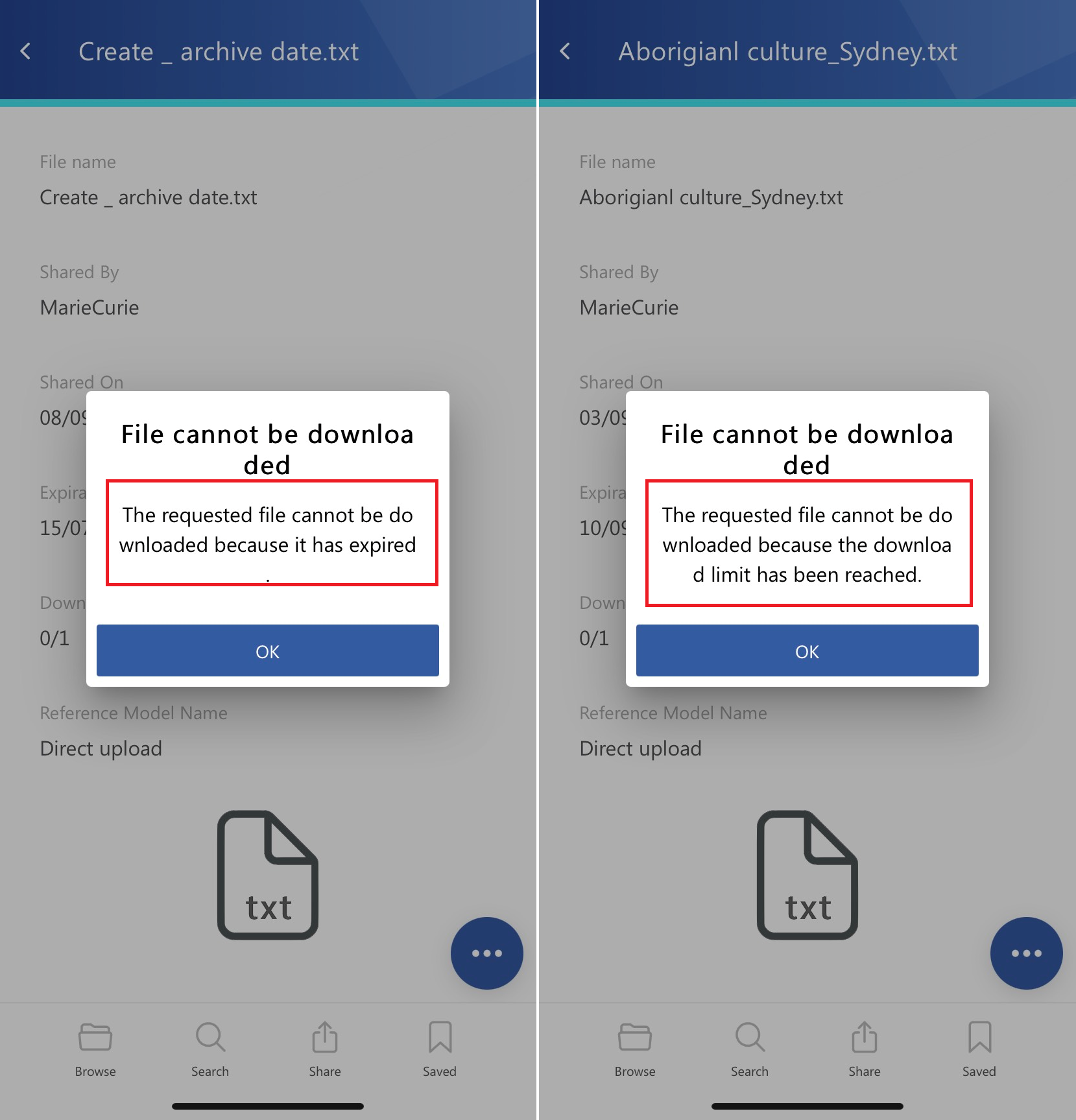
The context menu of the shared item allows the following actions:
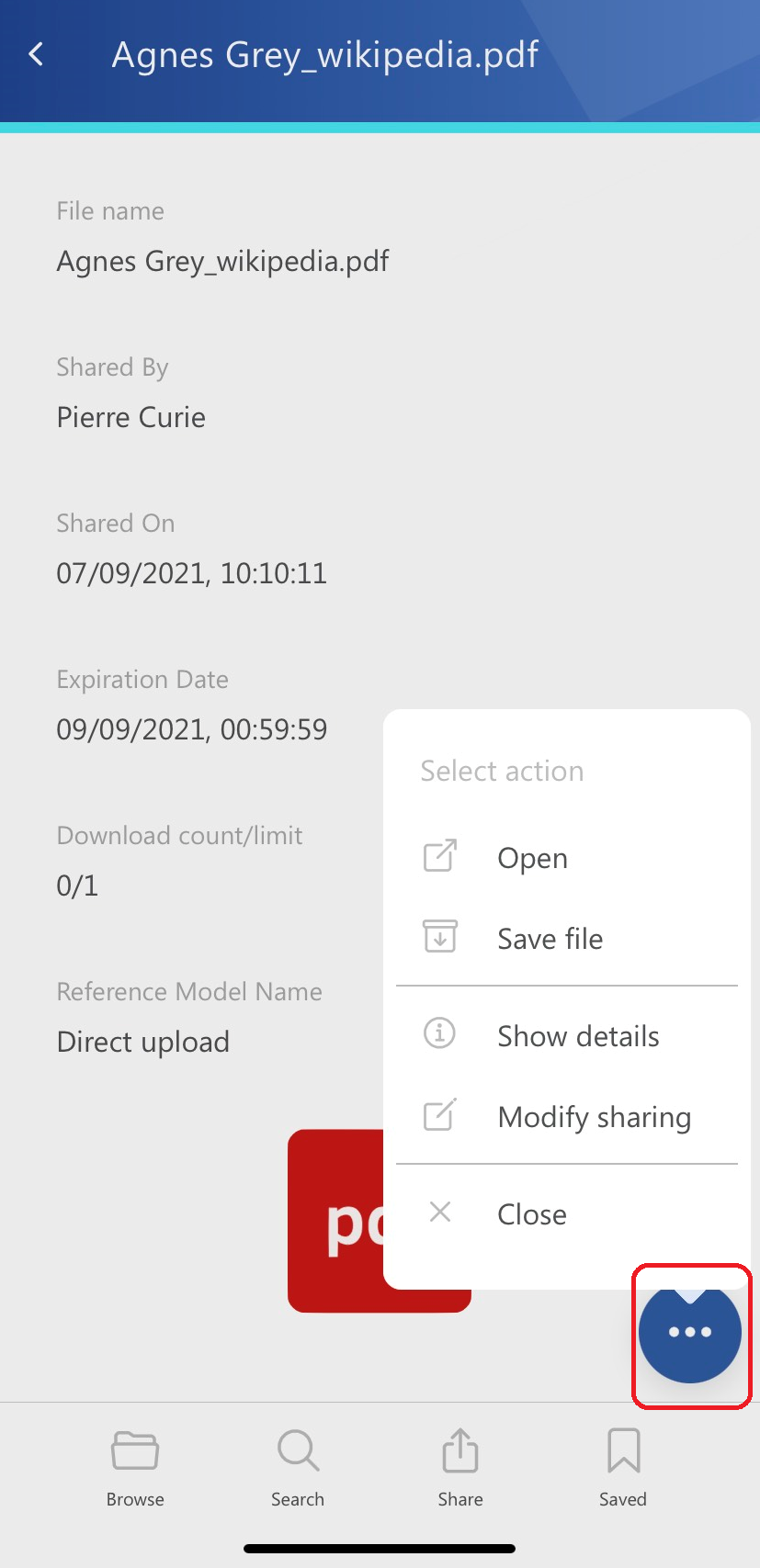
- Open – opens the shared item (if it’s still active or the download limit hasn’t been reached)
- Save file – saves the item to the internal storage, the item will appear in the Saved page
- Show details – shows the sharing status (works the same way as in the contentACCESS Portal)
- Modify sharing options – the sharing options can be changed here (recipients, expiration date, and download limit). Only the owner has access to this action, and it’s displayed only in the My Shares folder
- Close – closes the context menu
Show details
This function shows the sharing status of the items, but also the sharing can be modified here. The Status tab contains the following information about the sharing:
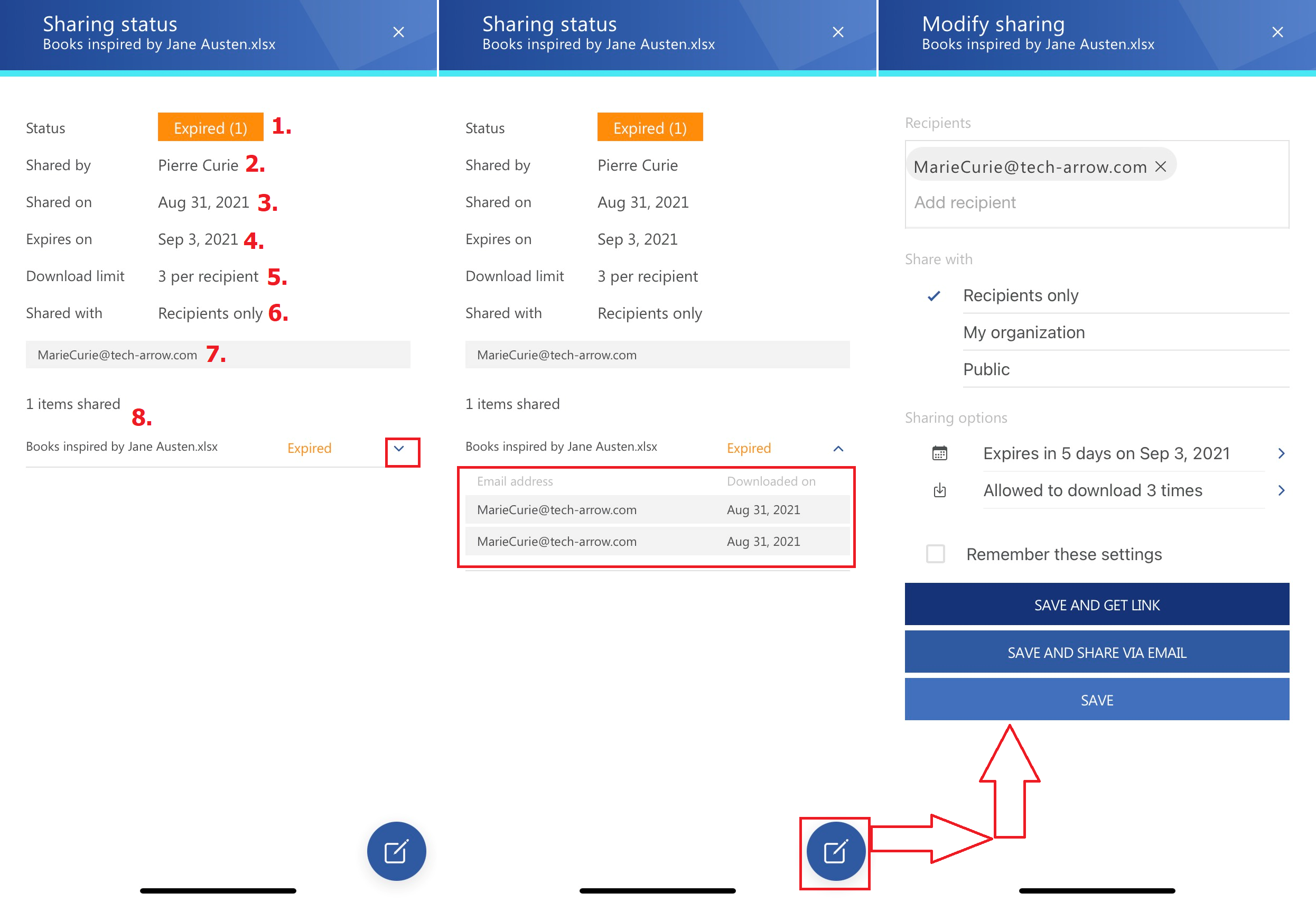
- Status – shows the status of the sharing
- Shared by – shows the owner of the sharing
- Shared on – the date when the item was shared
- Expires on – the date when the sharing expires
- Download limit – how many times the shared item can be downloaded
- Shared with – who has access to the shared files (recipients, organization, everybody)
- Recipient list – the recipients are listed here
- Download history – the downloades can be monitorized here
a) Active – the download limit hasn’t been reached and the sharing hasn’t expired
b) Expired – the sharing expired (the expiration date has been reached)
c) Suspended – the owner can suspend the sharing, the user won’t have access to the shared files
d) Unavailable – the download limit has been reached
Modify sharing options
On this page, the owner can modify the sharing options. Here, you will be able to:
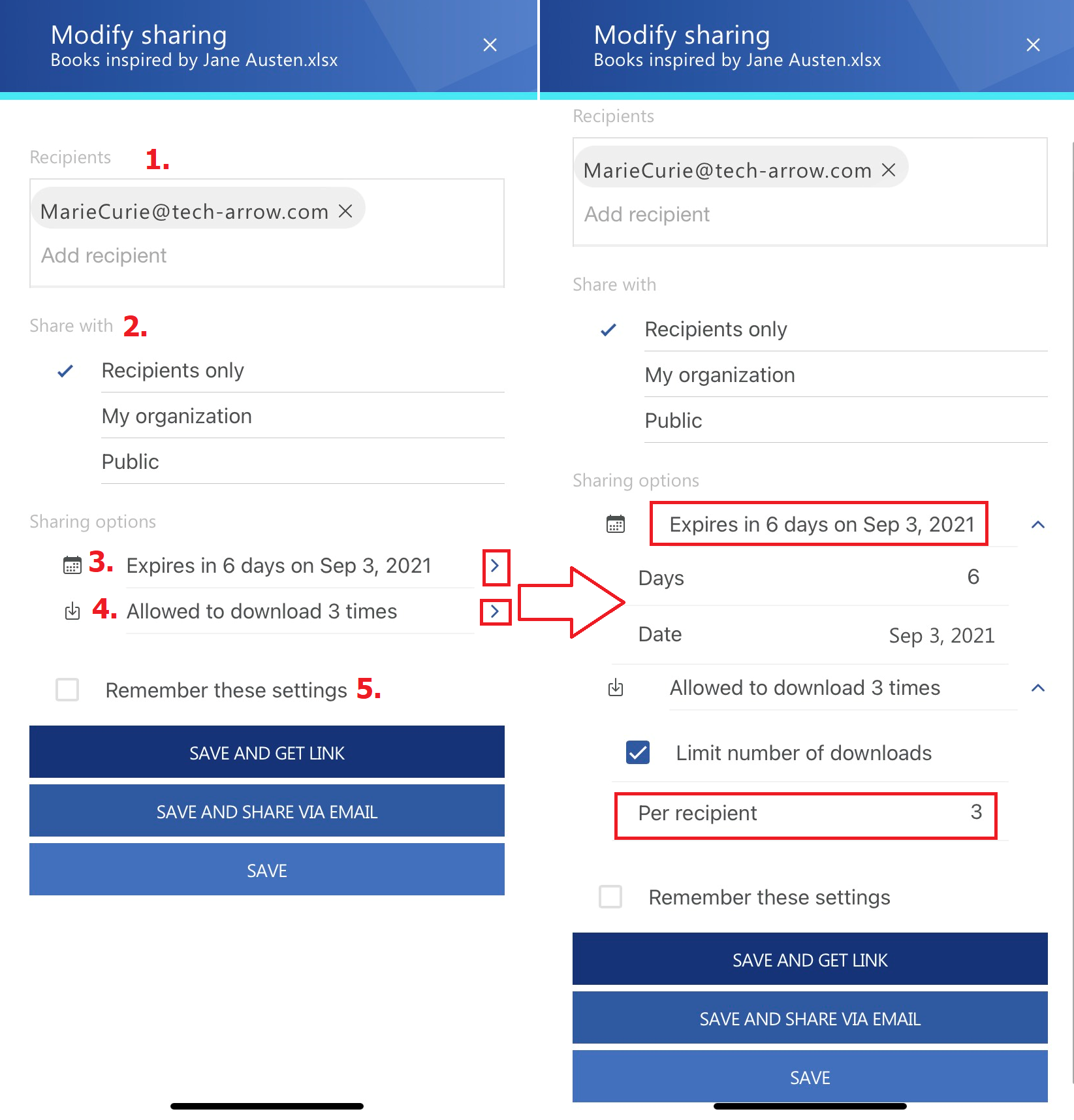
- Add and/or remove recipients
- Change accessibility
- Change the expiration date – can be added manually or selected from the calendar
- Change the download limit
- Save the sharing settings by checking the Remember these settings checkbox
The following actions are also allowed from this page:
- Save and get link – the link is pointing to the shared item the way you share other items from your phone
- Save and share via email – the sharing notification will be sent via email
- Save – just saves the changes that were made to the sharing settings
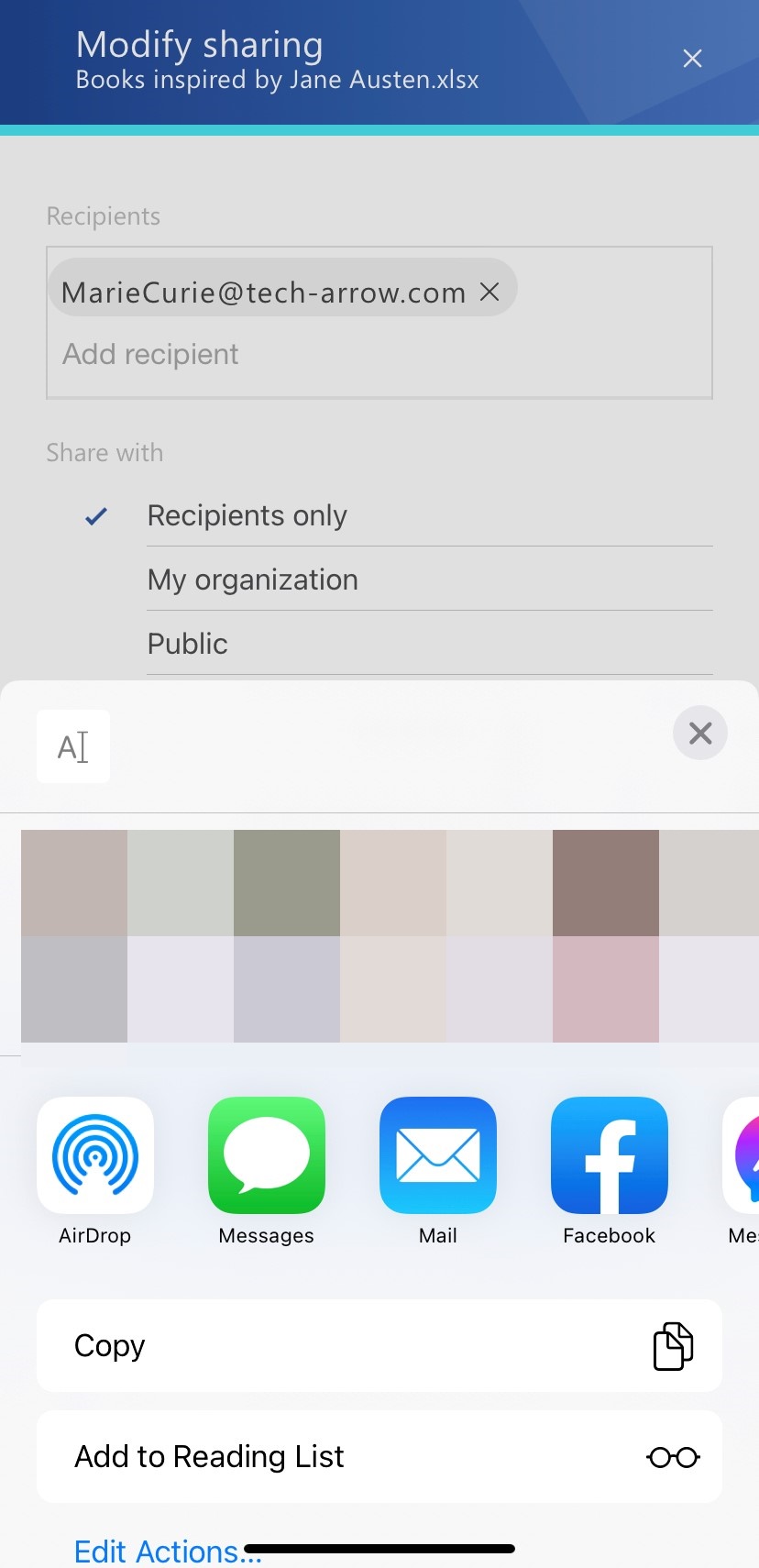
Screenshot: Save and send as link
