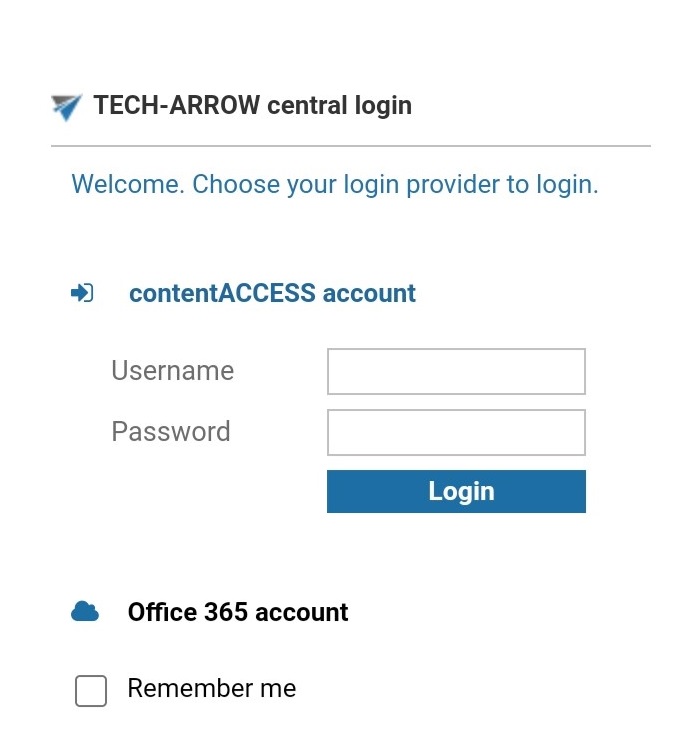3.Starting the app and logging in
Find the app on your phone. Click on the icon to open it.
![]()
A screen with the TECH-ARROW logo will welcome you while the app is loading.
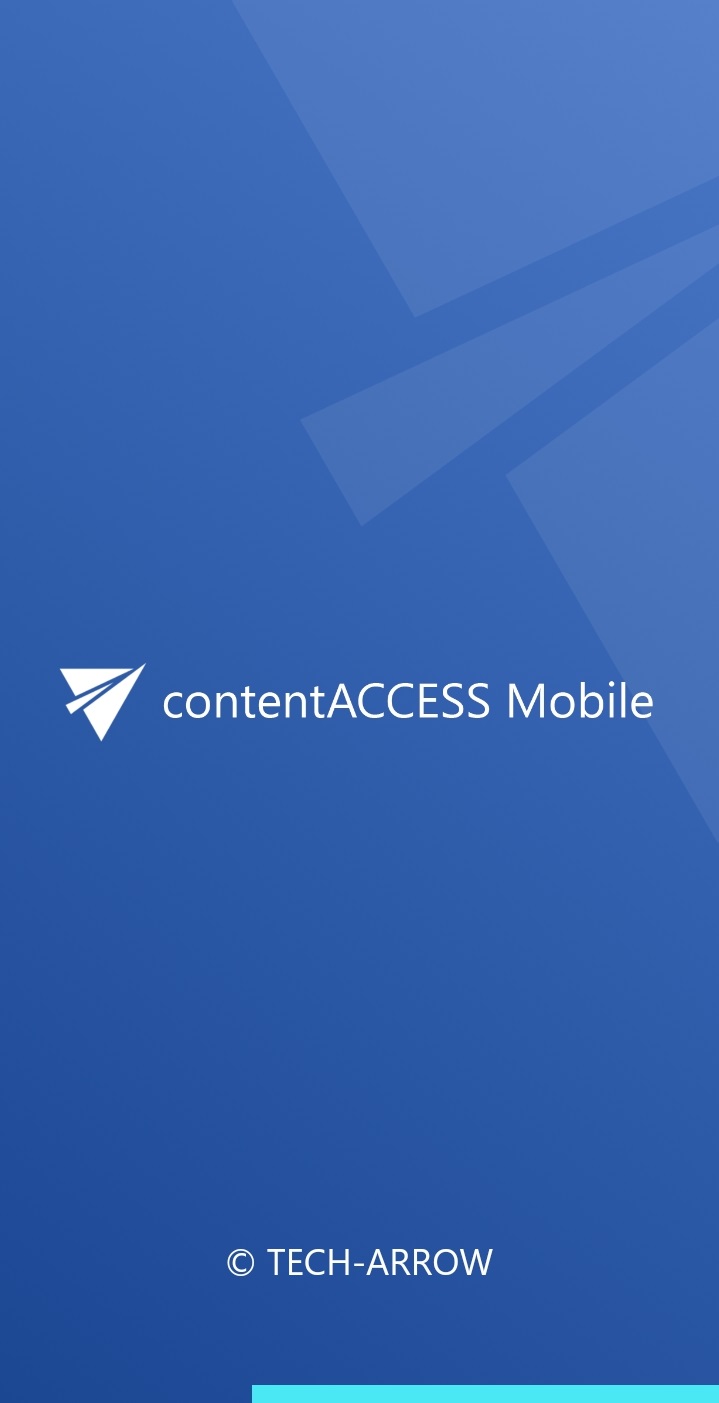
After everything is loaded, enter the URL of the server, where your archived files and emails are located. If you check the Use secure connection checkbox, the HTTP protocol will be used to connect (otherwise HTTP will be used). Click on the Log in button.
By configuring InTune to support contentACCESS Mobile, the Administrator can set the default URL (which will be used by contentACCESS) to the employees who wish to use the contentACCESS mobile. This means the users won’t have to manually add the URL (on every company mobile – for example). Instead, the Administrator will configure these settings, and when the user downloads the contentACCESS mobile from the store and open it, the company’s contentACCESS URL will be automatically added. For more information about how to configure InTune to support the contentACCESS mobile, refer to the next section.
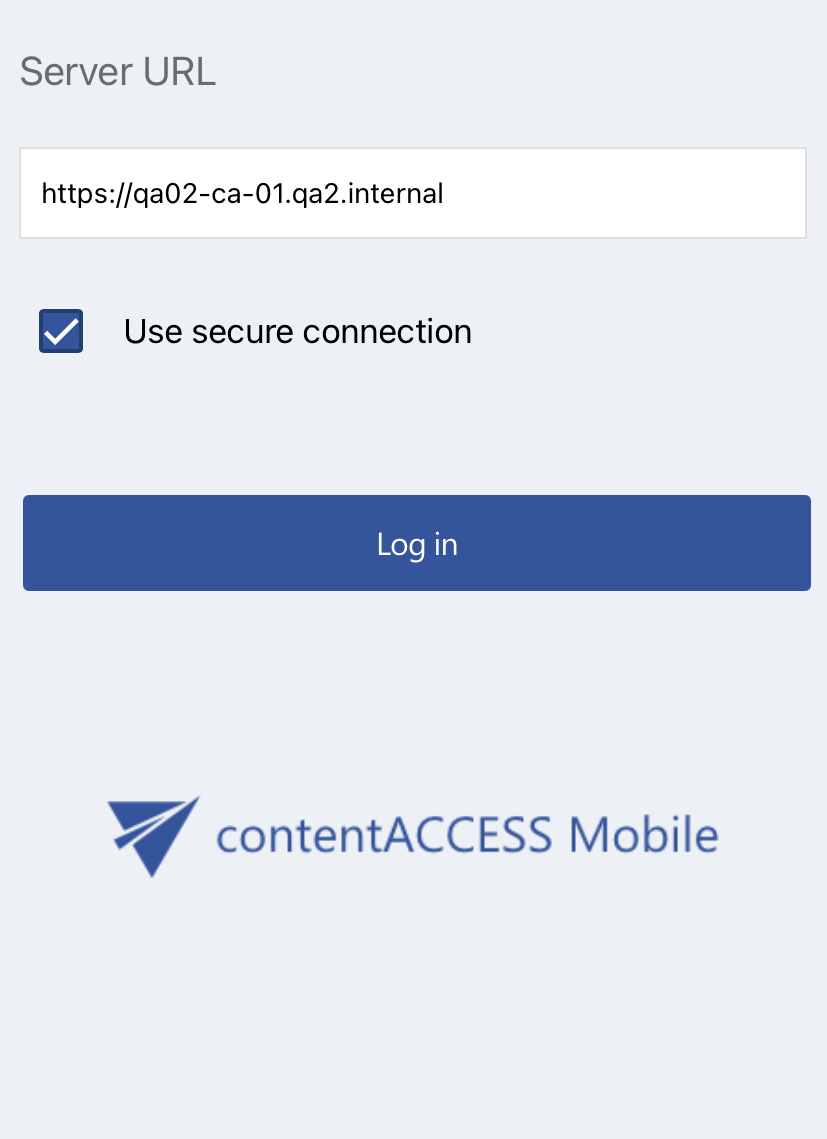
You will be redirected to the Central administration login page. All login providers configured on the server will be displayed here. Choose one provider, enter your credentials, and click the Login button. You will be redirected back to the app to browse your archived items.