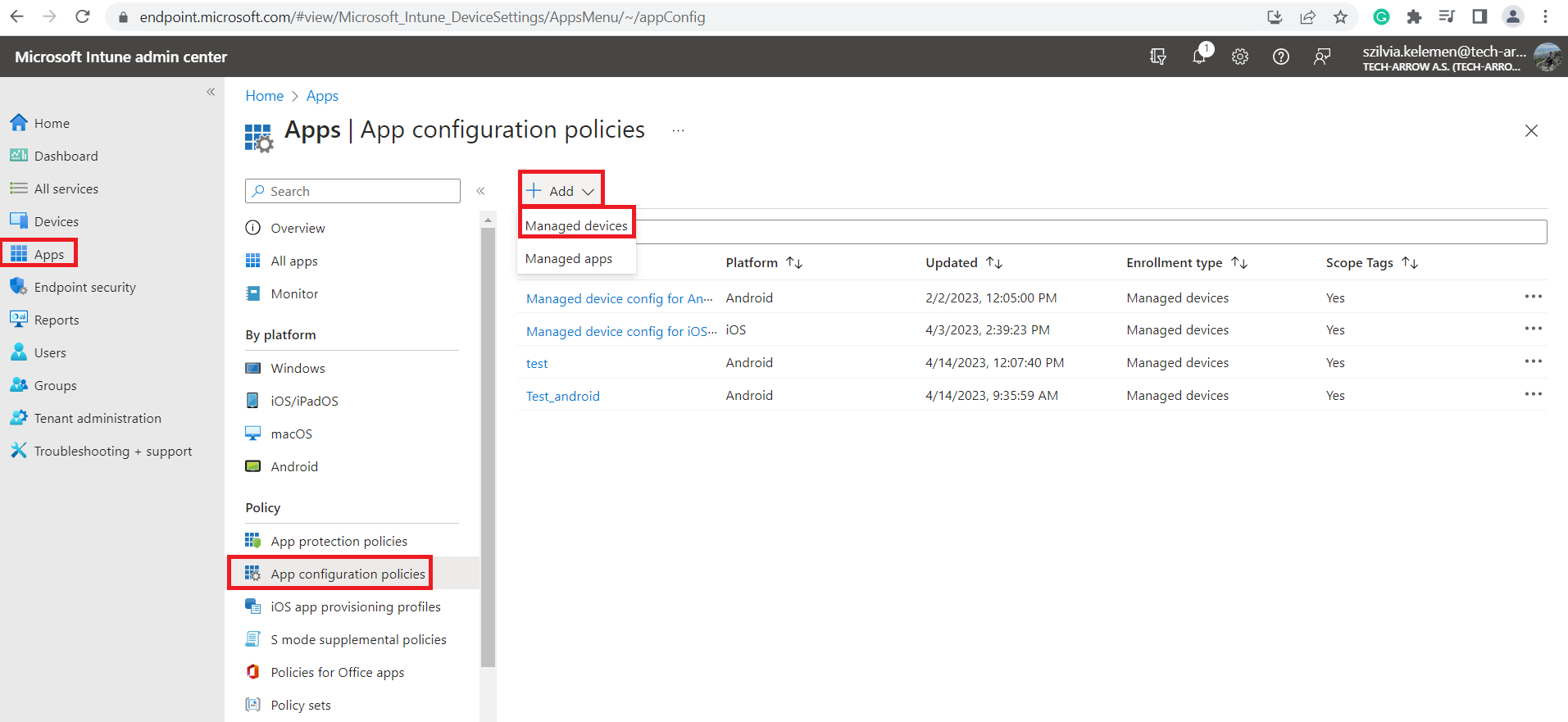3.1.InTune configuration for the contentACCESS Mobile
By configuring InTune to support contentACCESS Mobile, the Administrator can set the default URL (which will be used by contentACCESS) to the employees who wish to use the contentACCESS mobile. This means the users won’t have to manually add the URL (on every company mobile – for example). Instead, the Administrator will configure these settings, and when the user downloads the contentACCESS mobile from the store and open it, the company’s contentACCESS URL will be automatically added. For more information about mobile device management, read this article.
In this section, we will explain to the Administrator how to configure InTune to support contentACCESS mobile.
Navigate to endpoint.microsoft.com. First, you need to add the contentACCESS mobile app to your account.
Go to Apps => All apps => + Add. Click in the search field, and select the type of app you wish to configure (Android or iOS). Select the Managed Google Play app if you would like to add Android. If you want to add iOS, select the iOS store app from the list. Press the Select button.
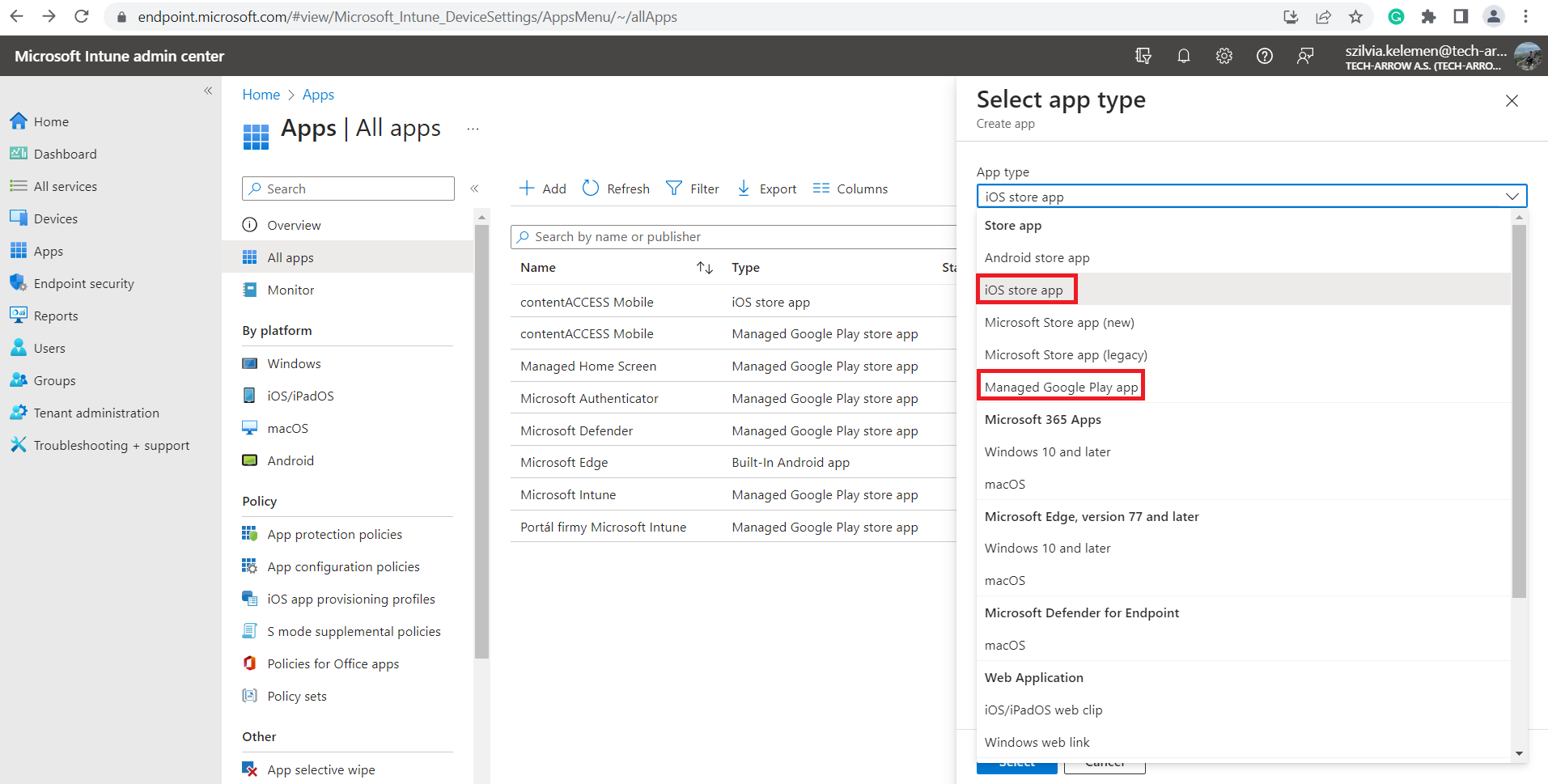
The Add App page appears, where the Administrator has to select the app. Click on the Search the App Store button, search for the required application (in this case, the contentACCESS Mobile), choose it from the list, then click the Select button.
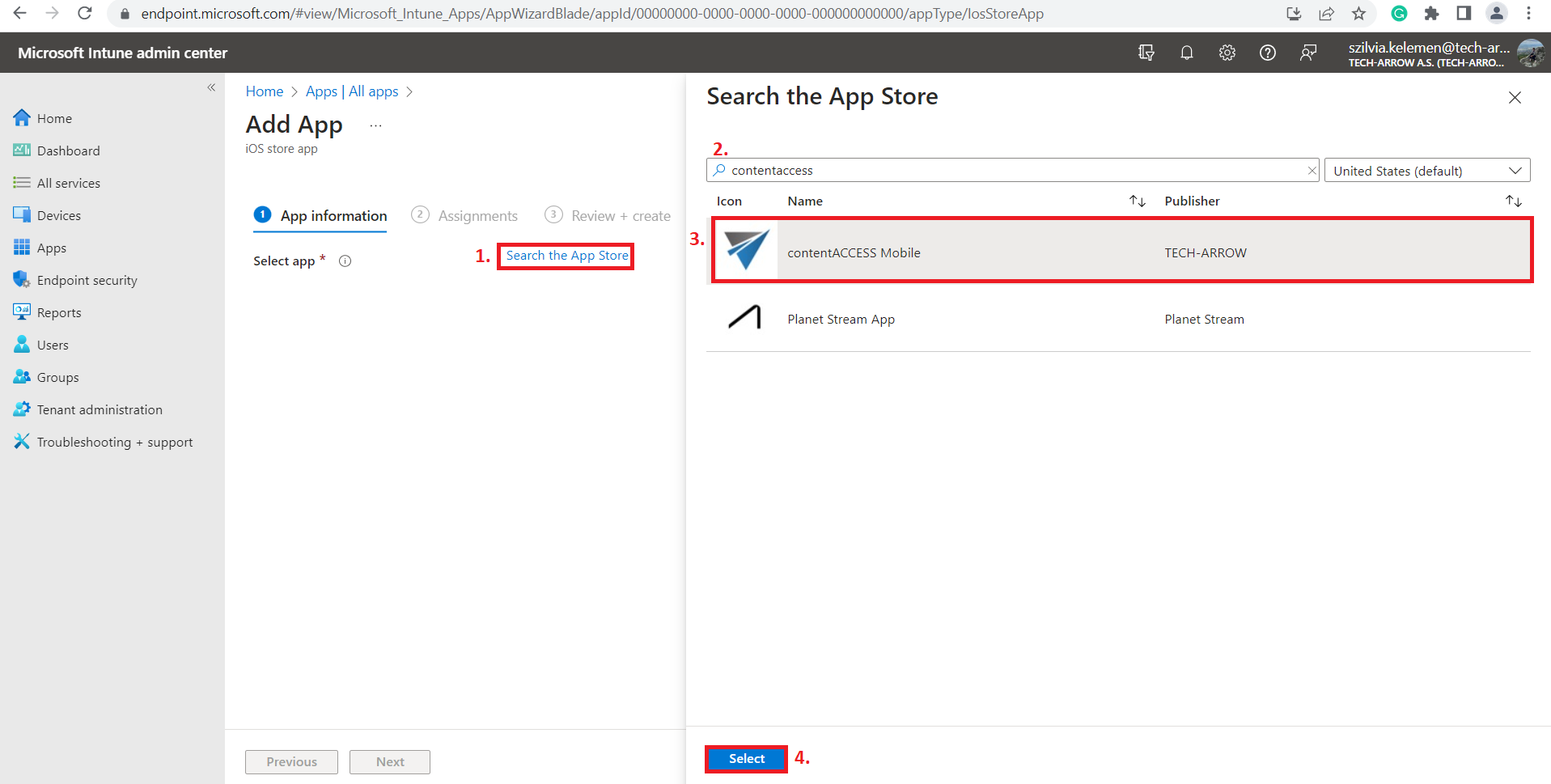
A detailed description appears in the window with basic information about the contentACCESS mobile application. Here, simply click Next.
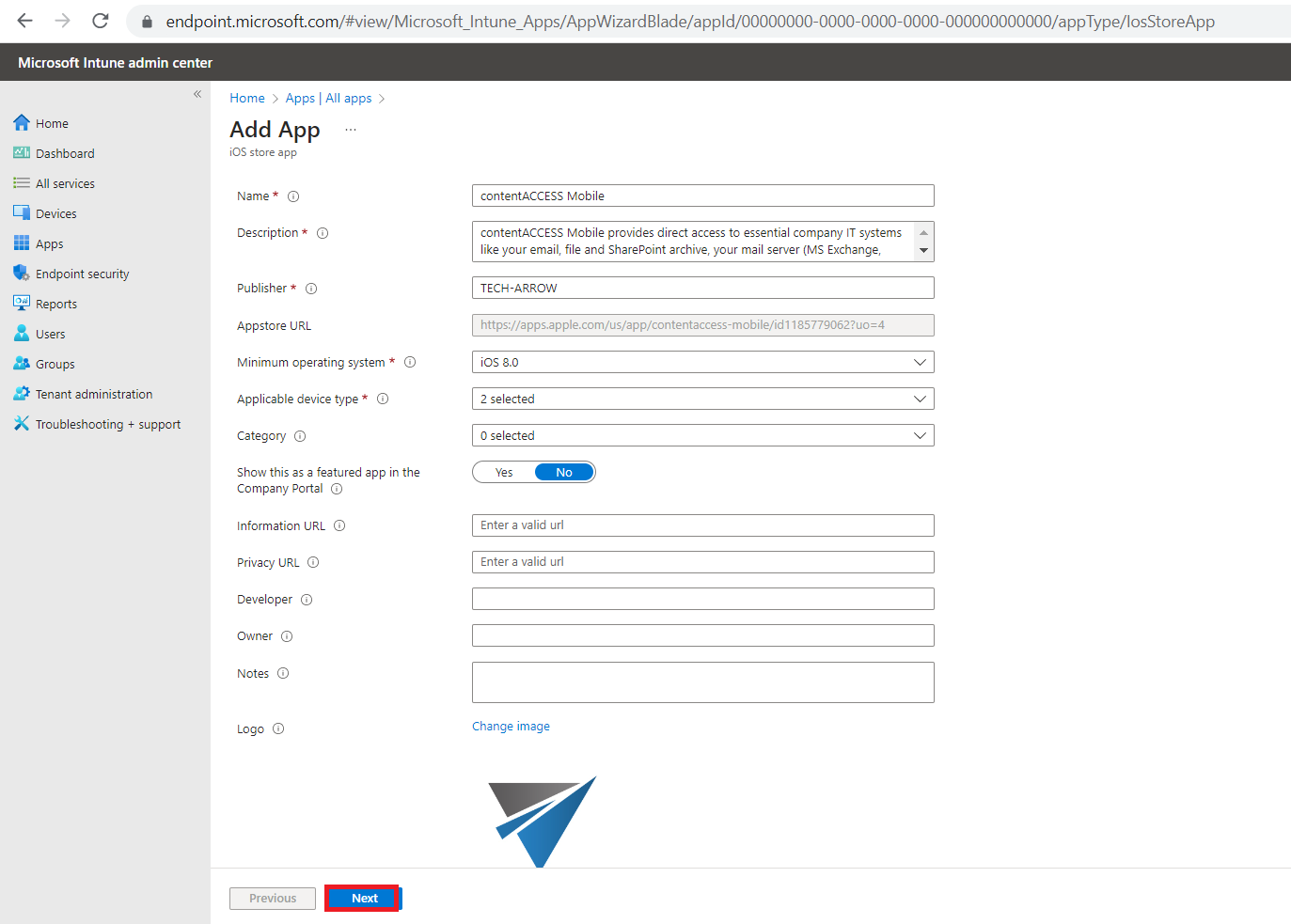
On the next page, you can configure which groups and users will have access to the contentACCESS Mobile application. The Administrator can also uninstall the app for selected users/groups on this page. Click Next.
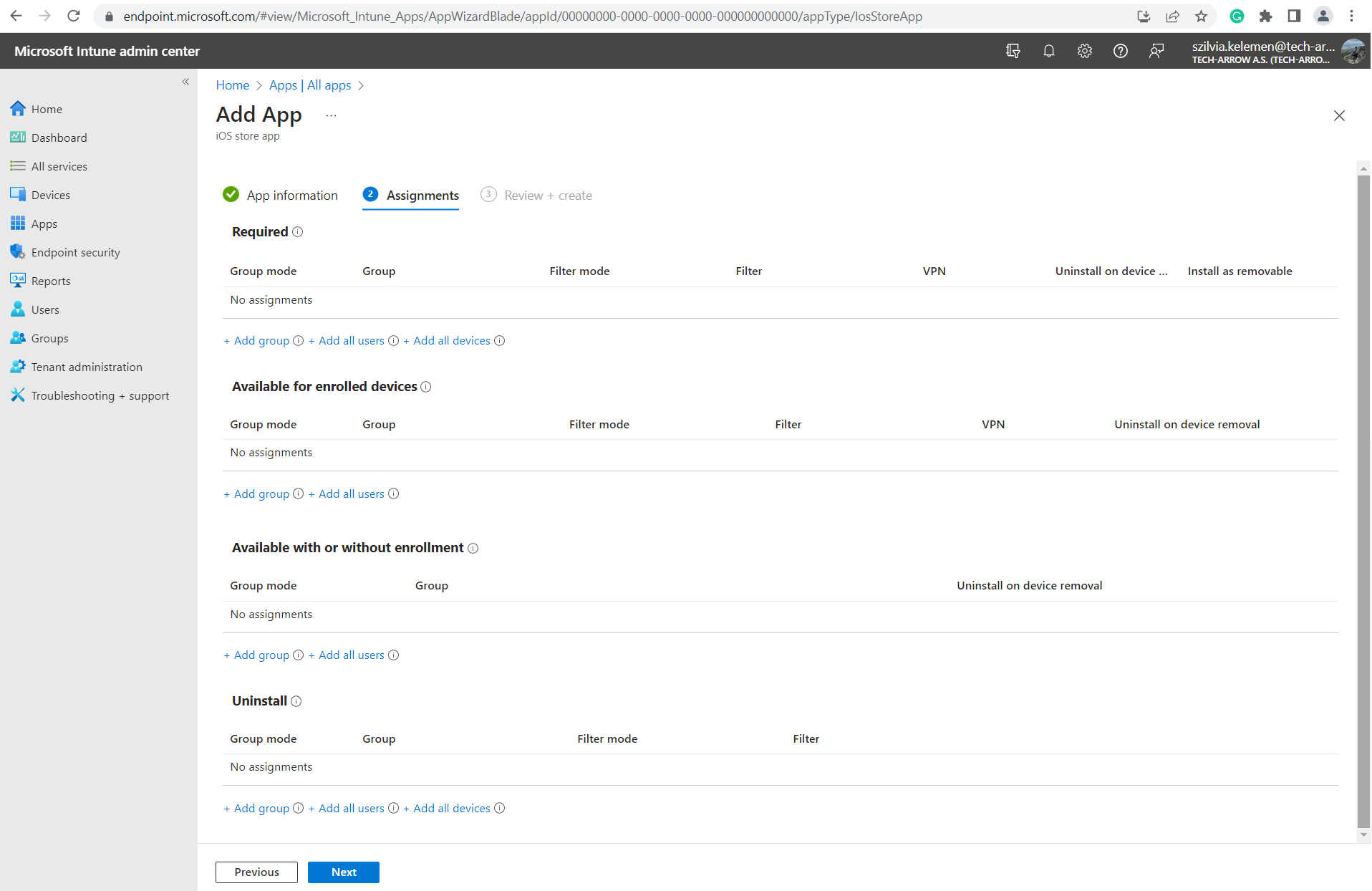
The last step is to review the settings, then create the app.
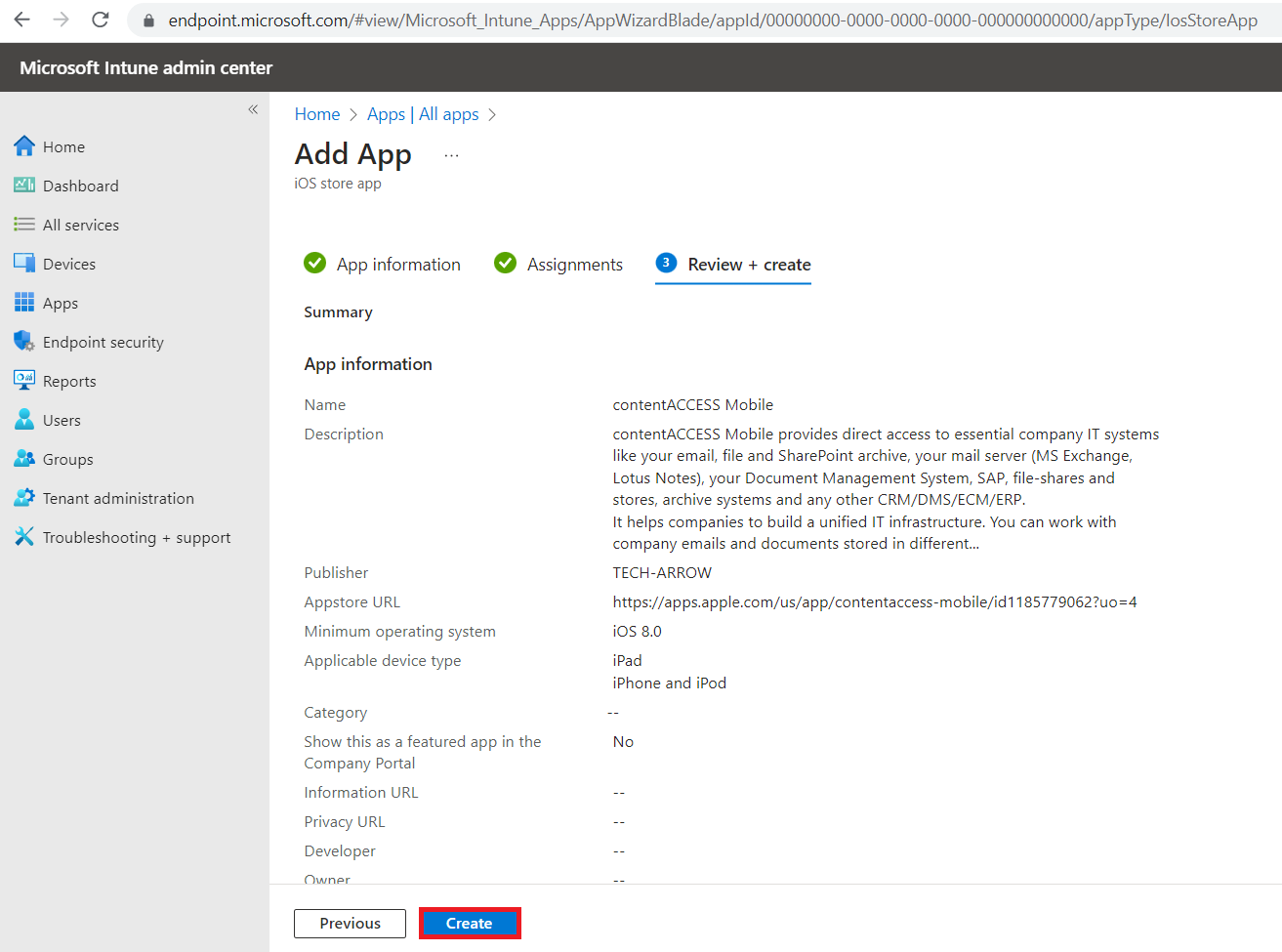
When the application is added to the account, the Administrator can start the app configuration for the managed devices. The steps are a bit different for iOS and Android, so the two platforms are described in the following subsections.
Go to Apps => App configuration policies => + Add => Managed devices.