4.5.Settings page
The Settings page allows the user to configure the application and displays the logged-in user.
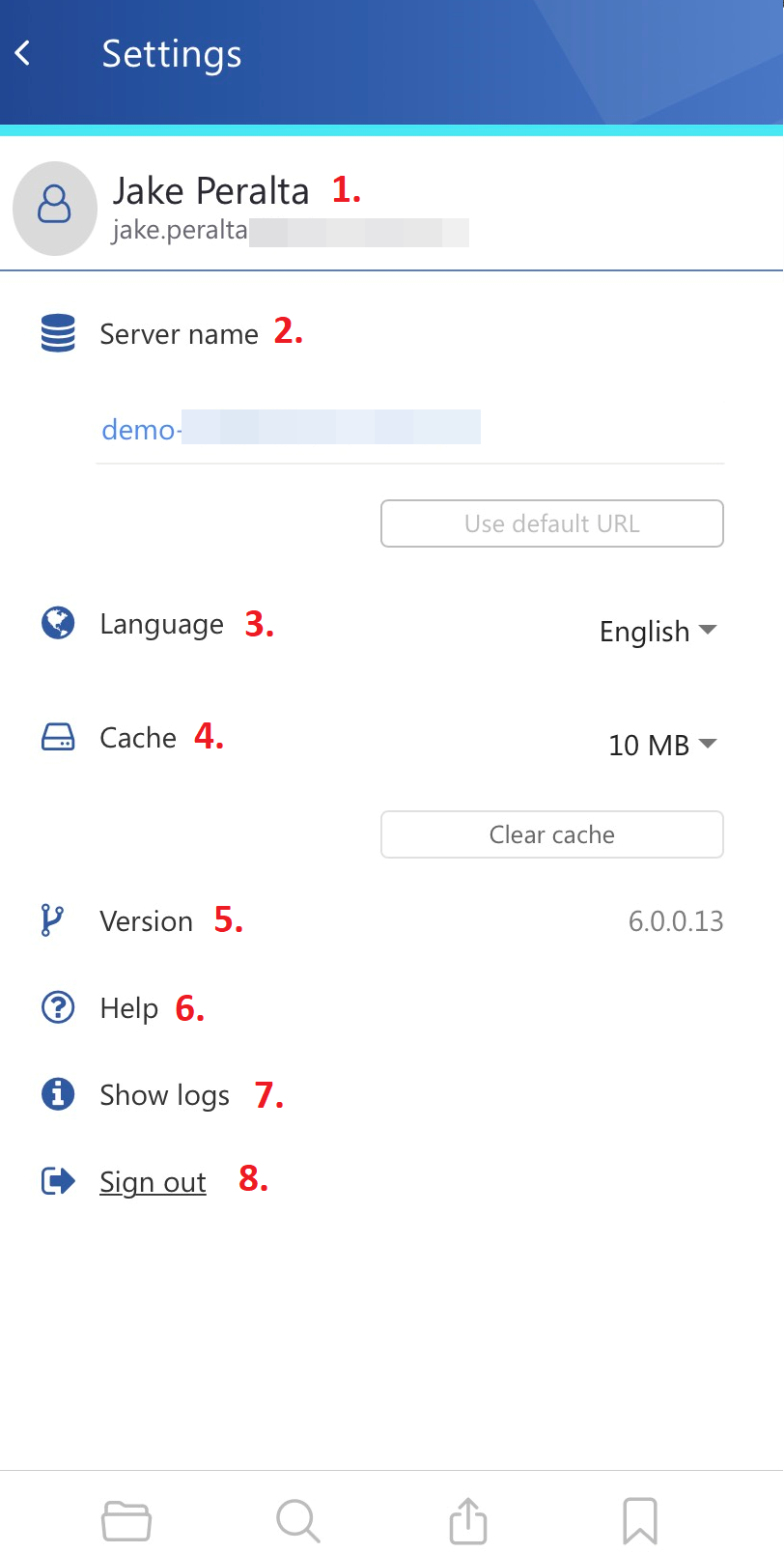
The Settings page provides the following actions:
- 1. Logged-in user – displays the name and email address of the logged-in user
- 2. Server name – shows the currently used server or allows the user to switch to another server. When no user is signed in, the Use default URL button is available. Tapping the button automatically sets the system default URL. If the connection is successful, a green checkmark appears next to the server’s name.
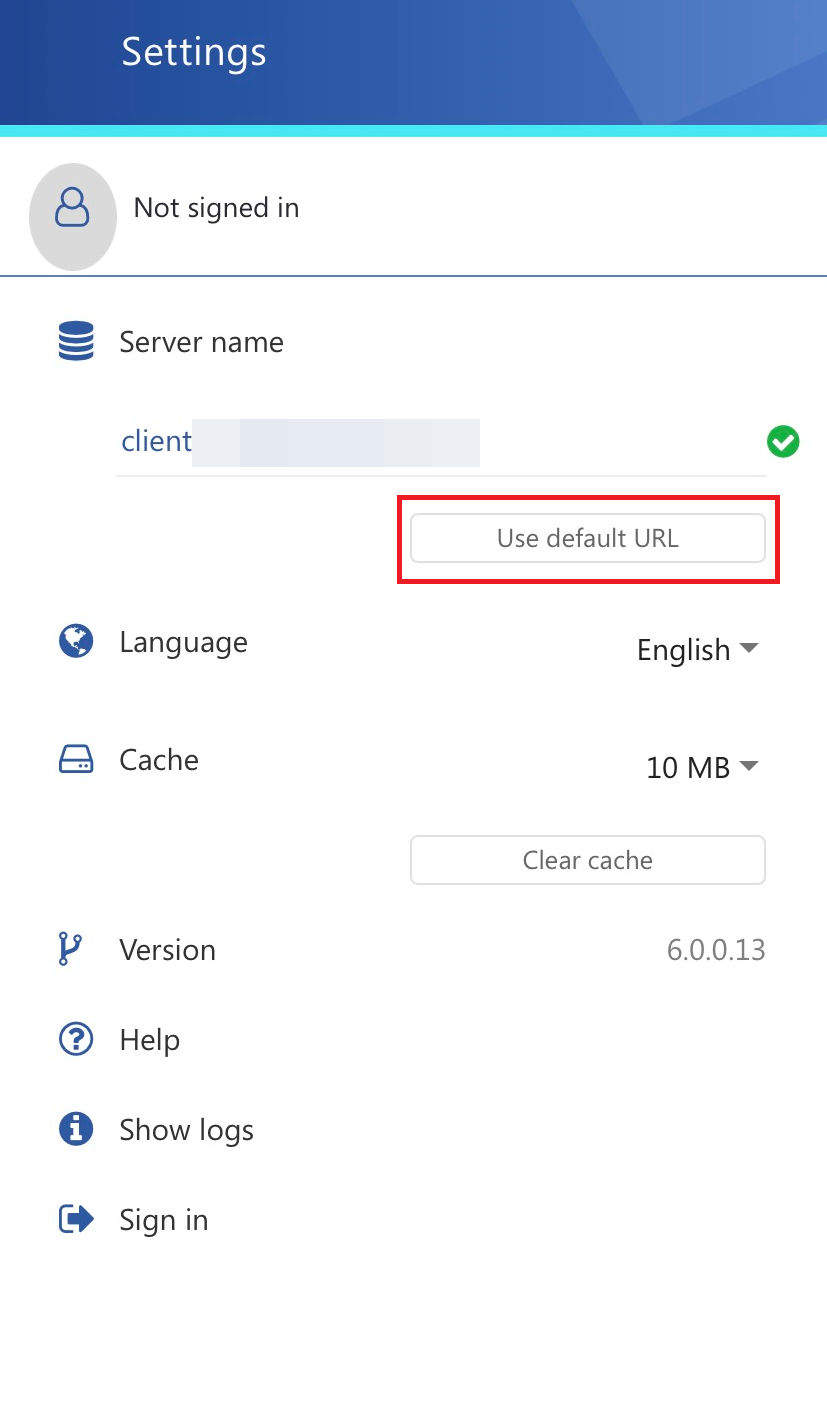
- 3. Language – allows the user to select the language in the application. Currently, the following twelve languages are supported: English, German, Norwegian, Chinese, Portuguese, Slovak, Czech, Hungarian, Polish, Greek, Arabic, and Dutch.
- 4. Cache – it is possible to change the cache size (between 8MB and 12MB). The cache is used for opening the documents during offline mode. The cache is automatically deleted if the limit is reached, starting from the oldest. But the users can delete the cache at any time by tapping on the Clear cache button.
- 5. Version – shows the correct version of the application
- 6. Help – opens the contentACCESS Mobile documentation (this manual) in an app browser.
- 7. Show logs – a scrollable and copyable window appears when you tap on it. This option can be handy during troubleshooting.
- 8. Sign in/out – the user can sign in/out from the application. If the user is logged out, the Server name section can be edited. When the user taps on the Sign in, the application redirects them to the Login page. More information about the login process can be found here.
Help Guide Powered by Documentor
