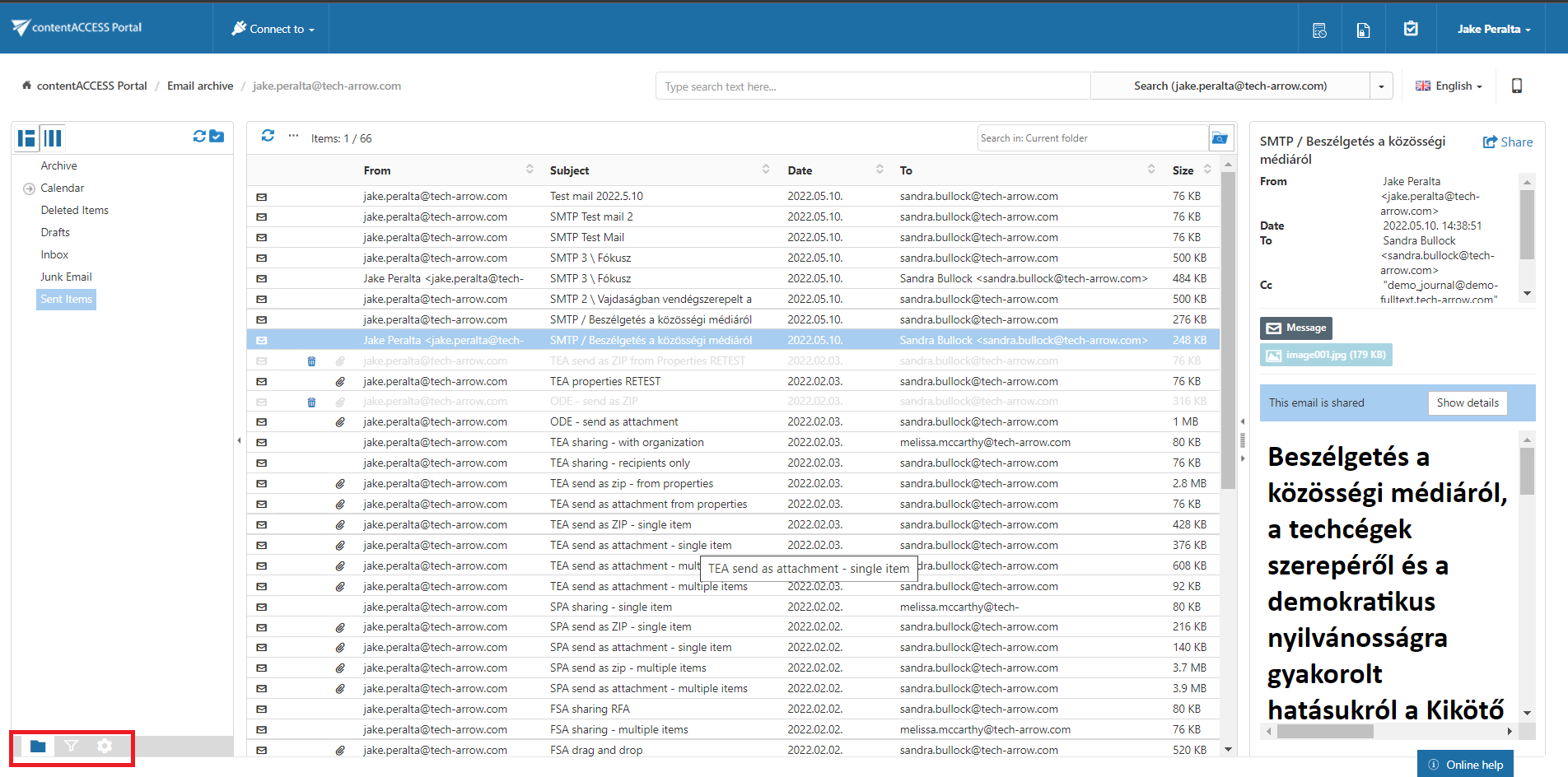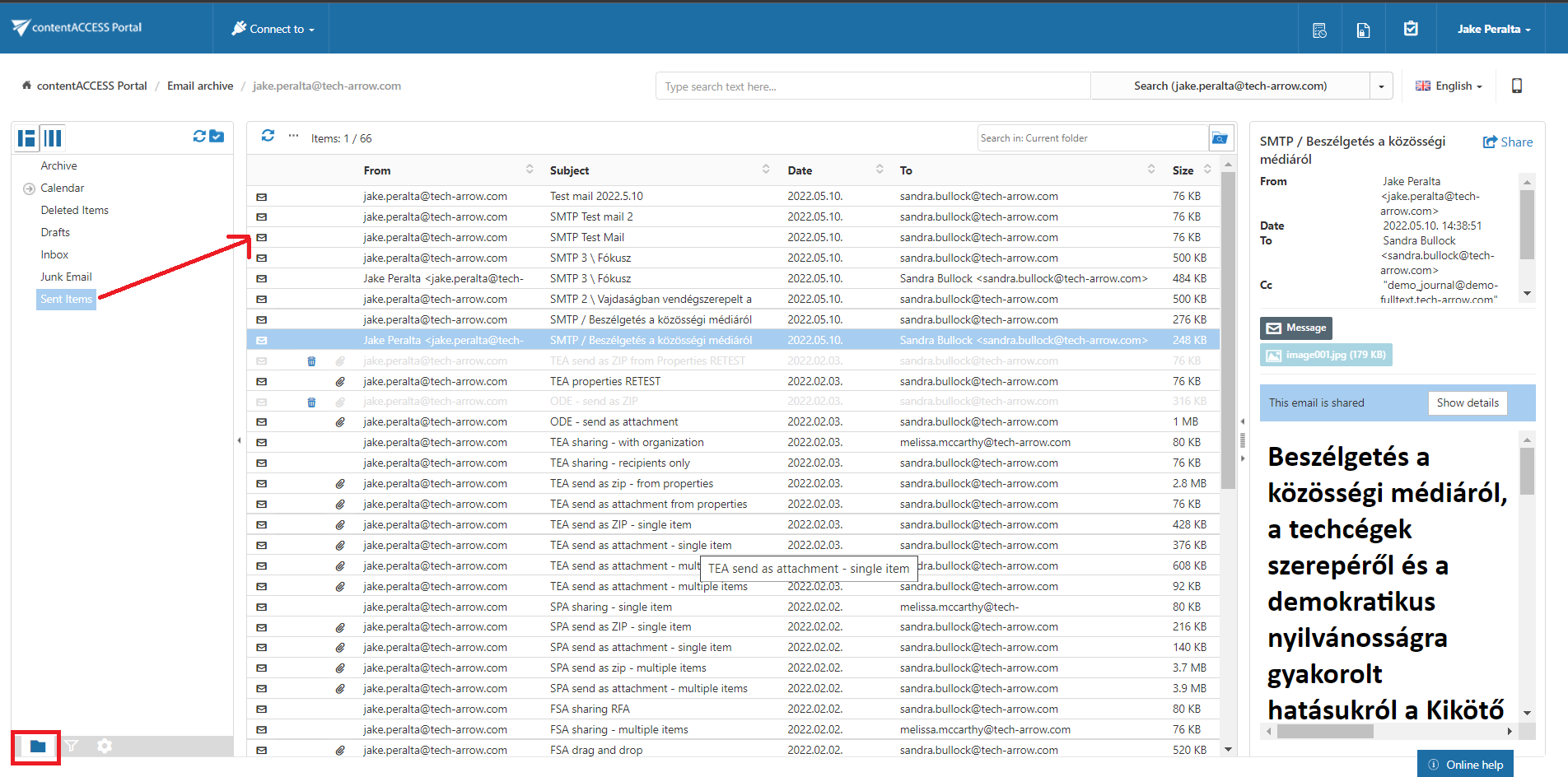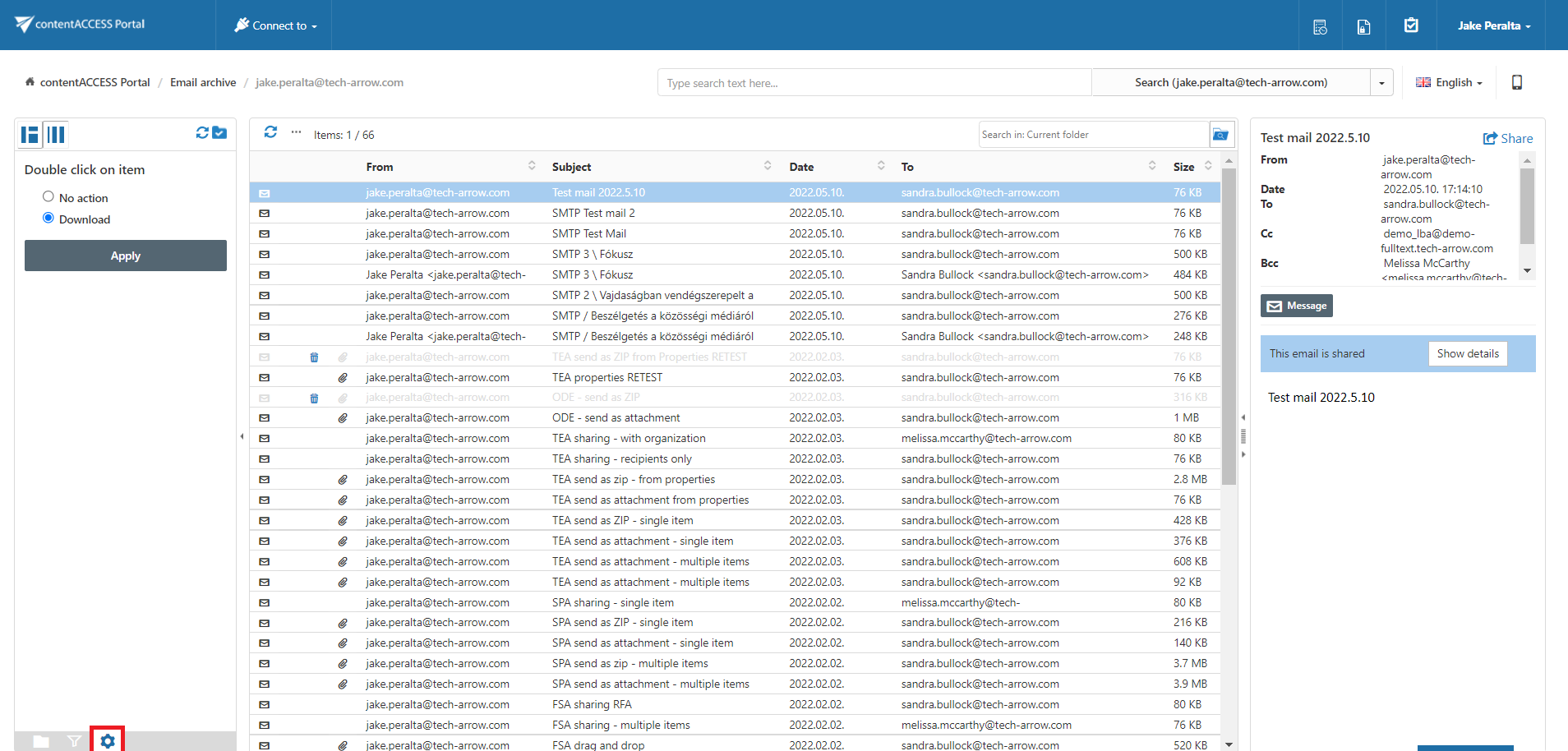- What is contentACCESS Portal?
- Main contentACCESS Portal functions:
- Requirements
- Installation
- Logging into contentACCESS Portal
- contentACCESS Portal user interface
- Search functions in contentACCESS Portal: “Connect to search”, quick search, advanced search, GDPR search
- Folder selection methods
- Tasks supported by entities (models)
- File System Archive
- Email Archive
- SharePoint Archive
- OneDrive Archive
- Sharing
- Teams archive
6.2.contentACCESS Portal’s navigation pane ↑ Back to Top
By default, the contentACCESS Portal pane displays the folder structure of the selected entity. By using the buttons at the bottom of the contentACCESS Portal pane, the user may switch between 3 views:
- Folders button: Displays the selected entity’s folder structure in the navigation pane.
To view the content of a desired entity in contentACCESS Portal, connect to it in the Connect to dropdown list first. Select the Folders button in the navigation pane and unfold the structure of the desired folder.Click on the folder in the pane and the content of the selected folder will be displayed in the item list.
For more information about the folder selection types in the navigation pane refer to section Folder selection methods below.
- Active/inactive items button: Active/inactive item view can be applied from here. For more information check section Filtering of active/inactive file system archive documents.
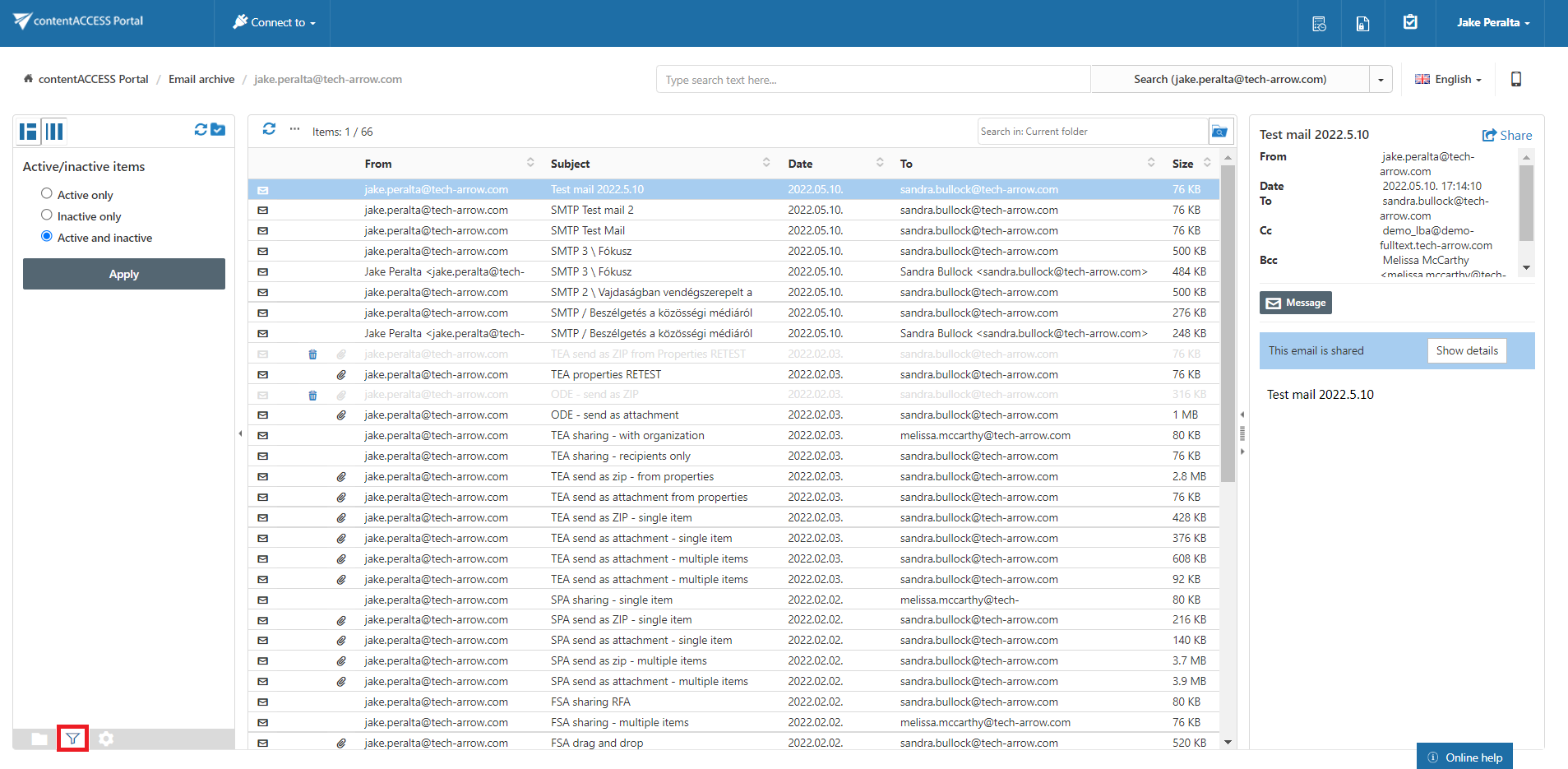
- Settings button: The double click on item function may be applied from here. For more information refer to section Download from the item list/item preview in contentACCESS Portal.
Help Guide Powered by Documentor