7.4.Fulltext search
The fulltext search allows the user to search in the entity, which he selected in the Connect to dropdown list – archived mailbox, File archive root, SharePoint archive root site, or archived Teams and Teams chats.
If you move your cursor over the Type search text here… field, a pop-up with some search filtering options and recent search will appear. If the Enable search suggestions option is turned on in System settings, the system will suggest words to search for when the user starts typing.
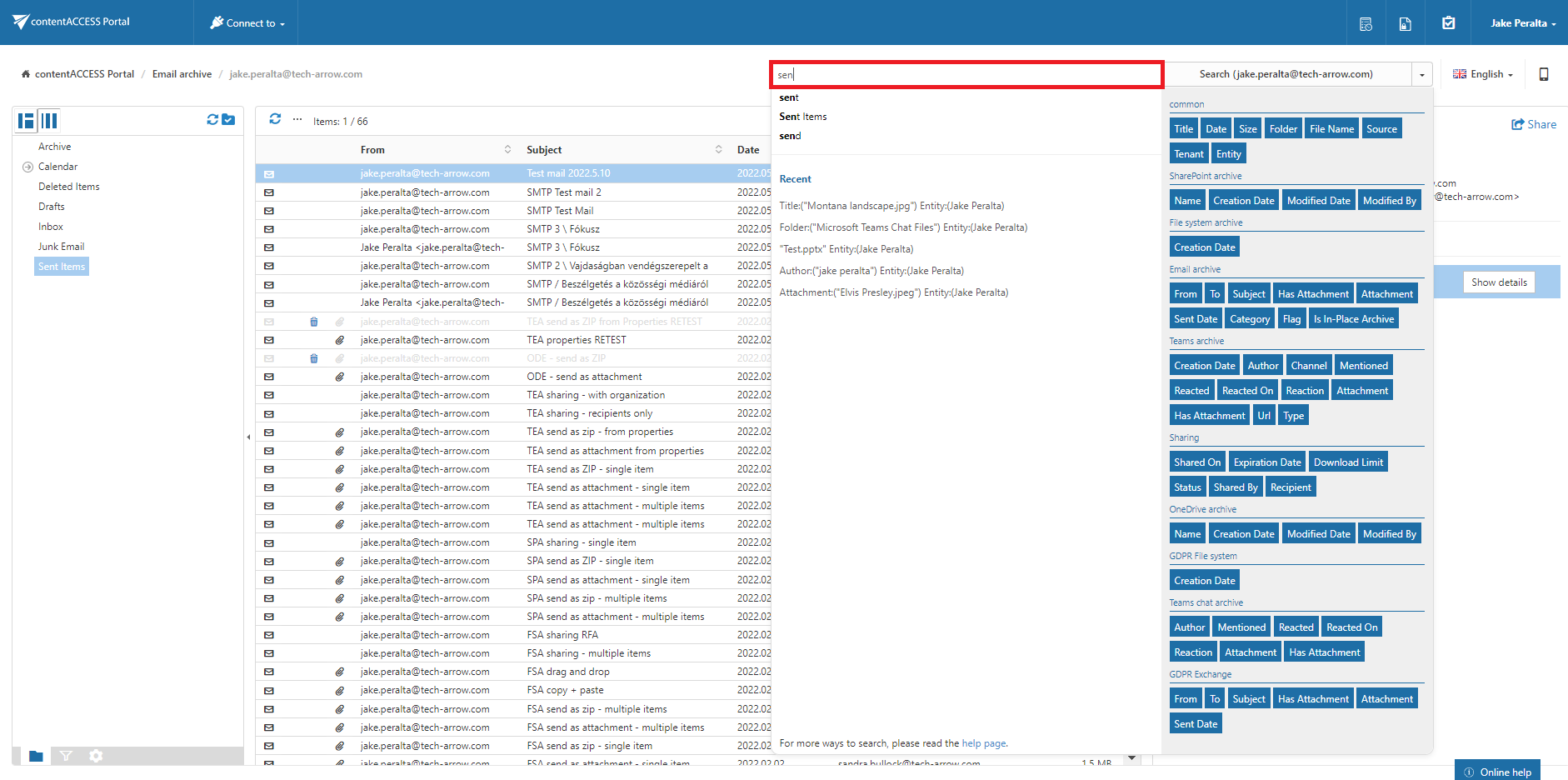
If the user has access to more than just one entity, he gets the option to Search everywhere – it will allow him to search in all the entities he has access to. If the user has access to only one entity, Search everywhere is not enabled.
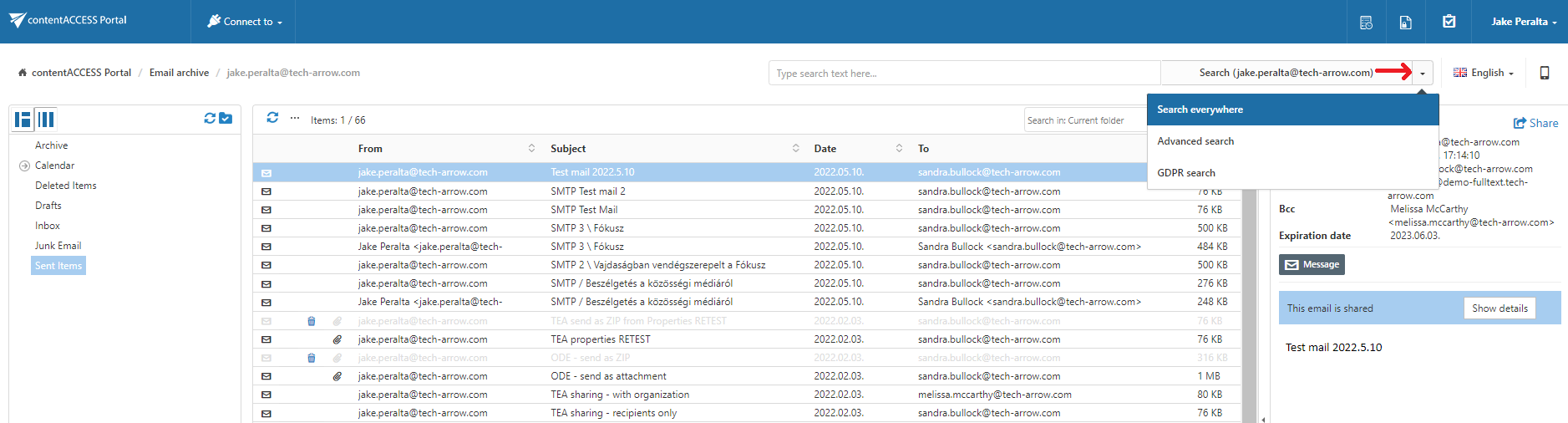
If the user does a search using Search everywhere and there are models which support Fulltext search and also those which don’t, a result mode selector will be visible. If the user selects Fulltext, it will search only in models which support Fulltext search. If the user selects Classic, it will search in models which support other types of search, except fulltext. For more information about this setting, read this section of the manual.
