9.Tasks supported by entities (models)
The tasks that are supported in contentACCESS Portal are entity-specific. The available tasks can be triggered using the appropriate toolbar buttons located above the items grid. There are 7 different tasks that can be run using these buttons, namely:
- Refresh – the button is used to manually update the item list;
- Export to PST – exports selected mailbox items/folders or all items of the selected folder into Outlook PST format;
- Export to ZIP – exports selected items/folders or all items of the selected folder into a compressed ZIP format; emails are saved as MSG files and are compressed to ZIP format
- Create report – creates a XLS file containing a list of the selected files and their details
- Share item(s) – share items with selected users or your whole organization directly from contentACCESS Portal, without the need to use any other applications nor send large attachments; single items can be shared by using the Share button in the upper right corner too
- Recovery – recovers selected items, folders or the whole folder structure, if they were deleted from the original location (either from the mailbox or from the file system)
- Delete – allows to mark/unmark documents for/from delete
- Legal hold – allows to create a legal hold case, where the user can put documents afterwards. Documents which are under a legal hold case can’t be deleted from the system until the legal hold case expires.
Important: Cross tenant sharing is NOT allowed. If the user you are logged in with is assigned to Tenant 1, then you cannot share data from Tenant 2, even if you have access to that data. You can view the sharing details but cannot share the items.
Important: When the user selects items to mark/unmark documents for/from delete from the search results list, and the task is done on the Task list, the index job has to run. Otherwise, the bin icon won’t appear/disappear next to the selected items.
Toolbar buttons are available from the search page, too.
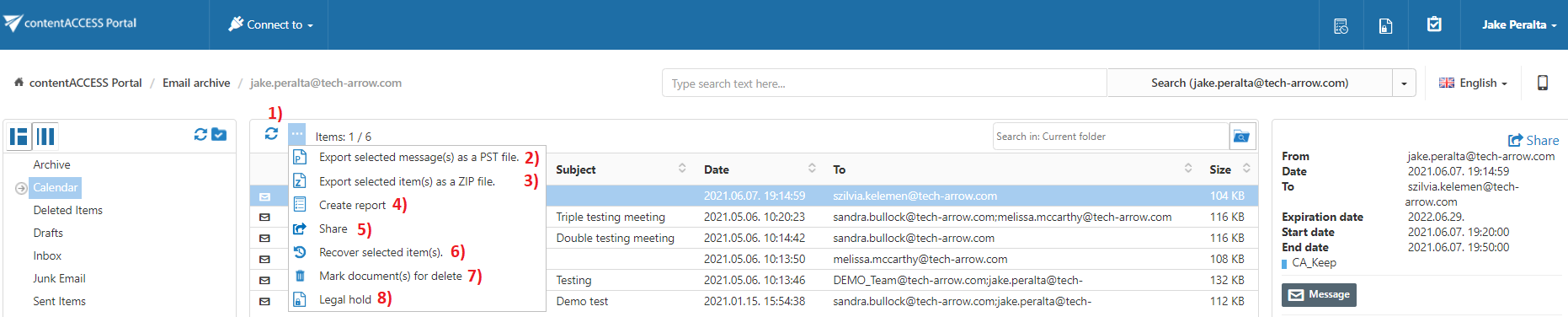
Note: For more information regarding these functionalities in File System Archive and Email Archive read sections File Archive tasks and Email Archive tasks of this guide.
Help Guide Powered by Documentor
