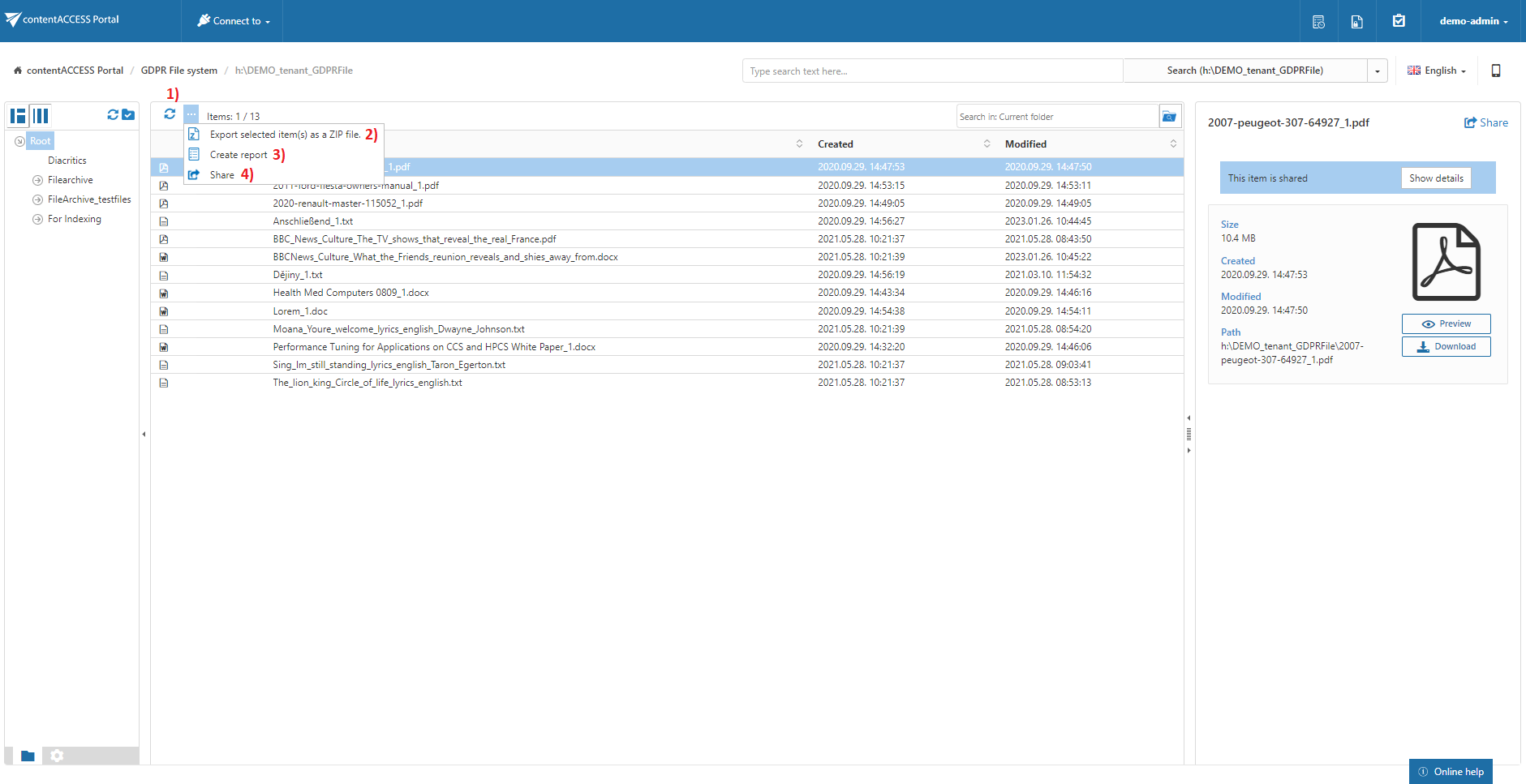14.1.GDPR File system tasks
By default, the following actions can be run on the selected GDPR File system items/folders using the toolbar buttons:
- 1. Refresh
- 2. Export selected item(s) as a ZIP file
- 3. Create report
- 4. Share
The GDPR File system tasks can be disabled/enabled in the Administrator’s settings on the Task types tab. For more information read the section Enabling/disabling tasks.
It is possible to select
- the whole folder structure on the root,
- a recursive folders structure
- child folders
- and items to process
For more information refer to the section Folder selection methods.
Refresh
This option should be used if any items have not been displayed in the item list yet, and the list of items should be reloaded.
Export selected item(s) as a ZIP file
To export GDPR File system item(s)/folder(s) as a ZIP file, select the desired item(s) from the list view (or select the node(s) in the left side pane) and click on the Export selected item(s) as a ZIP file button located above the list view. The exported items are zipped in the background (on the server side). On the screenshot below we have selected the Root folder (including all its subfolders) to be exported into ZIP:

The exported items/folders can be downloaded from the Task list. For more information, refer to the section Download of export actions.
Create report
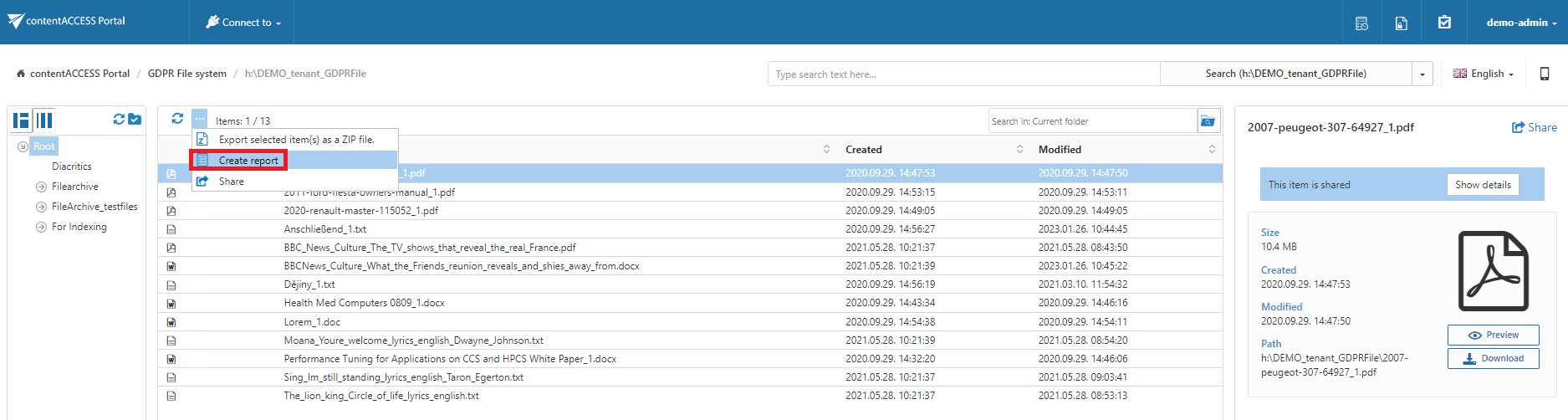
Read more about this feature here.
Share item(s)
With this option, you can easily share links pointing to the selected items, which can be later sent to other users.
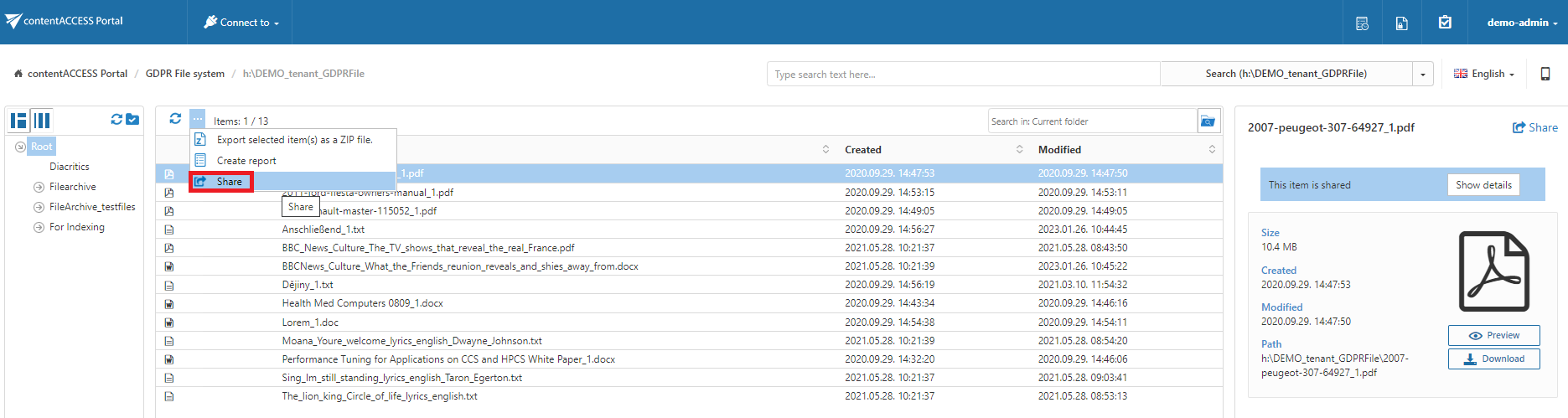
Read more about this feature here.