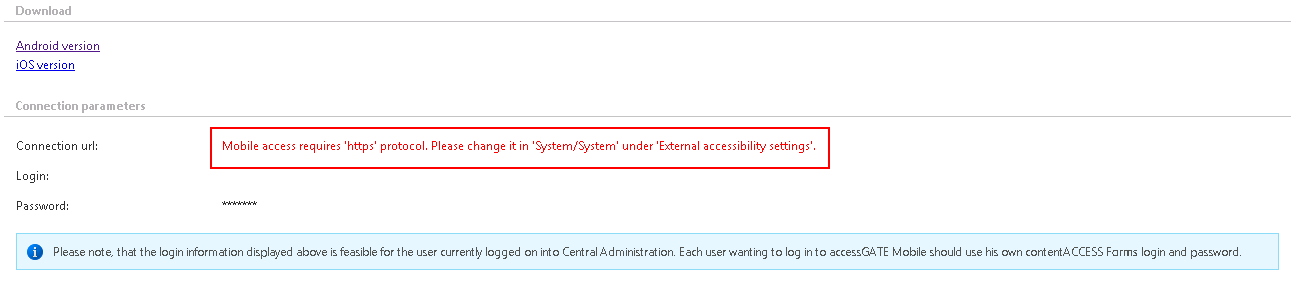21.accessGATE Mobile
accessGATE Mobile is a native mobile device application over which the user can easily access his archived documents from contentACCESS. An offline access is also ensured for read-only use. To be able to open the application from a mobile device, the administrator needs to perform the following steps in contentACCESS:
- It is mandatory to install the proxy server over HTTPS connection from the actual contentACCESS setup package. (for more information refer to section Installing the Proxy server);
- The proxy server must be published over HTTPS connection in the IIS (Internet Information Services) Manager. (For more information refer to Installing the Proxy web services.);
- On the system page of contentACCESS Central Administration, under the external accessibility settings the proxy server must be configured to use HTTPS connection.
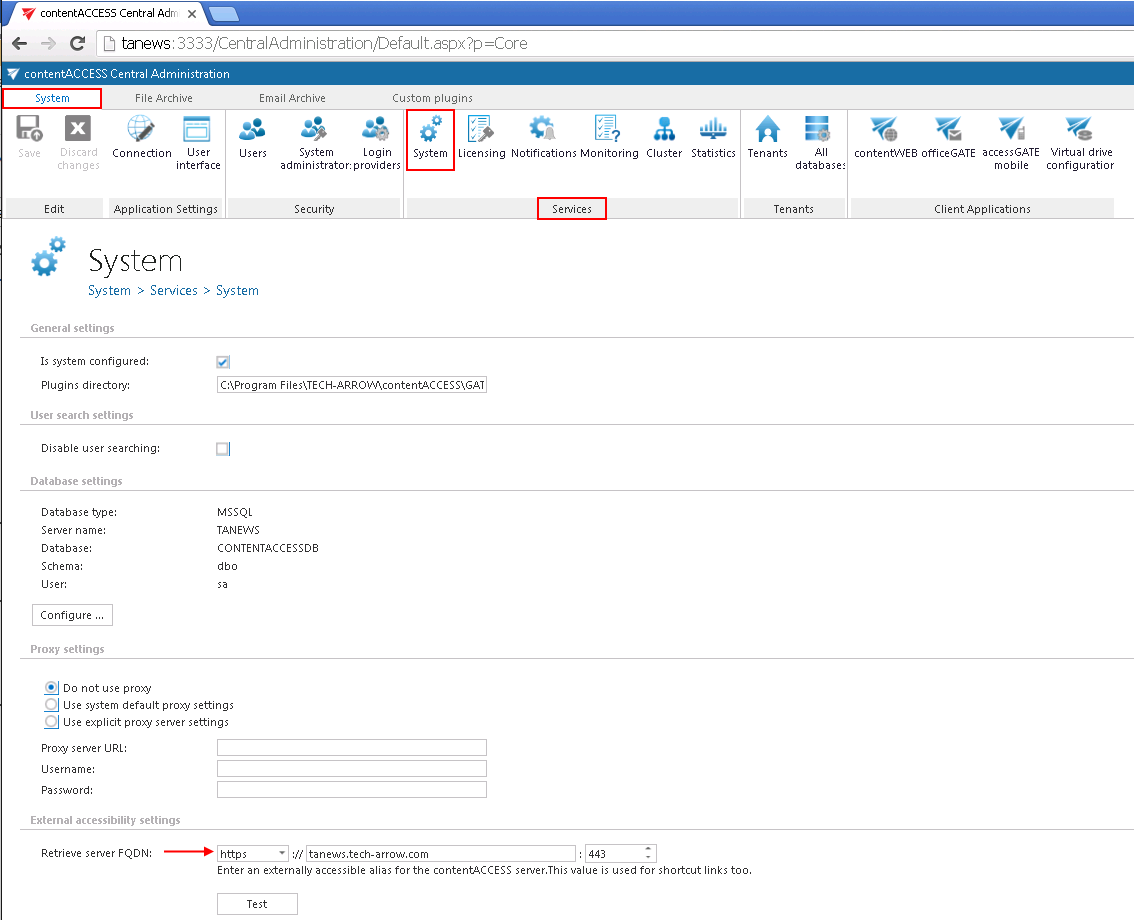
- The administrator has to create a new Forms user login for the already existing contentACCESS user (if the accessGATE mobile access must be granted to an already existing user), or to create a new user with Forms provider in contentACCESS (if the new user is not currently present in contentACCESS); over these credentials will the end user log in to accessGATE mobile:
The accessGATE mobile application can be downloaded on a mobile device (either on android or iOS) from contentACCESS Central Administration, from the accessGATE mobile page (System tab ⇒ Client applications ⇒ accessGATE Mobile). You can also search for accessGATE mobile in Play store or Apple store to install the app on your mobile device.
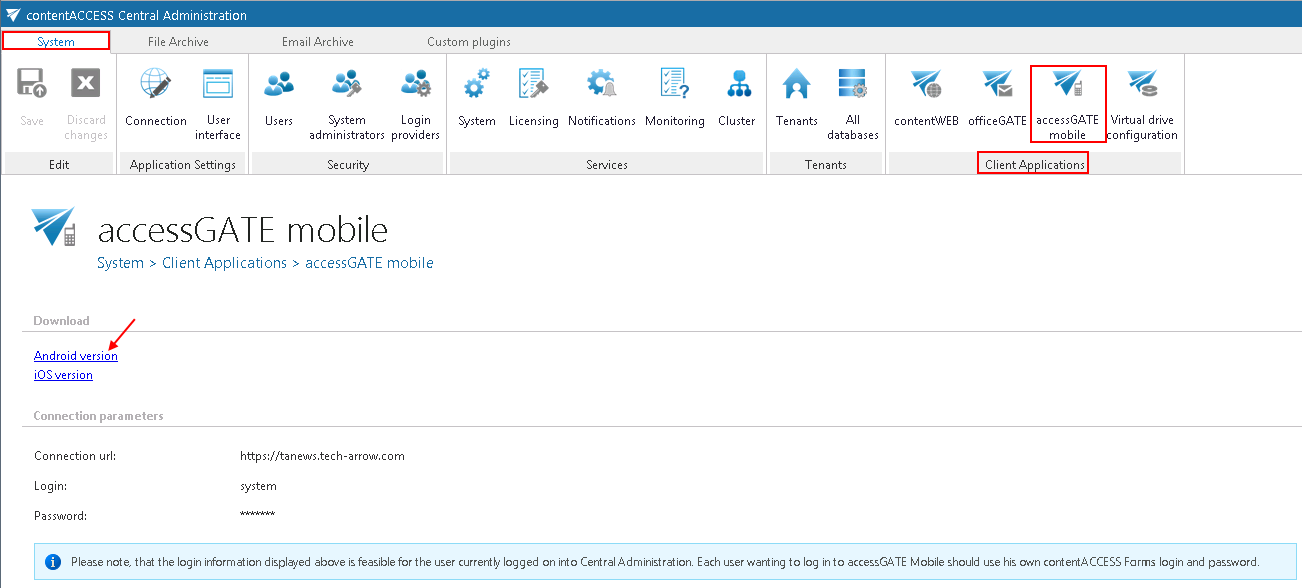
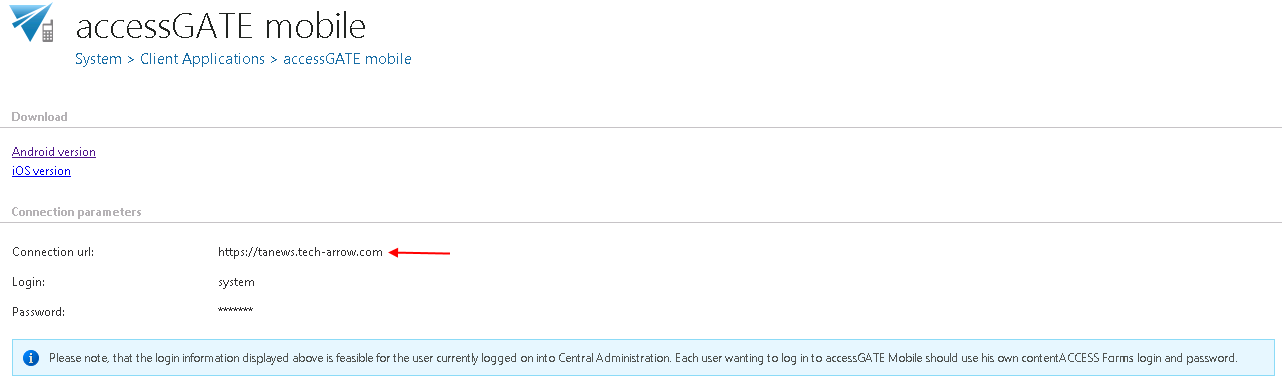
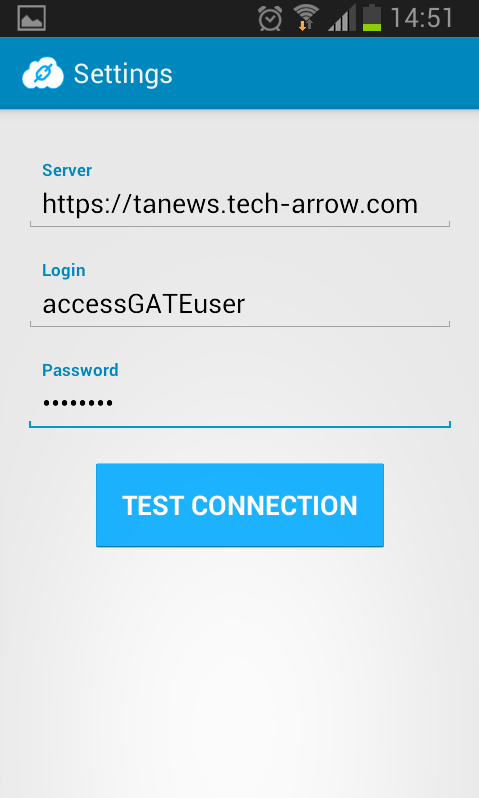
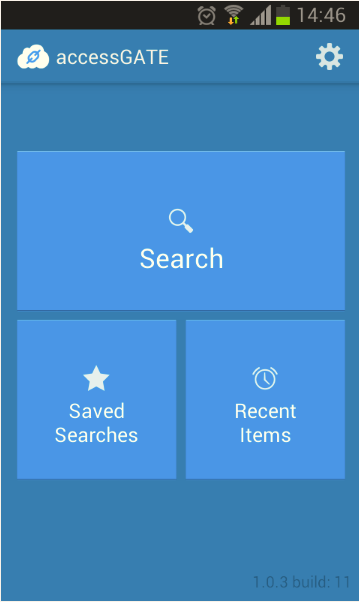
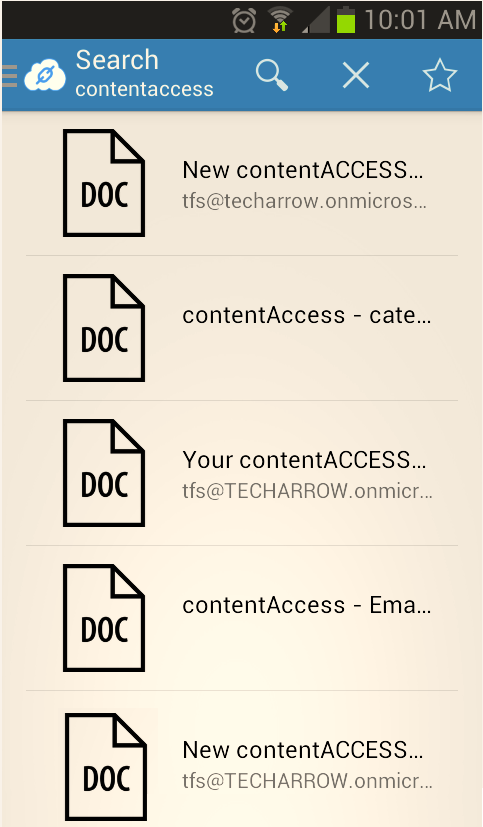
Help Guide Powered by Documentor