11.12.Address book objects
Navigate to Email Archive ⇒ Archive ⇒ View Address Book to open the View address book page:
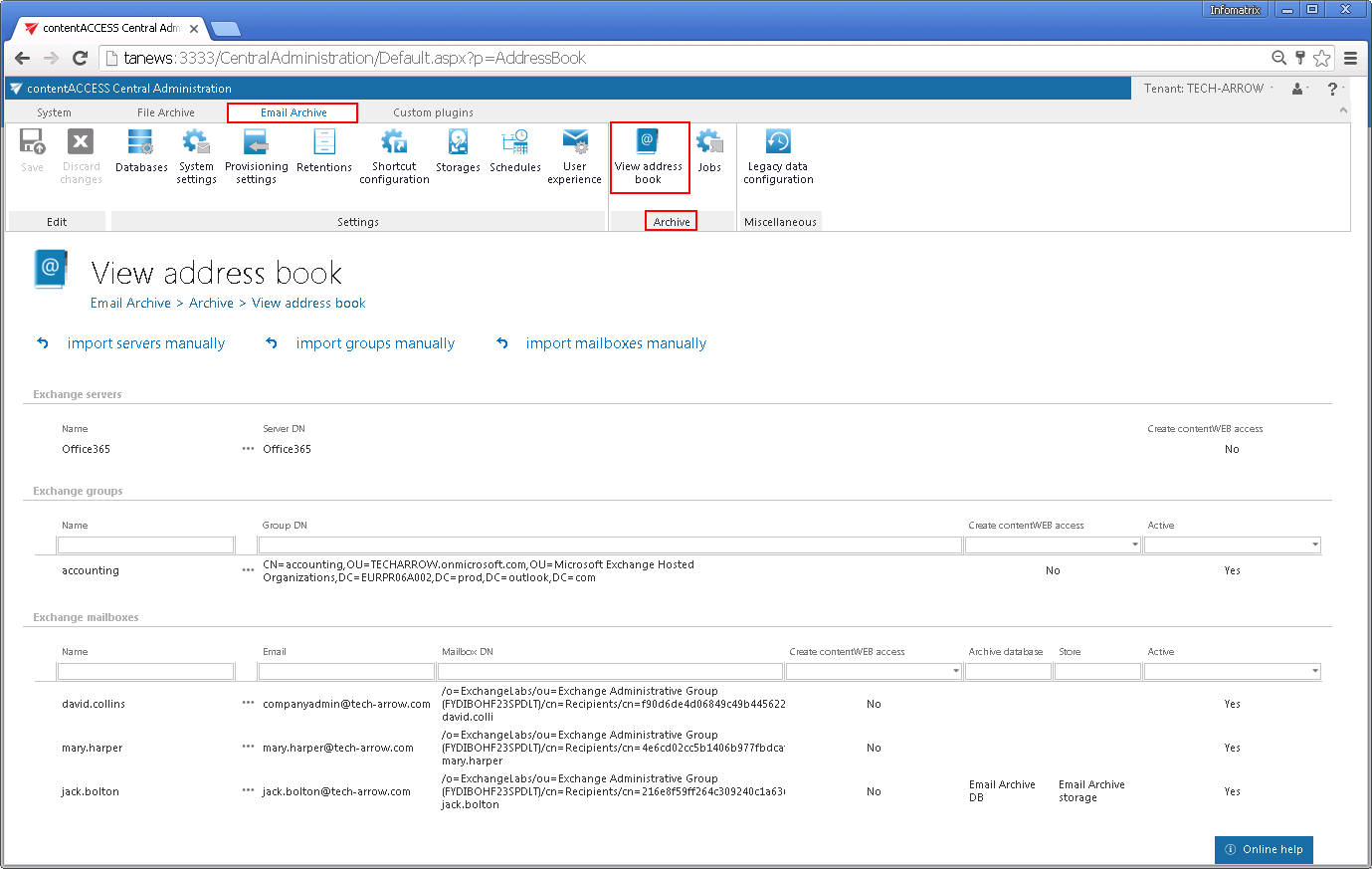
The address book contains a read-only list of objects which are provisioned in the address book. The objects can be added to the address book:
- by the Email Archive provisioning job – read more here
- manually, using the “import servers manually”/“import groups manually”/“import mailboxes manually” options – these options allow to import the objects from files, read more here.
The address book objects are organized on the page in a hierarchical structure; starting with Exchange servers, Exchange groups and ending with the Exchange mailboxes at the bottom of the page.
The Create contentWEB access columns indicate if there is a command for the provisioning job to create a contentWEB user to the selected mailboxes. Once a contentWEB access is granted (provisioning job must be run), every mailbox user will access the archives of the mailboxes, to which he has access on the Exchange server.

Column “Active” shows, if the respective mailbox or group is active in contentACCESS. With this feature it is possible to deactivate no longer used mailboxes, keeping the licenses under control. Deactivated mailboxes/groups are neither touched by the Email archive/Email restore, Email recovery and/or by the Shortcut synchronization jobs, nor they are counted to the licensed mailboxes. To set a group or mailbox to active/inactive, the telemetry job must be run, too. It is running automatically every day or can be started manually on the Licensing page (System tab => Services group => Licensing, option “update telemetry”). Please note that you can’t have more activate mailboxes than the license allows. If you have already reached the limit, some mailboxes will be automatically deactivated.
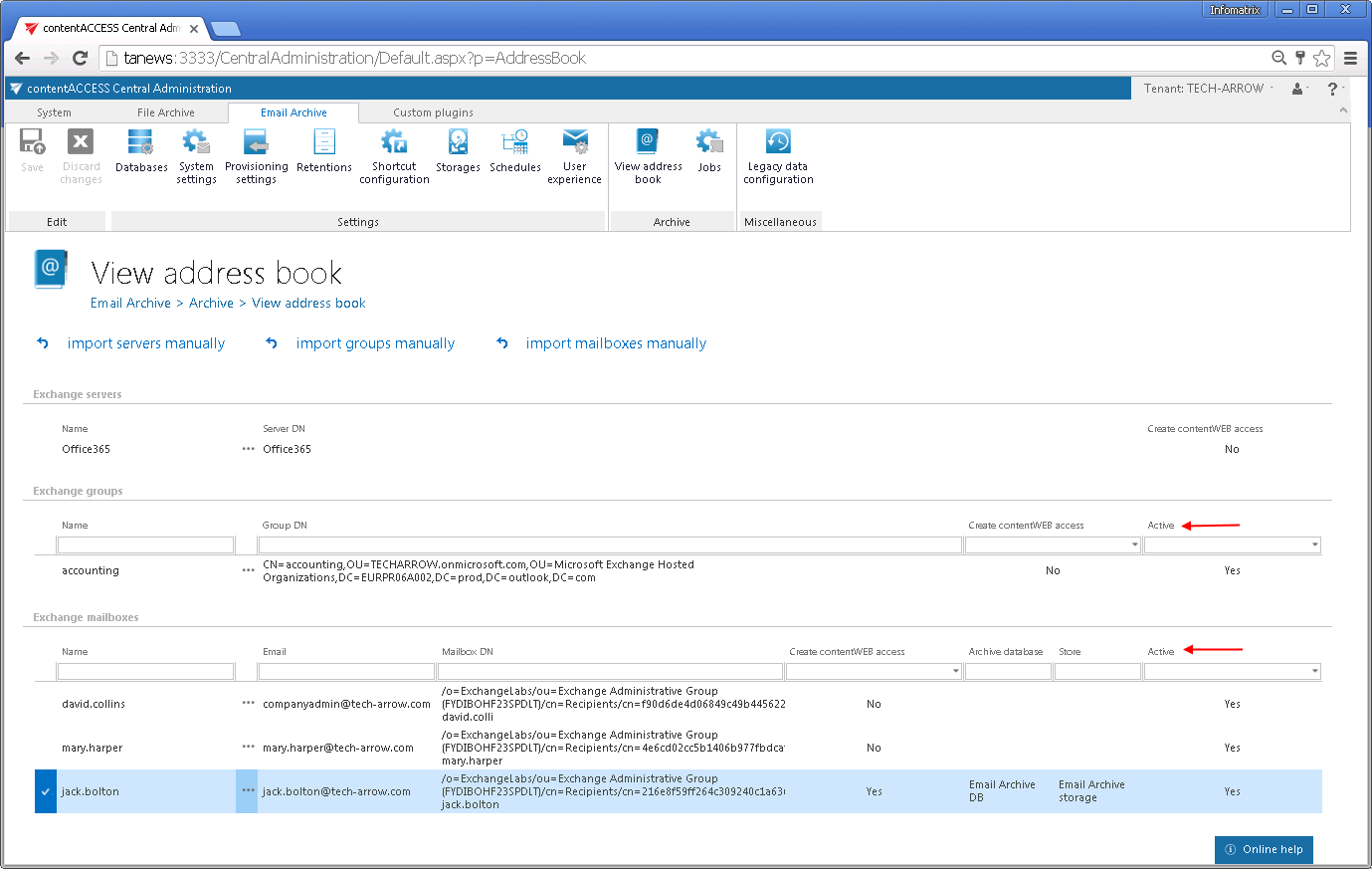
Inactive address book objects are marked with red color:
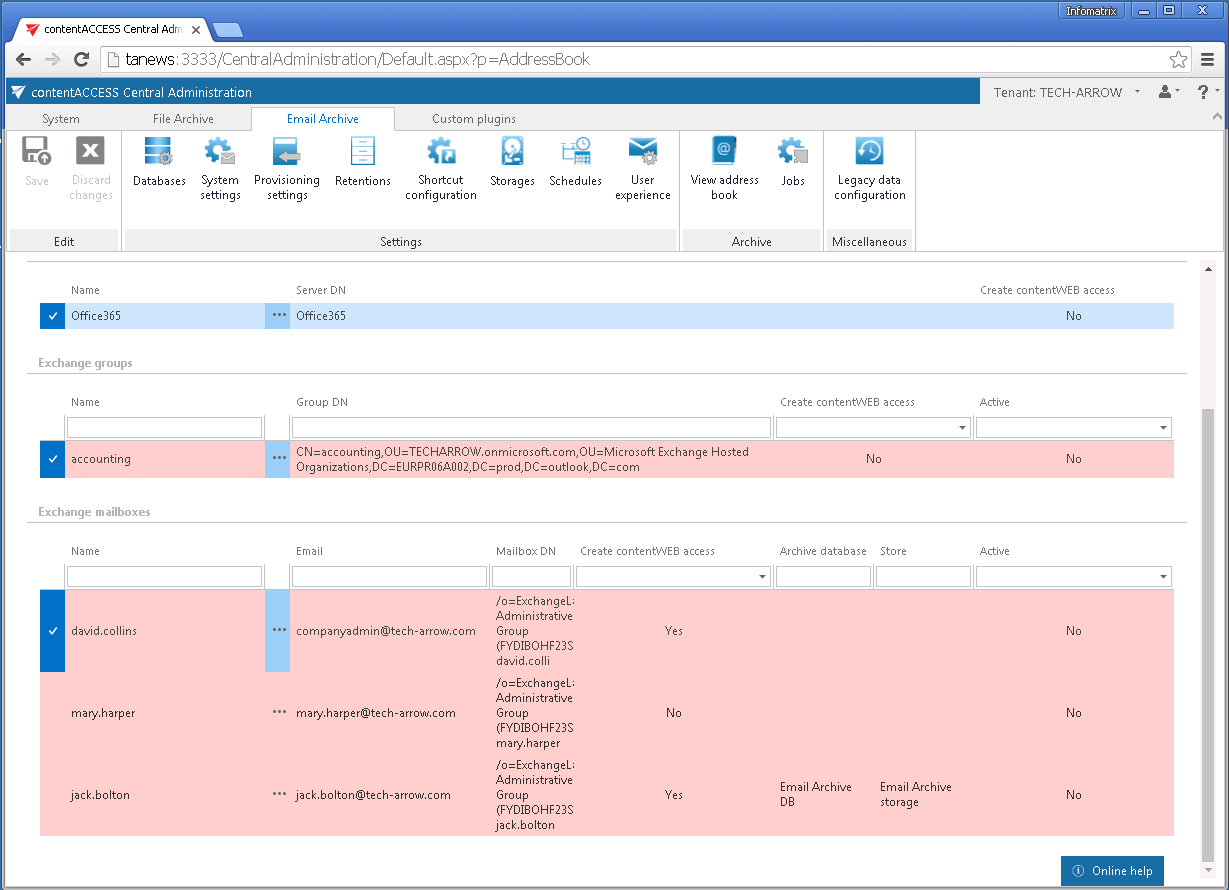
User access to the contentWEB, mailbox activation/deactivation, assign database/storage (read more here), mailbox access (read more here) and mailbox move (read more here) options are configurable using the server’s/group’s/mailbox’s context menu. (menu items Automatically create contentWEB user, Assign database and storage, Activate/Deactivate mailboxes, Manage access, Move mailbox).


The search textboxes (Screenshot A) and page listing (Screenshot B) options at the top and bottom of each section ensure an easier handling with the address book objects:


Screenshot B: Page listing
