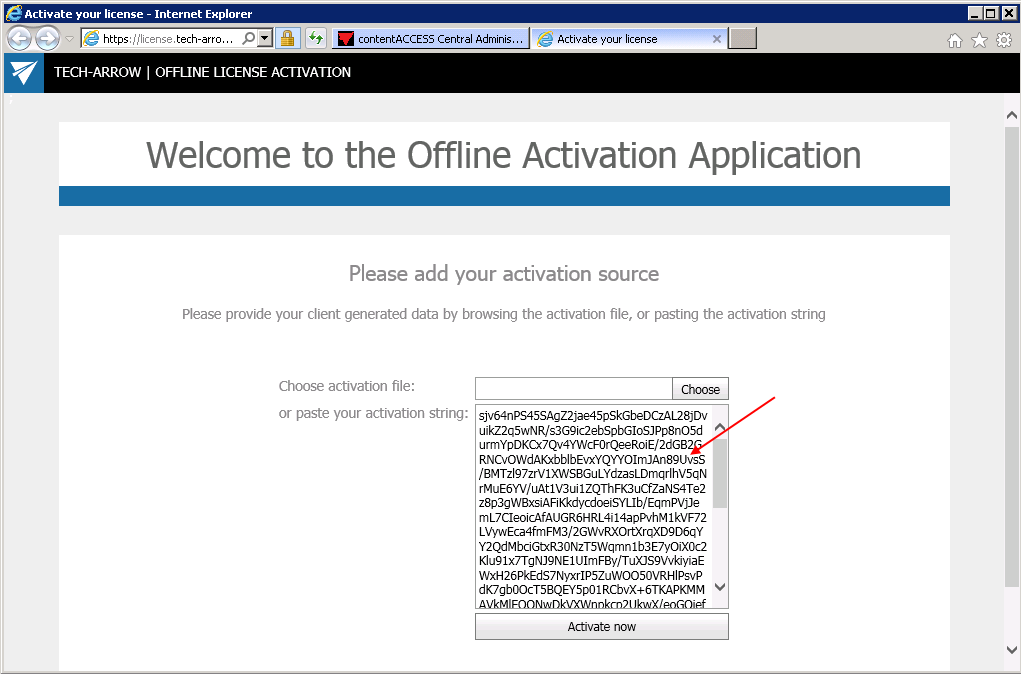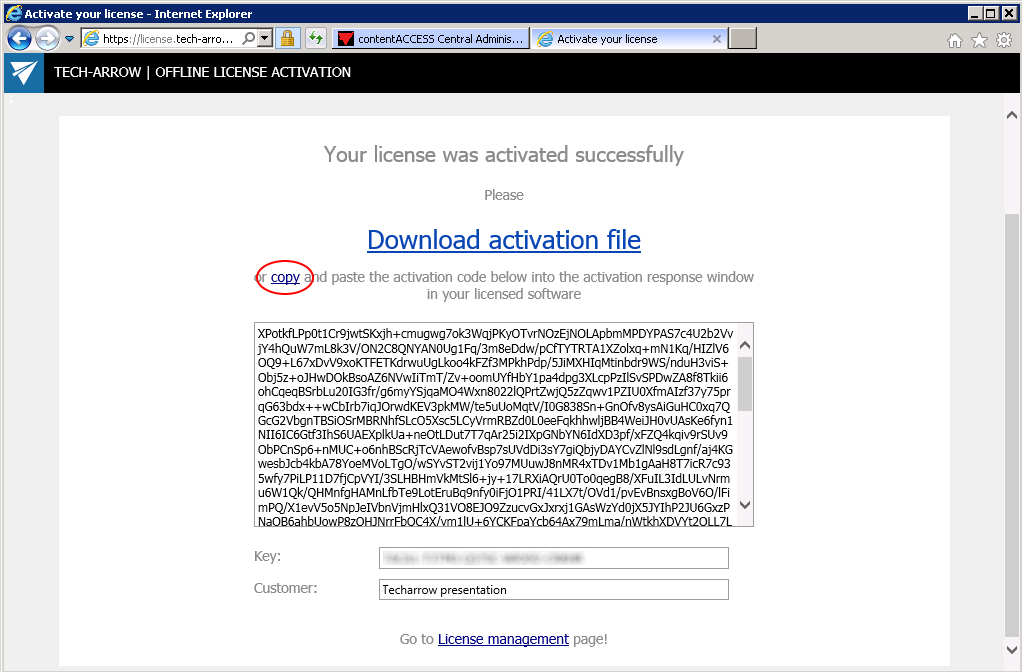6.9.Licensing
A new license can be activated on the Licensing page, which is reachable with navigating to System ⇒ Services ⇒  Licensing button on the ribbon.
Licensing button on the ribbon.
The administrator can also update the telemetry job (further described in chapter Statistics) on this page. The license restrictions and the current usage may be checked in the corresponding sections of the Licensing page.
The page is divided into the following sections:
- General information the actually used license details are shown here. Here you can also check the date when your license has been activated and the expiration date.
- Customer information – displays information about the owner of the license
- Contact information –the contact person responsible for software-related issues, usually. a contact person between the TECH-ARROW and the customer
- System limitations – in this section you may see the plugins and storages available in the activated license, and the maximally allowed node and tenant count (currently used count is in brackets)
The contentACCESS license system allows to set limits for the File archive plugins and for the Email archive plugins. The user will be allowed to archive emails and files in a given range only, which is defined in the respective license. The currently archived item count and size is displayed in brackets.
- Email archive limitations – the maximally allowed and currently archived mailbox count (both active and deactivated mailboxes, read more here), email(s) count and size is displayed here
- File archive limitations – the maximally allowed and currently archived root folder count, file(s) count and size is displayed here
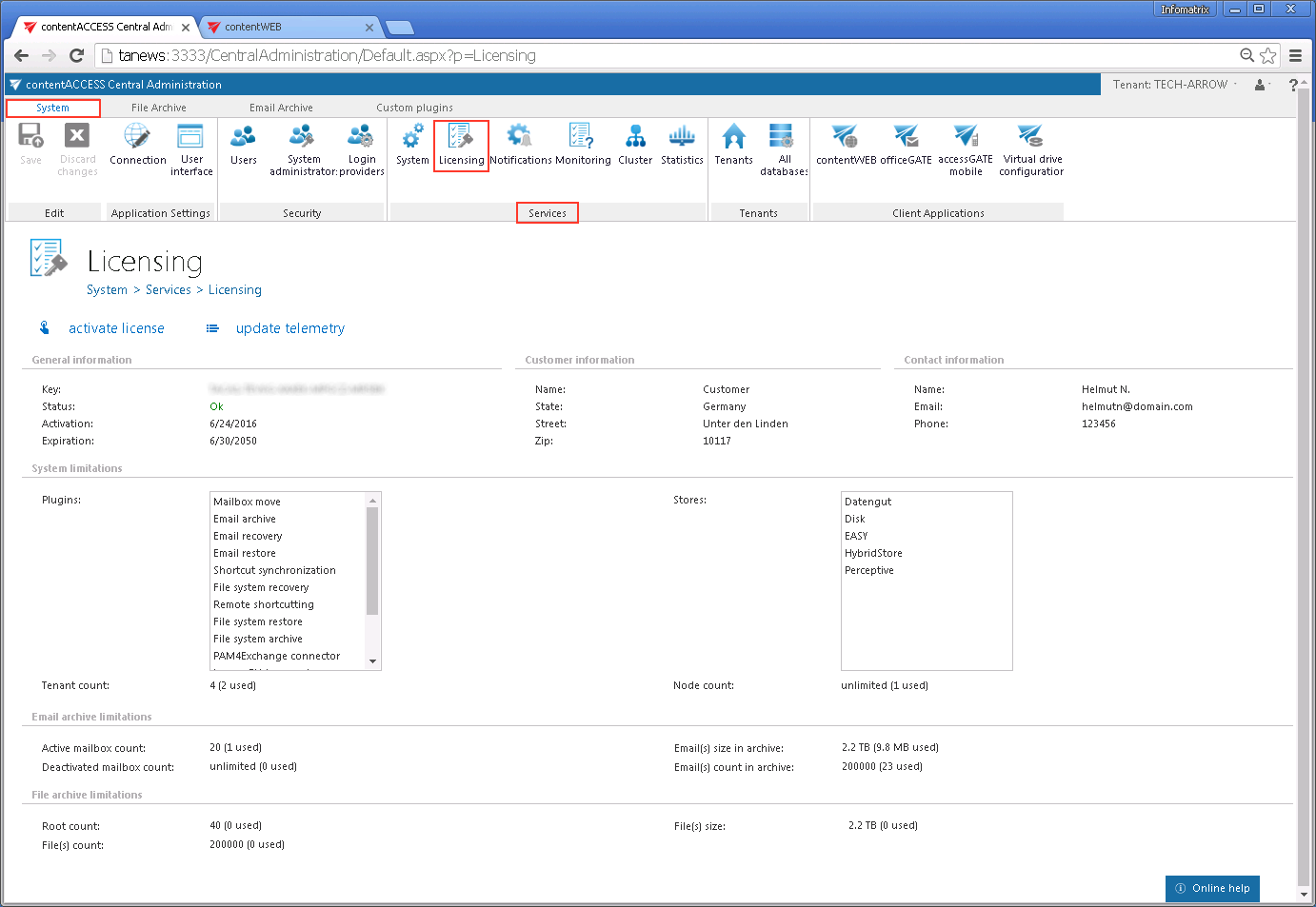
How to activate your license key
If you want to activate a new license click on option “activate license” below the breadcrumbs.
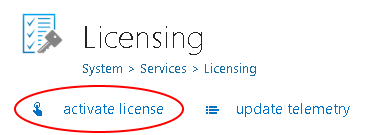
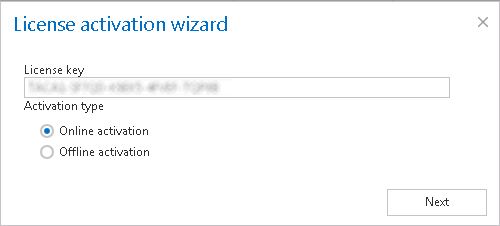
1. Online activation (requires internet access on the contentACCESS server) – click Next ⇒ Finish and your license will be activated automatically.
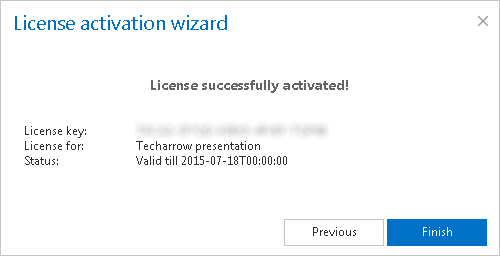
2. Offline activation (doesn’t require internet access on the contentACCESS server)
- Open the offline license activation page of contentACCESS using the link in the dialog:
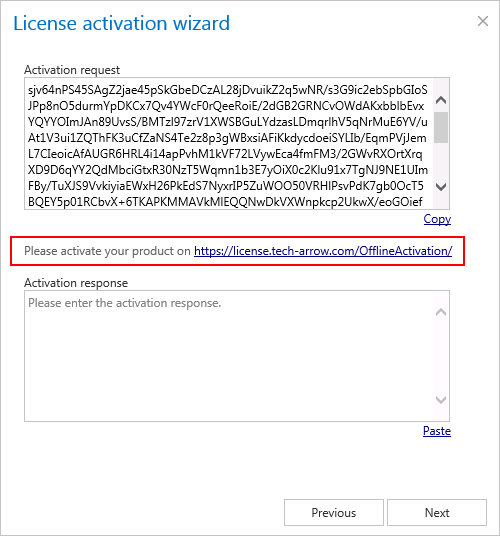
- Copy&paste the Activation request from the above dialog to the appropriate field and click “Activate now” to generate an activation response.
- Copy&paste the activation response from the web page (1st picture below) to the license activation dialog (2nd screenshot below).
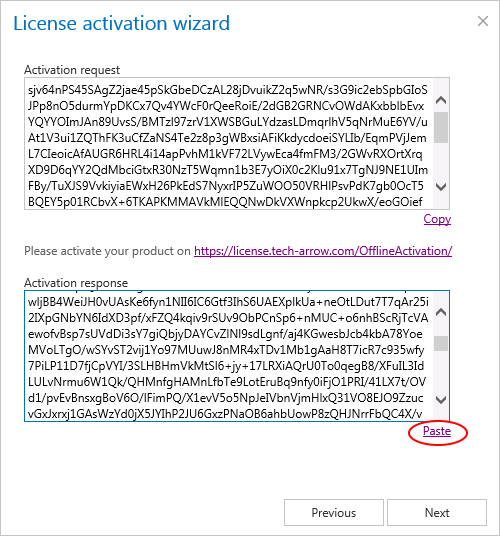
- Click Next and the license key will be successfully activated.
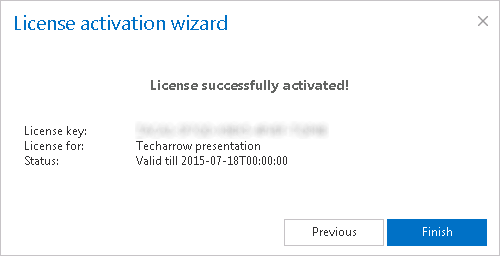
- After successful license activation all Allowed plugins, stores and limitations within this license will be updated on the page.