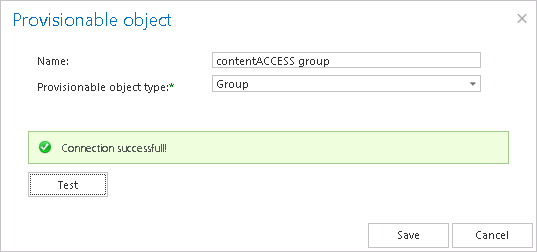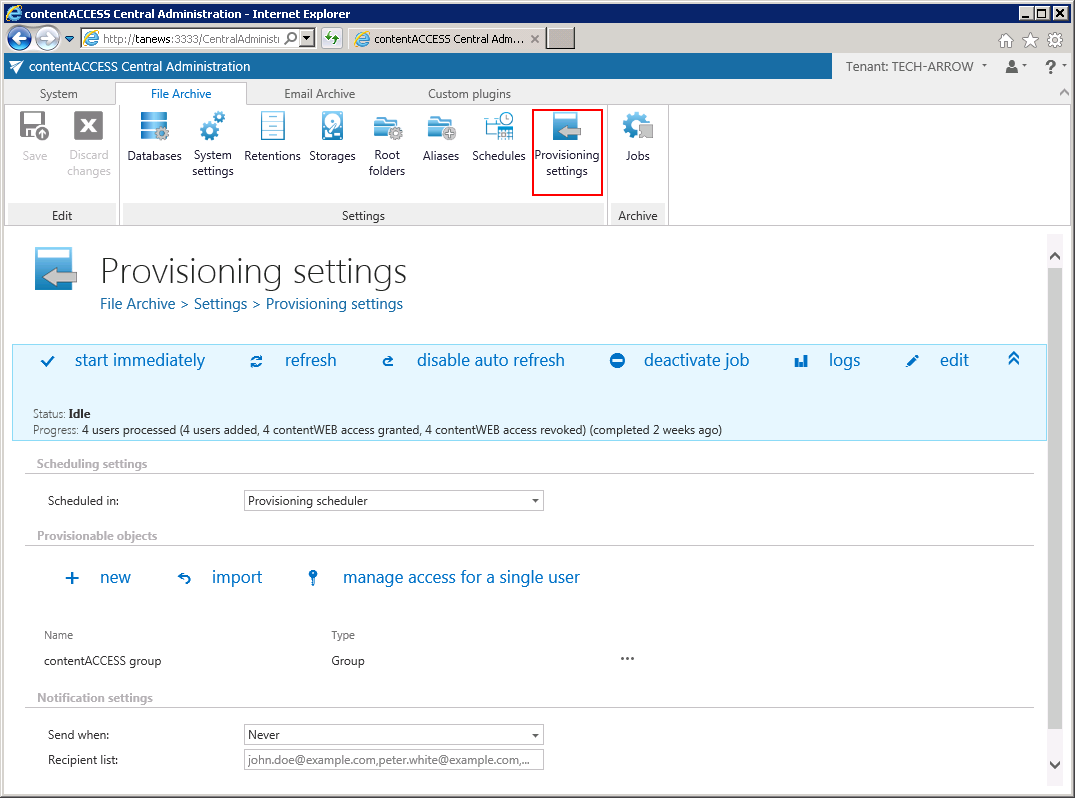10.10.Provisioning settings and managing access to contentWEB
The File Archive provisioning setting are accessible on the File Archive ⇒ Settings ⇒ Provisioning settings page.
The provisioning job that synchronizes the Active directory with contentACCESS can be set directly on this page.
When the provisioning job is started, it will automatically add the new Active Directory users into contentACCESS based on provisioning settings. The provisioned objects will automatically get log on rights to the contentWEB File Archive and will be able to access the archive folders on which they have the necessary rights. The contentWEB users can log in to contentWEB using Windows authentication.
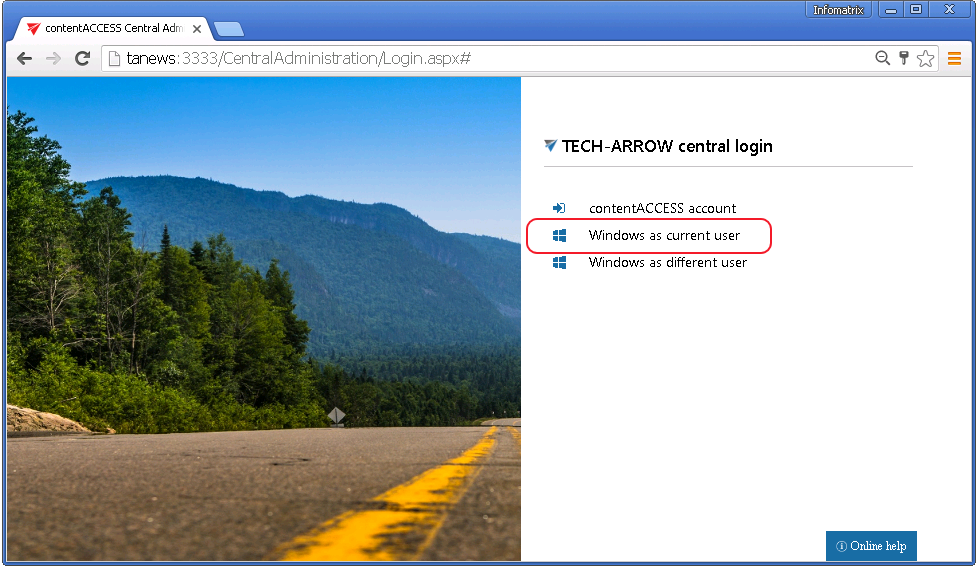
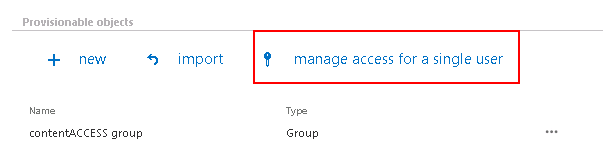
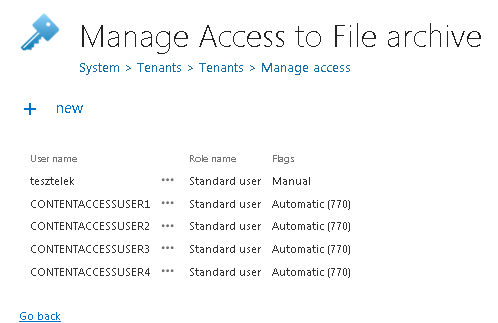
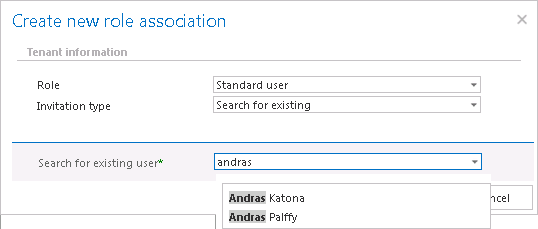
To configure the File archive provisioning, the administrator is required to configure
- The time periods, when the provisioning will run – this must be configured in section “Scheduling settings”.
- The objects to be provisioned – must be set in section “Provisionable objects”
- Notification settings (optional)
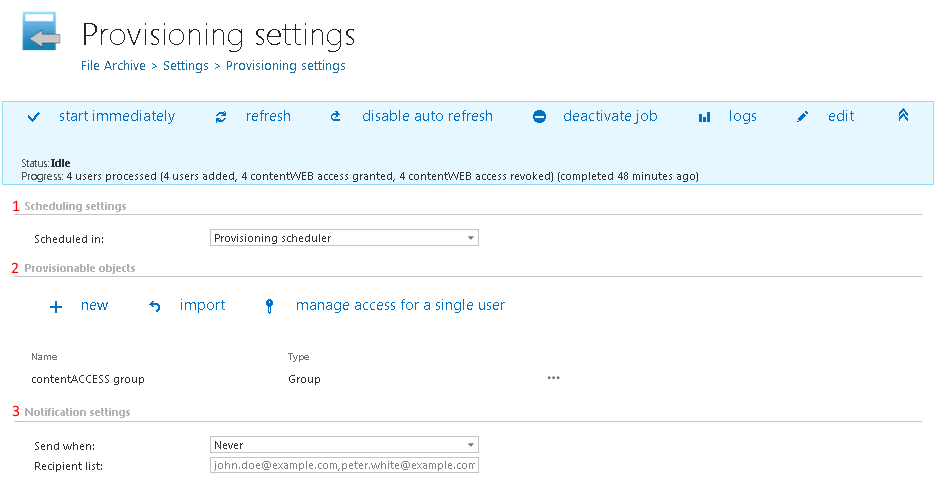
- from importable files, using the “import” function (described in more details in chapter Importing contentACCESS configurations from files)
- manually via the “new” button.
To add object manually, click “new” and specify the object(s) in the respective dialog. Choose the provisionable object type, which can be
- an LDAP path
- or a Group.
Type in the Active Directory path/group name. It is recommended to use the “Test” button to verify if the LDAP Path/Group name has been correctly entered in the first text box.
The provisioning job
- adds all the users involved in the LDAP path/Group into contentACCESS
- grants contentWEB File Archive rights for the users involved in the LDAP path/Group.