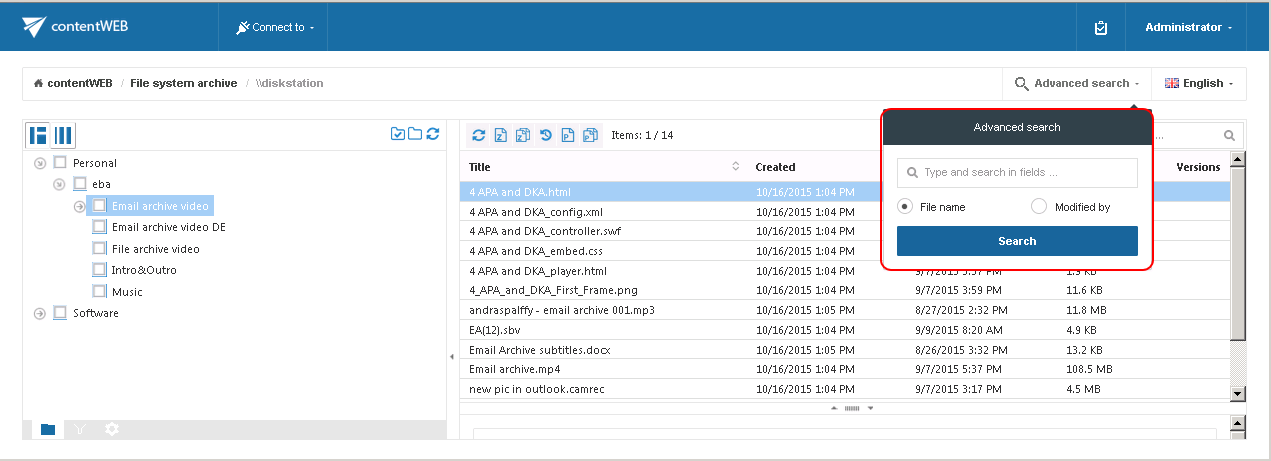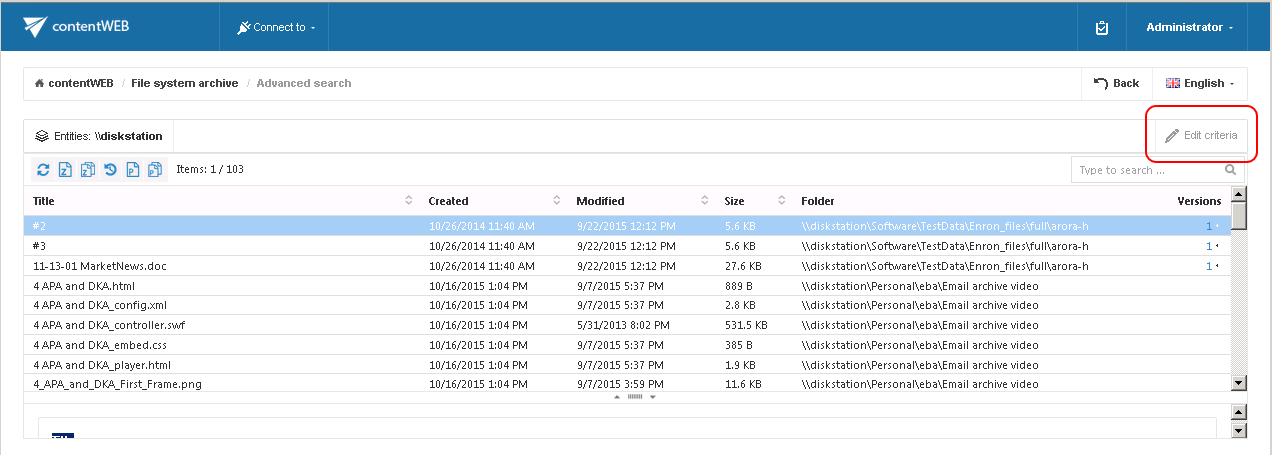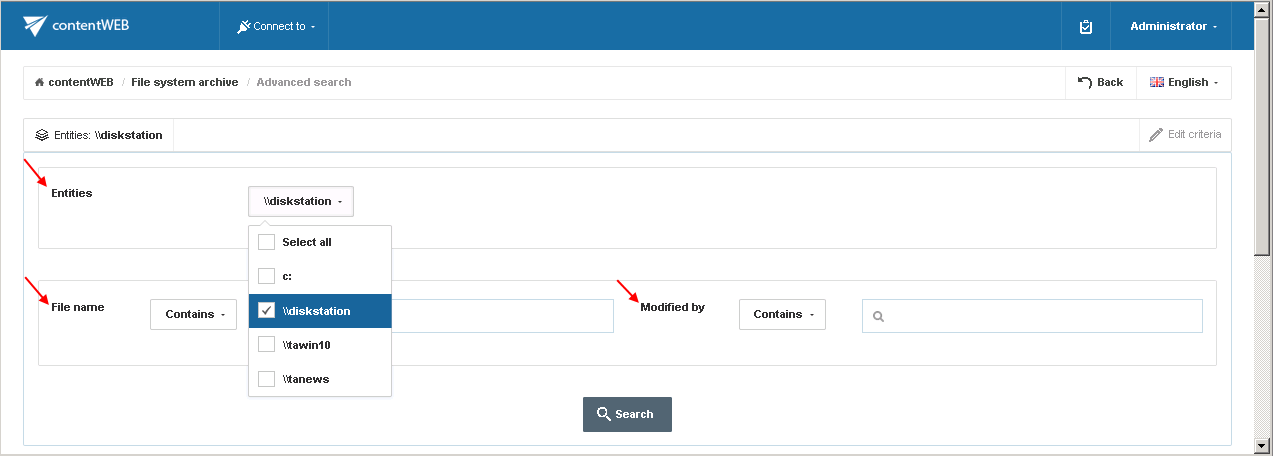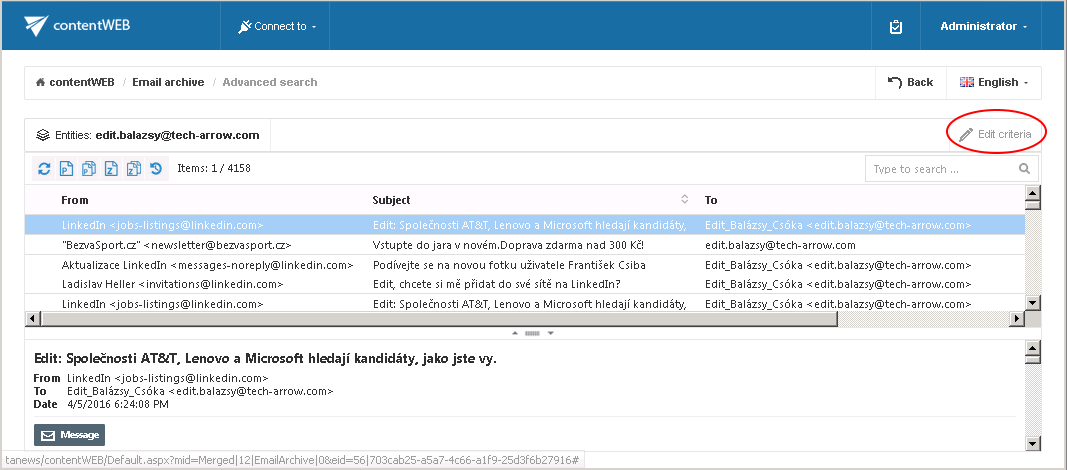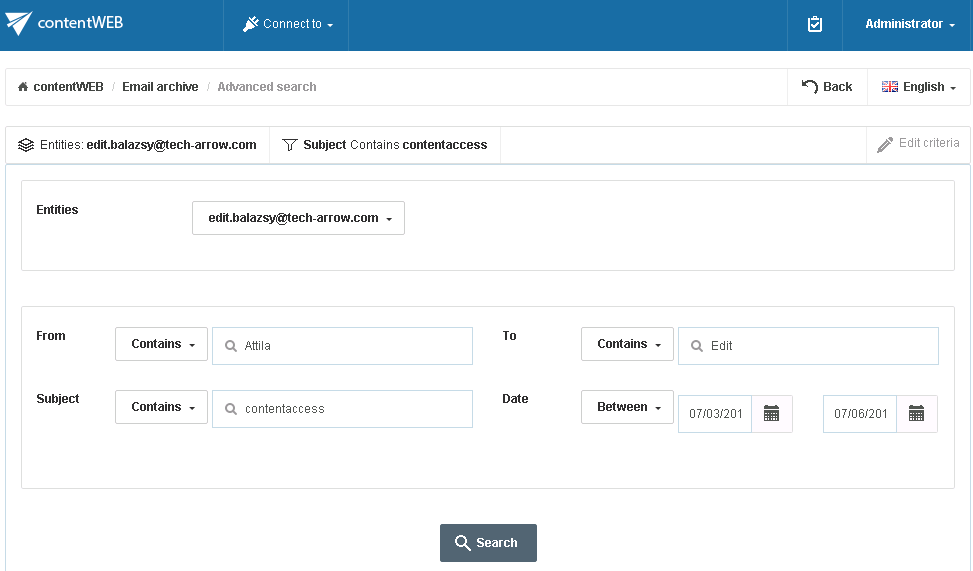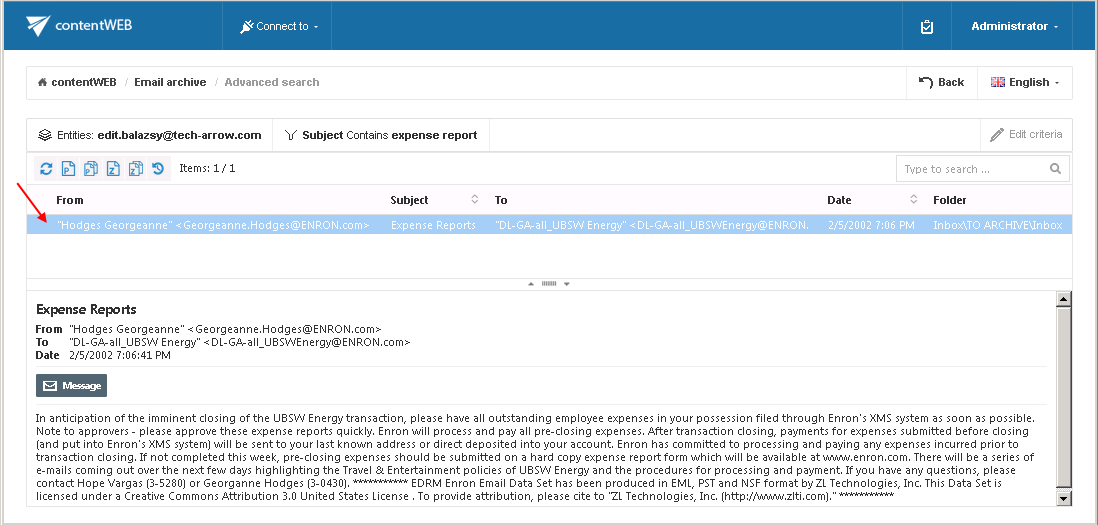7.3.Advanced search
With the advanced search function the user may search in one or multiple entities simultaneously according to one or multiple search criteria. With advanced search it is not allowed to search in one folder only. It crawls the whole folder structure of the selected entity/entities.
To start advanced search, connect to an entity in the “Connect to” list. Then click on the Advanced search option on the right side of the user interface. You can specify the first search criteria in this Advanced Search menu, or you can leave the menu empty and specify all your criteria later on. Click Search.
Click on Edit criteria at the right side of the next page:
The Advanced search page will be loaded. Unroll the Entities dropdown list and select the entities (mailboxes/root folders) to be crawled. Entities filter lists all available mailboxes/roots on which the logged on user has the necessary access permissions.
By using the advanced search criteria the user may decide, if documents with the identical name will be searched for (use the “Equals” filter), or also documents with this partial name will be searched for (use the “Contains” filter).
contentWEB enables advanced searching based on criteria set in the UI settings. For more information refer to the Editing Quick search and Advanced search criteria subchapter of this guide.
Use case 2: Searching for an email message, about an expense report
| Search criteria: | Mailbox: edit.balazsy@tech-arrow.com |
| Date range: 01.01.2002 – 31.12.2002 | |
| Subject: contains phrase “expense report”. |
As we need to search for an item based on a non-textual value (date range), and we would like to search for the item according to multiple search criteria (date range and subject), we need to use the Advanced search of contentWEB.
To start advanced search, connect to the archive mailbox of edit.balazsy@tech-arrow.com in the “Connect to” list.
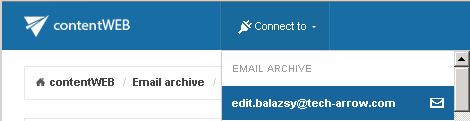
Click on the Advanced search option in the right upper part of the user interface. Click Search in the search menu.
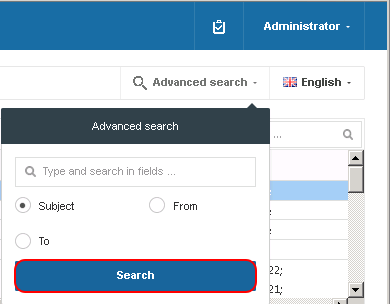
Further click Edit criteria on the next page.
On the next page we can specify the desired criteria:
- From the Entities dropdown list the user may select multiple archive mailboxes (root folders in case of file archive), on which he has access permissions. Now we are searching only in mailbox edit.balazsy@tech-arrow.com that we have selected in the Connect to list.
- As we are searching for emails of which subject contains “expense report”, we enter this phrase into the Subject text box.
- We are searching for emails in date range 01/01/2002 – 31/12/2002, so we select Between from the Date dropdown list. Then we specify the desired date range.
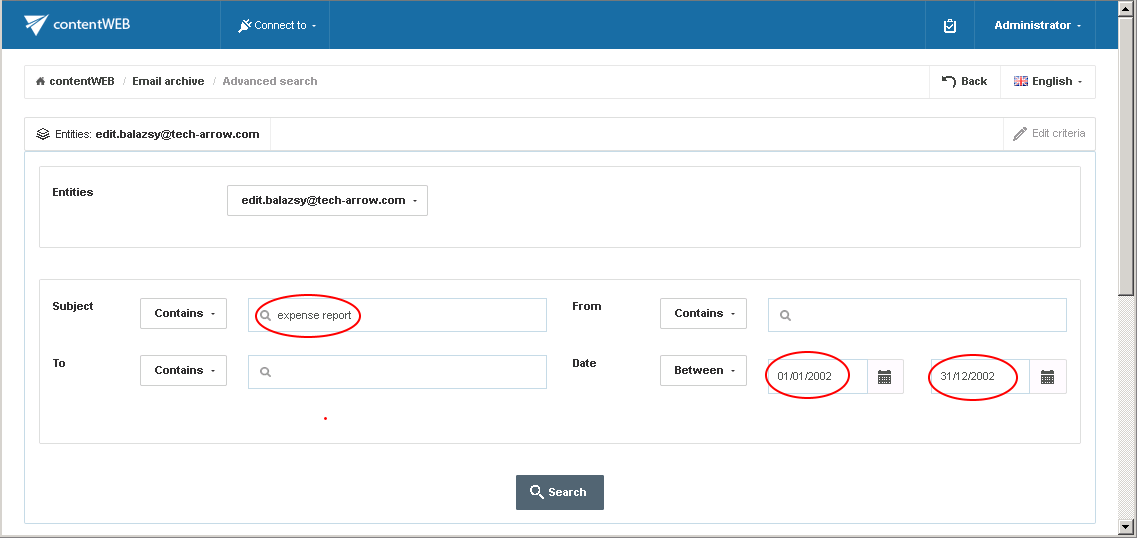
Now we click on Search.
The desired file has been found as displayed on the picture below:
Note: In the search view the Folder column is automatically displayed as well. This feature simplifies to identify the file location in the folder structure. The administrator may configure, which columns should be displayed in search view. This configuration is further described in chapter Table view column configurations of this guide